Hello, I would like to show you in simple steps how to set up remote vps masternode for INNOVA (INN) Coin. Just follow my guide you guys will able to set up a masternode less than 30 minutes!
Step 1: Prepare VPS server:
Create a VPS server. You have many VPS services around but for this guide I will use Vultr service. You can use
following link to register: https://www.vultr.com/?ref=7452730
Required Operating System: Ubuntu 16.04
Setting up a server:
After creating Vultr Account click on the big plus sign:
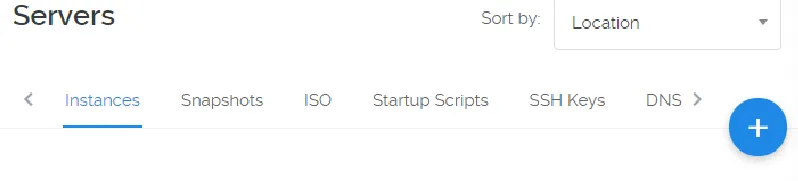
It will take you to the creating server page.
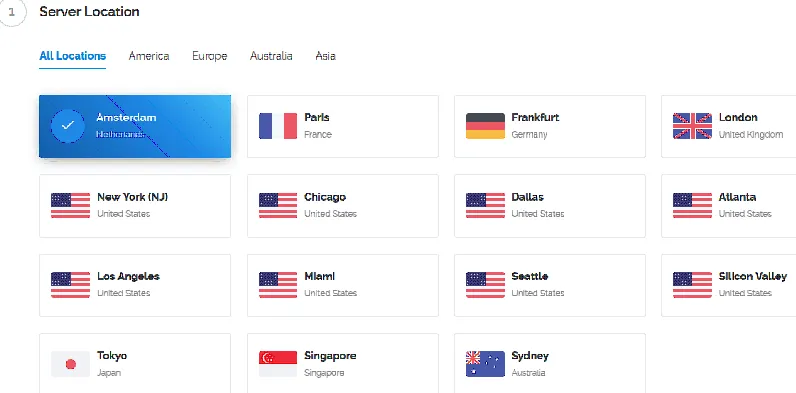

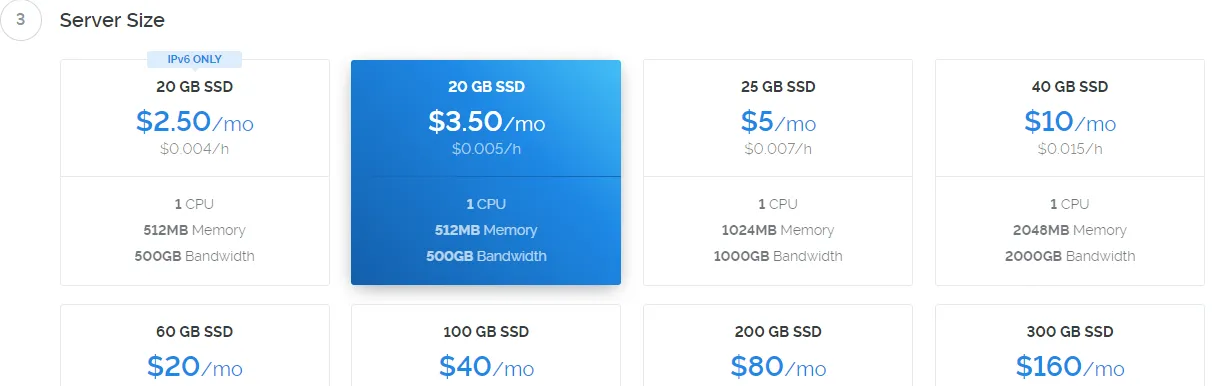


Step 2: Login to your new VPS

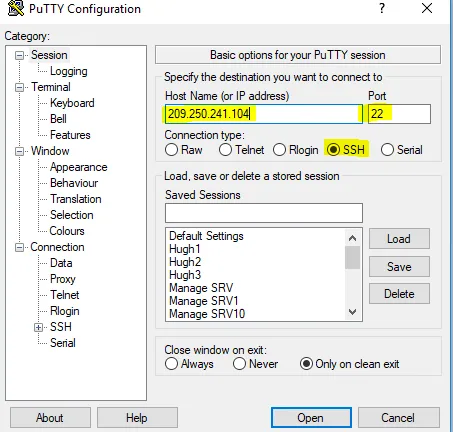
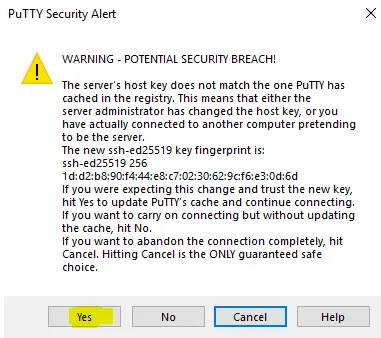
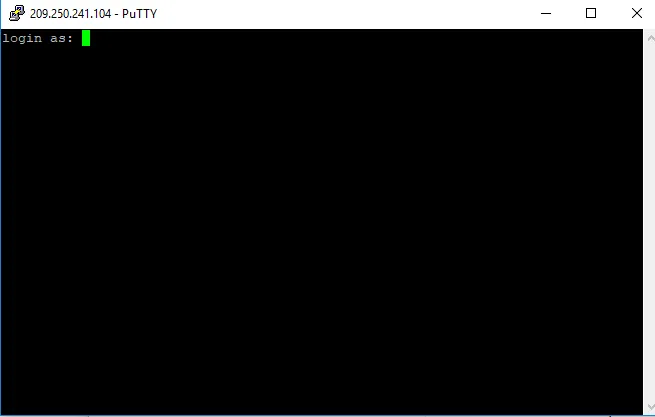
Step 3: Install swap file, enable firewall and INNOVA dependencies
3.1. Check server memory size:
To check server memory size simple type command line "free" and hit enter.

Note: If you see at least (my recommendation) 2GB swap file size configured, then you can skip next step.
As you can see at example above we have 0 (zero) swap file size.
To configure new 2GB swap file size, please do following command lines:
sudo fallocate -l 2G /swapfile
sudo chmod 600 /swapfile
sudo mkswap /swapfile
sudo swapon /swapfile
sudo nano /etc/fstab
(Last command line will open you a new window where you have to add following line as last line in file)
/swapfile none swap sw 0 0

To save file you will need to press Ctrl+O and to exit Ctrl+X
Once when done type again command line free and check back swap file size:

3.2. Enable firewall and open port 14520 which is necessary for Innova server:
To enable firewall and open port 14520 please enter following command lines:
sudo apt-get install ufw
sudo ufw allow ssh
sudo ufw limit ssh/tcp
sudo ufw allow 14520/tcp
sudo ufw default allow outgoing
sudo ufw enable
Note: After last line you will be prompt to hit "y" yes to enable firewall.
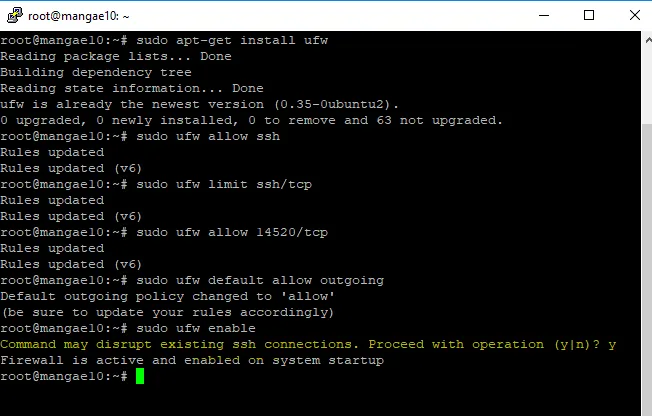
Last step will be to check if your firewall is enabled and if it does allow port 1452. You can check that with following command:
sudo ufw status

3.3. Install dependencies:
Before you star Innova installation please update and upgrade Ubuntu with following command line:
apt-get update && apt-get upgrade && apt-get dist-upgrade -y
Note: You may get prompt to confirm to use additional space by updates/upgrade, if so please hit "y" and enter to continue.
Once when completed my recommendation is for you to reboot the server and login back to it.
To reboot server simply type "reboot" and hit enter.
Step 4: Install INNOVA daemon:
4.1. Official Innova script:
Innova installation is very simple. Login to your VPS server and run following command lines:
wget https://raw.githubusercontent.com/innovacoin/sentinel/master/install.sh
chmod 740 install.sh
./install.sh
Once when completed you will get information message "Job completed successfully" and this message will contain new "Masternode private key" which you must record, you will need it for your innova.conf file at VPS side and your masternode.conf file at your cold/local wallet side.
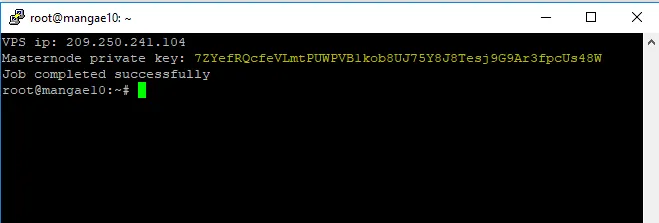
4.2. Stop Innova daemon service and edit "innova.conf" file:
Next step is to stop Innova service, and you can do it with following:
innova-cli stop
To edit your "innova.conf" file please use following command:
nano ~/.innovacore/innova.conf
Verify if you have already populated correct masternode private key.
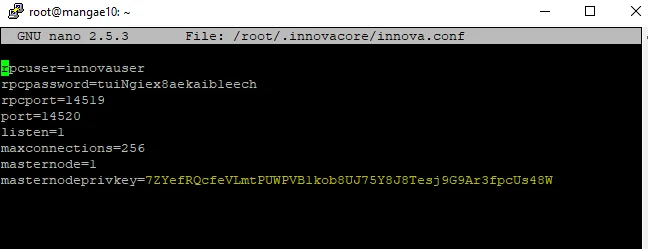
At the end file please add following peer addresses as "addnode=" which will improve your VPS communication with Innova network and get synchronization faster:
addnode=explorer.innovacoin.info
addnode=80.209.228.34
addnode=115.68.231.108
addnode=140.82.52.186
addnode=185.174.172.23
addnode=80.211.184.193
addnode=173.255.245.85
addnode=206.189.171.73
addnode=167.88.171.147
addnode=80.211.80.95
addnode=167.99.136.116
addnode=45.76.90.228
addnode=80.211.189.170
addnode=108.61.123.204
addnode=185.81.166.71
addnode=82.146.41.42
addnode=173.249.49.234
addnode=207.246.67.150
addnode=194.182.82.247
addnode=95.216.139.46
addnode=199.247.3.245
addnode=45.77.74.167
addnode=95.179.134.202
addnode=80.211.19.158
addnode=149.28.102.107
addnode=80.211.61.184
addnode=207.246.106.216
addnode=185.53.169.254
addnode=185.219.83.198
addnode=95.216.159.18
addnode=104.238.177.142
addnode=80.211.57.222
addnode=183.88.252.88
addnode=209.250.255.223
addnode=217.163.28.135
addnode=80.211.96.186
addnode=50.3.69.111
addnode=185.189.14.118
addnode=148.163.101.126
addnode=51.15.232.206
addnode=140.82.38.197
addnode=207.148.16.76
addnode=94.176.234.97
addnode=185.92.223.98
addnode=46.33.231.249
addnode=45.32.232.107
addnode=94.158.36.89
addnode=185.61.150.76
addnode=80.209.238.30
addnode=199.247.20.135
addnode=199.247.3.62
addnode=144.202.65.246
addnode=80.211.76.37
addnode=139.99.97.65
addnode=193.77.82.149
Once when done please use Ctrl+O to save file and Crtl+X to exit.
Your innova.conf file should look something like this:
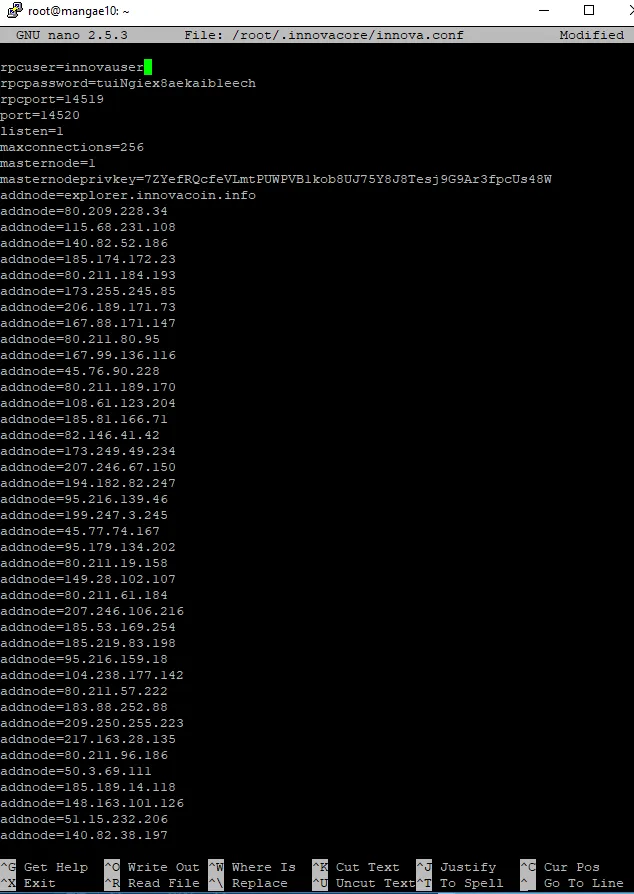
4.3. Start Innova daemon service and check if you sttart getting connections with network and blocks are loading properly. Please use following command line to start service:
innovad -daemon

Then check if service is running with following command line:
innova-cli getinfo
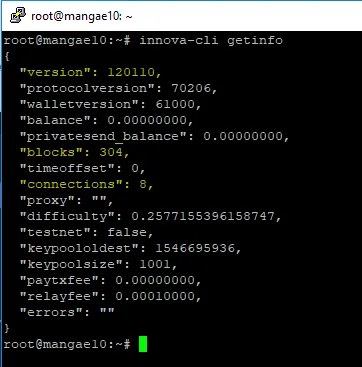
You should see wallet version: 120110
and blocks and connections going up.
This process may take several hours do please be patient.