The designs you see below are possible ideas of an india united logo I thought of, all done in an application called pixellab on my android phone Camon 19. The entirety of the design was done and orchestrated on my phone using this particular app.
With that in view, the purpose of this post is not only to showcase or exhibit these logo design ideas but to also give a step by step process on how this logo design was made in pixellab.
You can also try the step by step process as you follow through and see if you are able to achieve the same or similar result


Here goes the step-by-step process
- Firstly, get your pixellab app on playstore, download and install it. It less than 10MB, not heavy at all

Once installed, open the app and get ready to start designing your logo
On opening it this is what you have as at the start up interphase 👇

- Now go ahead to change the background to a better one suitable for this design


- Insert text in this new back ground using letter I and U, then also write "INDIA UNITED" thereafter select okay


Now what you need to do now is to change the selected font of the text in other to suit our design, for the purpose of this design, I made use of the FALCON font
The FALCON font hardly comes wlth pixellab app, so you have to dowmload on google and add up on to the font list in pixellab. You can get it under "my fonts" once you download and add it up





- once you select FALCON, the font will change

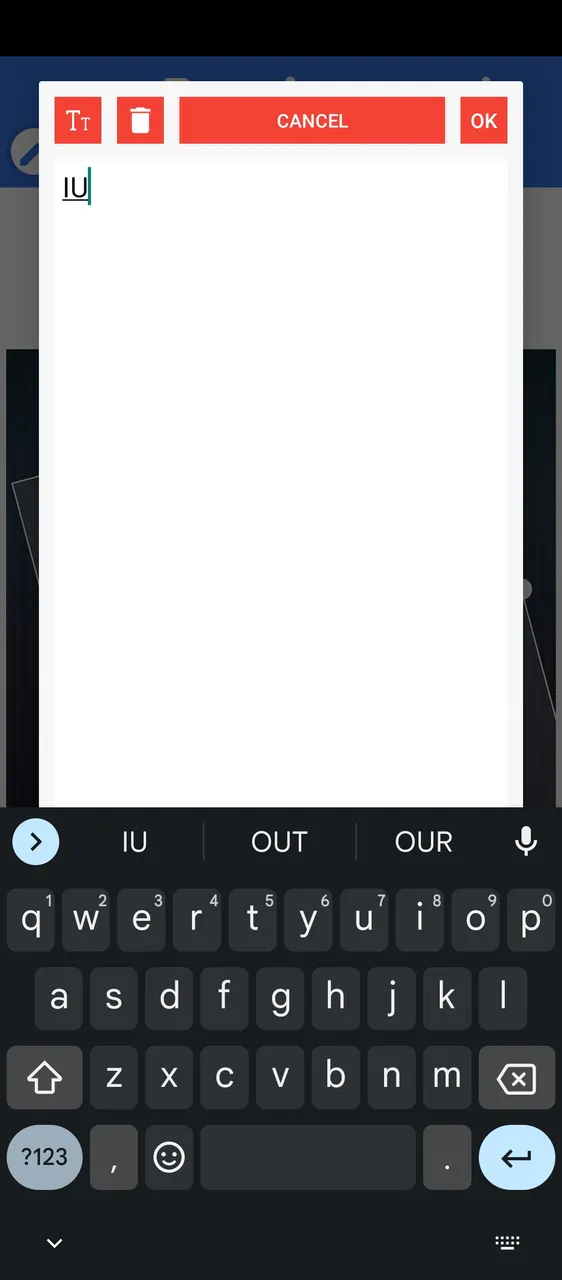



- Okay so far, we have able to convert I, U, then the word "Indiaunited" to the falcon font style as seen below👇

- Now the next thing we want to add colors, not just colors, but colors using the gradient color filling format





- Once gradient has been successfully added select OK to fill it in into the text

- Select the "INDIA UNITED " text also and fill it in using gradient using colors of green, brown and white just like in the community profile

- Adjust it opacity to just the right amount









Now the result we have above is basically a logo design in just 2 dimensions this is 2D format. Now let try making it into a 3D format 👇
- To transform into a 3D format go, select the logo design first by tapping the canvas area once

- Once the design is selected, then go ahead to select the large "A" icon below , this allows for a three dimensional transform which you can later orient in an oblique or just modify the to suit you

- Once done go to the 3D text icon as shown below

Then tap to enable, select oblique version or you can just leave it at "perspective" any one you prefer. You can scroll down further to get more options like "depth" , "depth color " , "lightening" , " light angle" "intensity" and shadow .
Finally if you have done the above correctly your logo design result should be almost similar to mine of not the same .
Once you have your result, select "save project" to save just in case you plan to do further editting on the design then select "save image" in png format and ultra quality to save to your gallery by selecting the save icon .

I hope you were able to follow this step-by-step, you can share your result in the comments or if you have questions also use the comments section
Here is a bonus result due to further modification by me

