I was used to create simple and short animations on the old program, Macromedia Flash 8, and so seeing the animation menu of Clip Studio Paint looked complex for me. But with my recent upgrade to a pen display (Holy Macaroni! I'm Finally Drawing on Screen | Upgrading to Wacom Cintiq), I tried once again to create some simple animations on my favorite drawing program, Clip Studio Paint.
I've tried animating once on CSP before but I wasn't really interested in animating that time so.. meh. I didn't try to do more animation. But now that I have a pen display, I felt like animating would be easier. It felt motivated to create some.
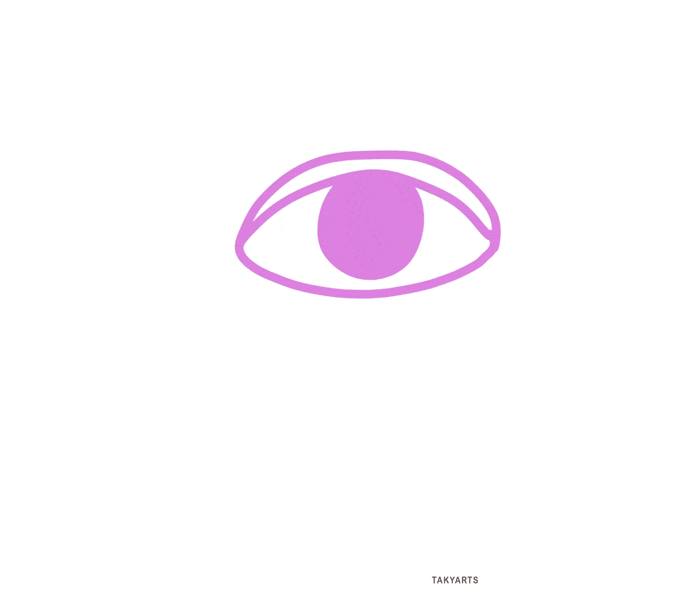
One of my frustrations in animating is lineart. This is one of the reasons why I still haven't uploaded any video for my animation story after my intro video on Youtube last year. Lol. Doing lineart using a graphic tablet is very difficult for me. It's so frustrating having to go over a stroke several time before I could finally draw the lineart to the shape I want.
I have the Clip Studio Paint PRO which as a bundle for my Wacom Intuos Comic but then my license had already expired three years ago and I am only using the Debut version today. Luckily, the animation feature is also available on the free version but with limited frames and other features (I guess). But as I have also read on CSP's website, the PRO version really only has limited frames, it is the EX which has the unlimited frames. Hey... the software bundle which comes with my Wacom Cintiq is the Clip Studio Paint EX. I'll activate that soon to draw on as many frames as I want!
As you can see on the gif above, I drew an eye crying with its tears watering the soil wherein a flower bloomed. I used up the maximum number of frames (24 frames) for this animation.
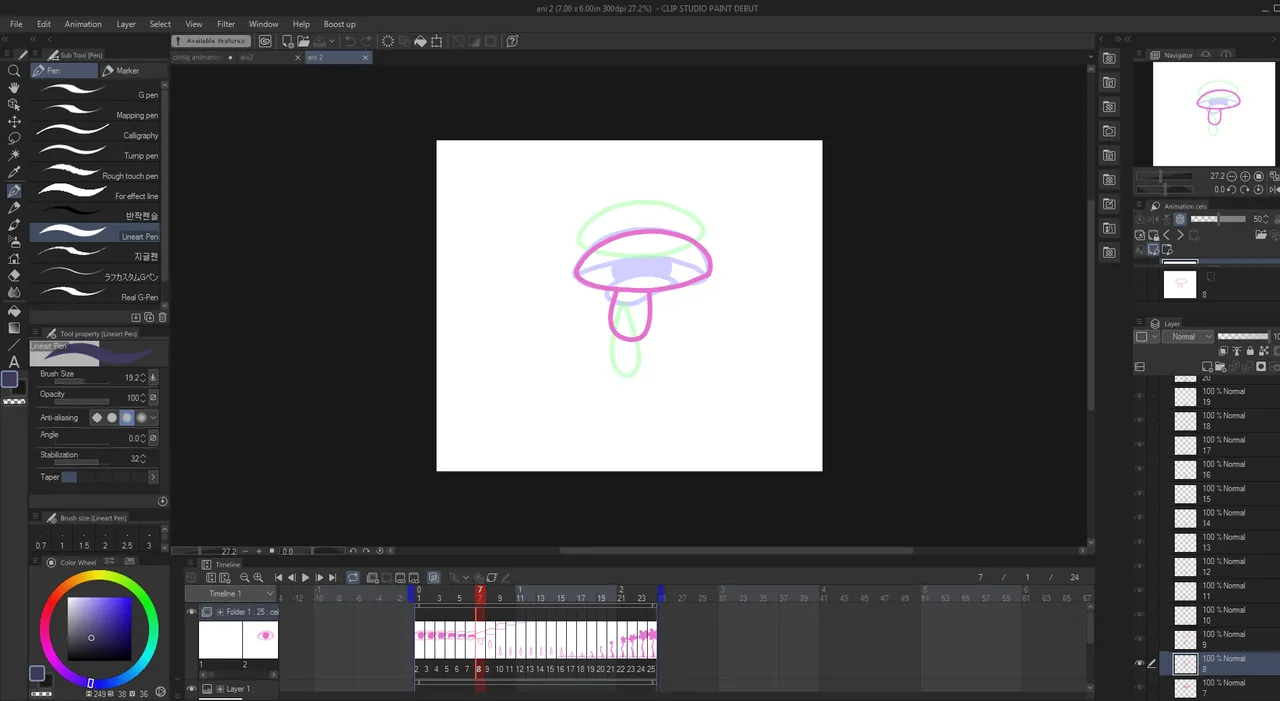
In my experience this time, it also felt easier to navigate the menu. I guess this is due to my motivation drawing on a pen display. Lol. Creating frames and folders was quite easy to navigate and some functions of buttons are also quite easy to understand. But this can be intimidating for some beginners, maybe. Although there are lots of tutorials out there so this shouldn't be a problem.
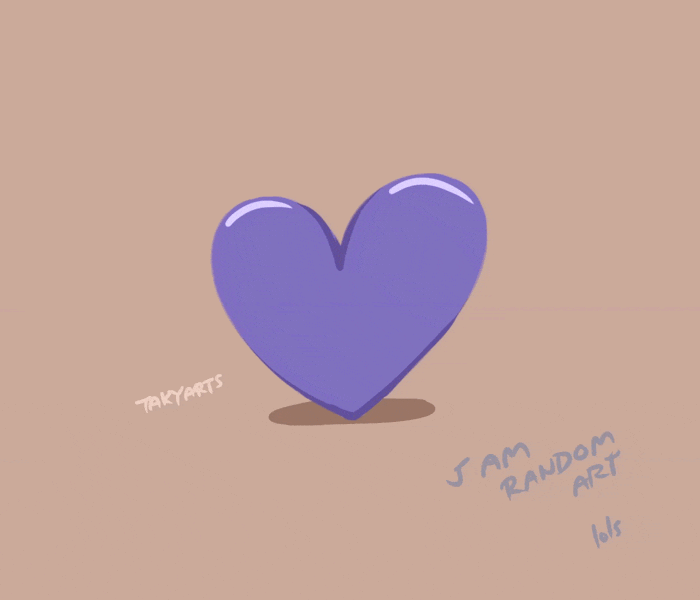
What I like about animating in Clip Studio Paint is that you have a wide selection of brushes. If CSP also supports tweening and other animation features Adobe Animate has, then CSP can rival those popular animation programs.
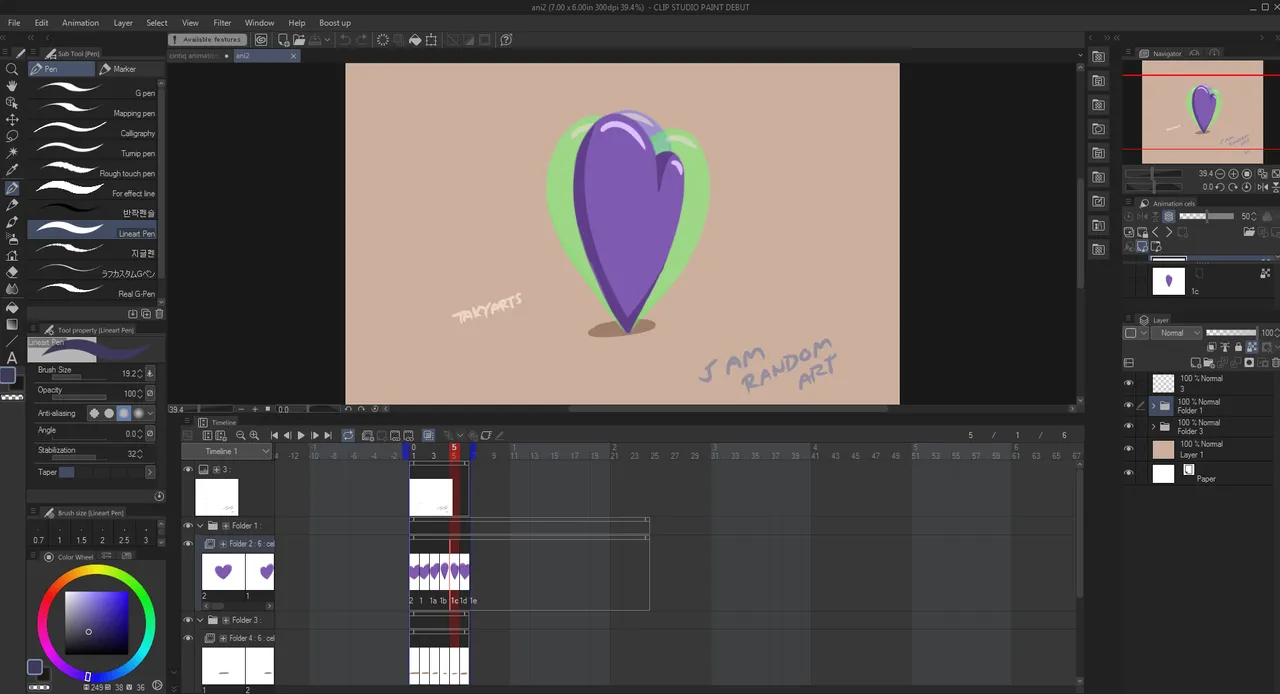
I animated a spinning purple heart next (not intended for BTS by the way lol) with 6 frames at 10fps. I still don't know how to change the fps on CSP but I'll learn that later on. I guess it turned out alright even though I didn't put much effort to it.
Animating this spinning heart was actually fun, I was able to use a pen that I like. Plus, it's easier to add details because the layers is similar to how it works when you're doing an illustration. I think audio is also supported on CSP and so making a voice over is also easy.
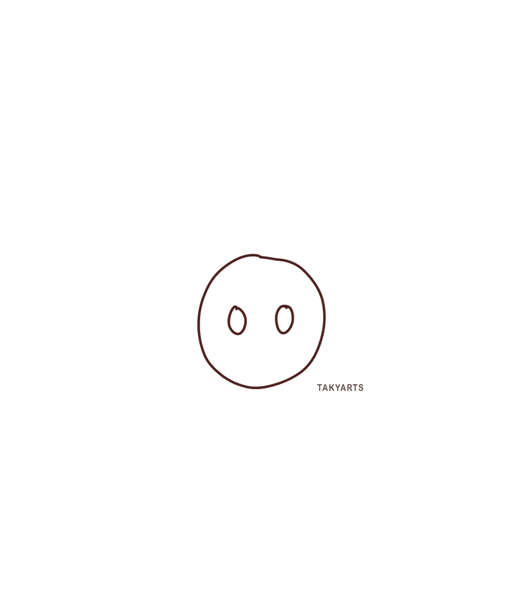
Last, I drew a simple head just to see if I can create eye movement. This was inspired from a sample animation on a Cintiq 16 by a Youtuber. I tried finding the video but I can't, sadly. Ugh! But I am so happy how my simple animated eyes turned out. Of course, the animation done by the Youtuber was so much better than mine. Lol.
This simple animation has 11 frames at 10fps.
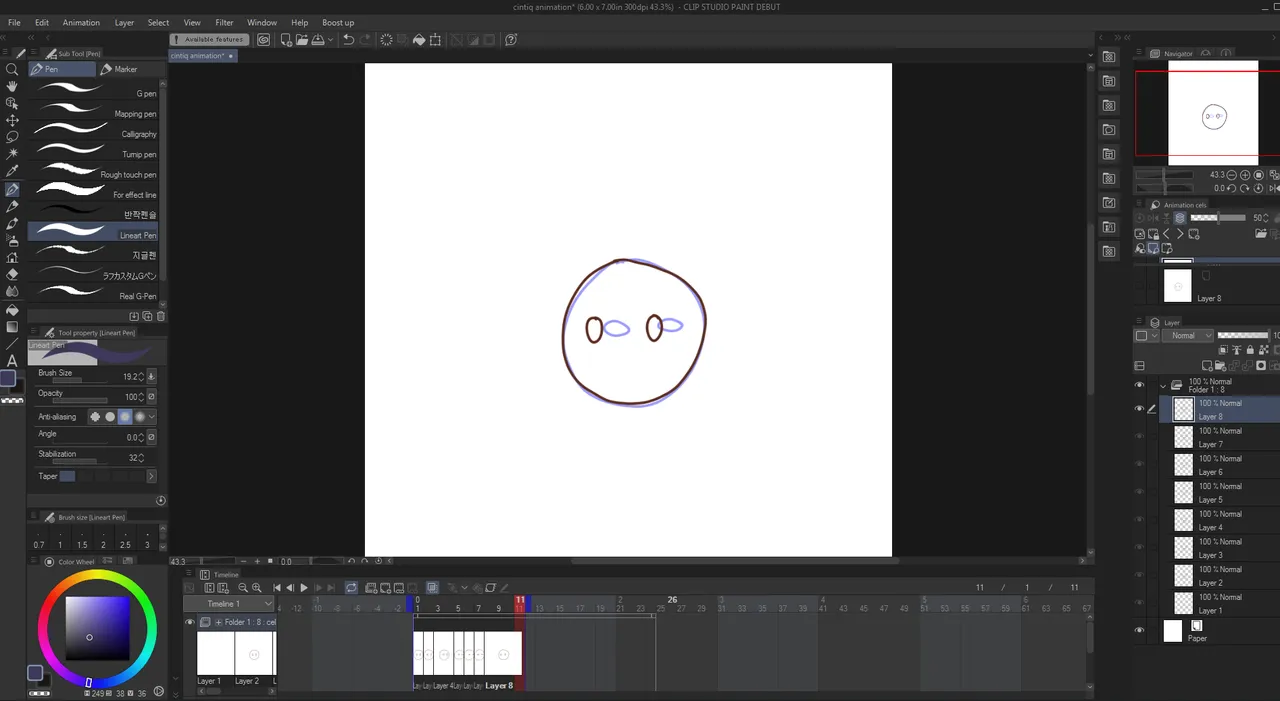
So this are the sample animations I created through the Wacom Cintiq 16. I'd say animating on a pen display feels so much more comfortable and much much more easier than on a graphic tablet. And animating on Clip Studio Paint just made the experience more awesome.
I am yet to learn more about the features and techniques of animating in Clip Studio Paint and basically learn more about animation in general. I think Clip Studio Paint as an animation program is great and can be an awesome program even for professionals.
Medium: Digital (Wacom Cintiq 16)
Program: Clip Studio Paint Debut
Gif made on Adobe Photoshop CS6

