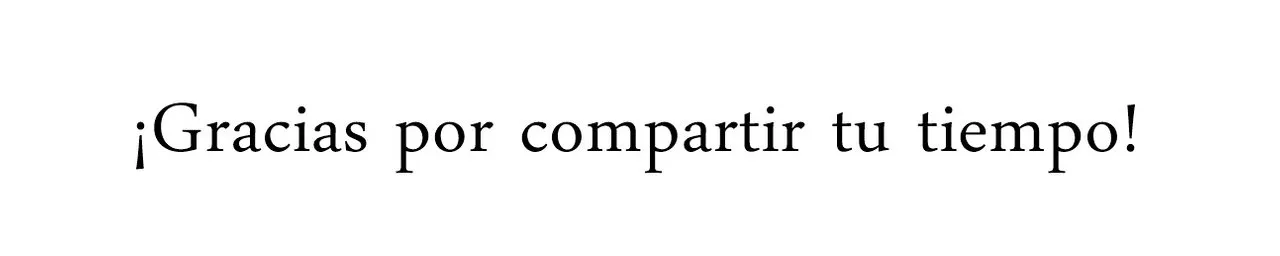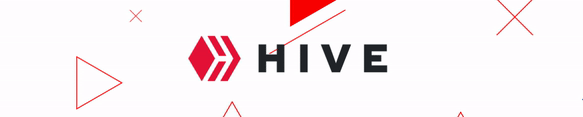Es agradable encontrar ámbitos donde podamos interactuar, exponer nuestros intereses y en general, nuestro trabajo. Creo firmemente en nuestra capacidad creativa, creo que es necesario indagar, preguntarnos y hacer. La fotografía permite sumergirnos en una visión propia, que podemos controlar, tomamos decisiones, omitimos e incluimos elementos que se ajusten a nuestra intención. Simplemente es maravilloso.
El autorretrato ha tomado un espacio importante en mi vida, me encanta retratarme, está ligado a una necesidad de expresión, a través de la imagen he encontrado una forma de transmitir mis sentimientos y emociones.
La fotografía de hoy se titula: Hogar.
¿Cómo siento mi hogar? Para responder esta pregunta fue inevitable recordar vivencias pasadas y presentes... Aunque en la mayoría de las fotografías que tomo, nace de un instinto, una chispa, en esta ocasión me pregunté esta interrogante, llegué a una conclusión. Así es como siento mi lugar, estoy resistiendo.
Como herramienta de trabajo tengo mi Teléfono y mi apoyo de edición generalmente es Photoshop, sin embargo a veces prefiero solo realizar pqueños ajustes desde mi celular, para fotografías donde requiero realizar un montaje especifico (como éste) es necesario acudir a él.
Mi objetivo en esta ocasión es compartir el proceso de edición de Hogar, espero puedan disfrutarlo. creo que lo más importante de cada proceso creativo y de su posterior resultado es que podamos aprender como lo logramos y así poder aplicarlo a futuras ideas.
It is nice to find places where we can interact, expose our interests and in general, our work. I firmly believe in our creative capacity, I think it is necessary to inquire, to ask ourselves and to do. Photography allows us to immerse ourselves in our own vision, which we can control, we make decisions, we omit and include elements that fit our intention. It is simply wonderful.
The self-portrait has taken an important space in my life, I love to portray myself, it is linked to a need for expression, through the image I have found a way to convey my feelings and emotions.
Today's photograph is entitled: Home.
How do I feel my home? To answer this question, it was inevitable to remember past and present experiences... Although in most of the photographs I take, it is born from an instinct, a spark, this time I asked myself this question, I came to a conclusion. This is how I feel my place, I am resisting.
As a working tool I have my phone and my editing support is usually Photoshop, however sometimes I prefer to just make small adjustments from my cell phone, for photographs where I need to make a specific montage (like this one) it is necessary to go to it.
My goal this time is to share the editing process of Home, I hope you can enjoy it. I think the most important thing about each creative process and its subsequent result is that we can learn how we achieve it and thus be able to apply it to future ideas.
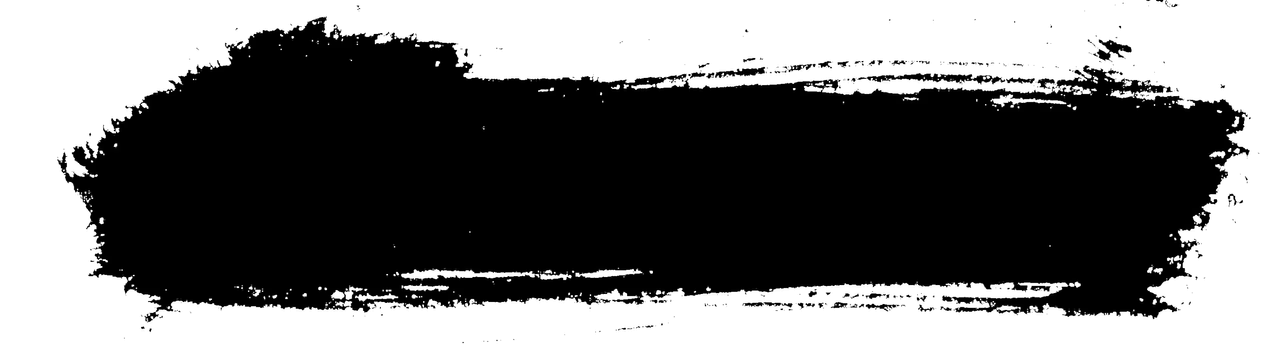
¡COMENZEMOS!
1- Primero elijo la foto deseada y la importo a photoshop
1- First I choose the desired photo and import it into photoshop.
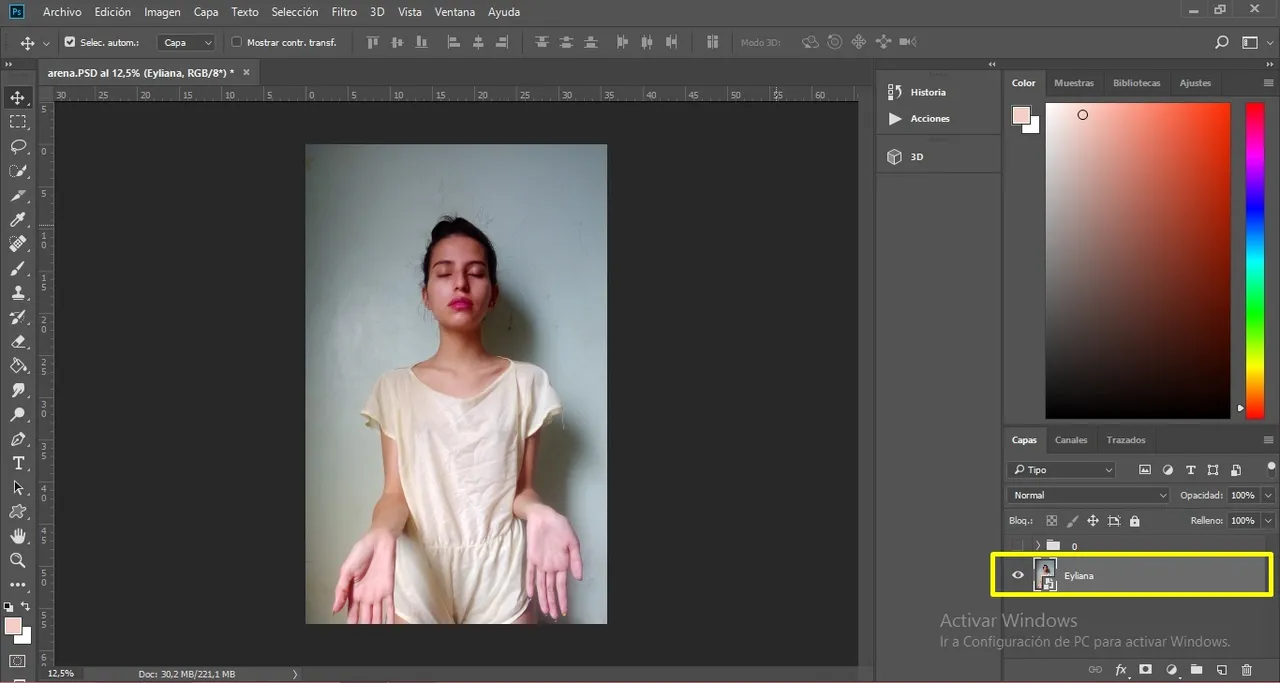
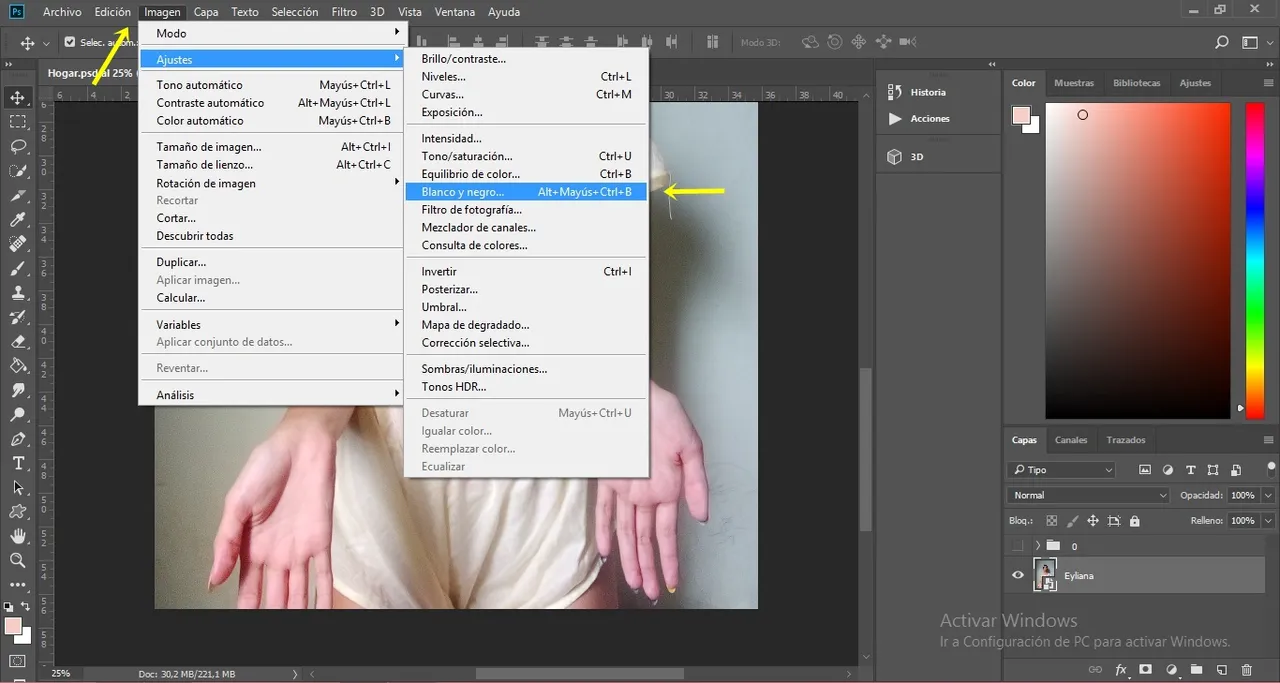
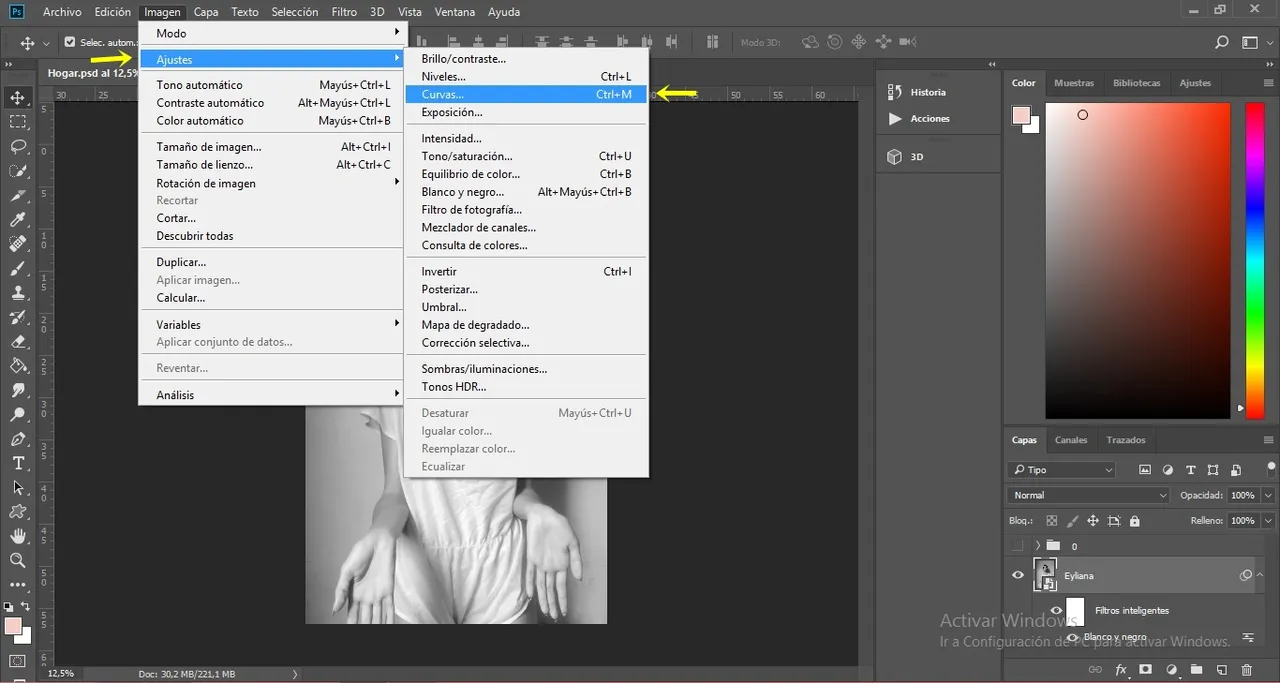
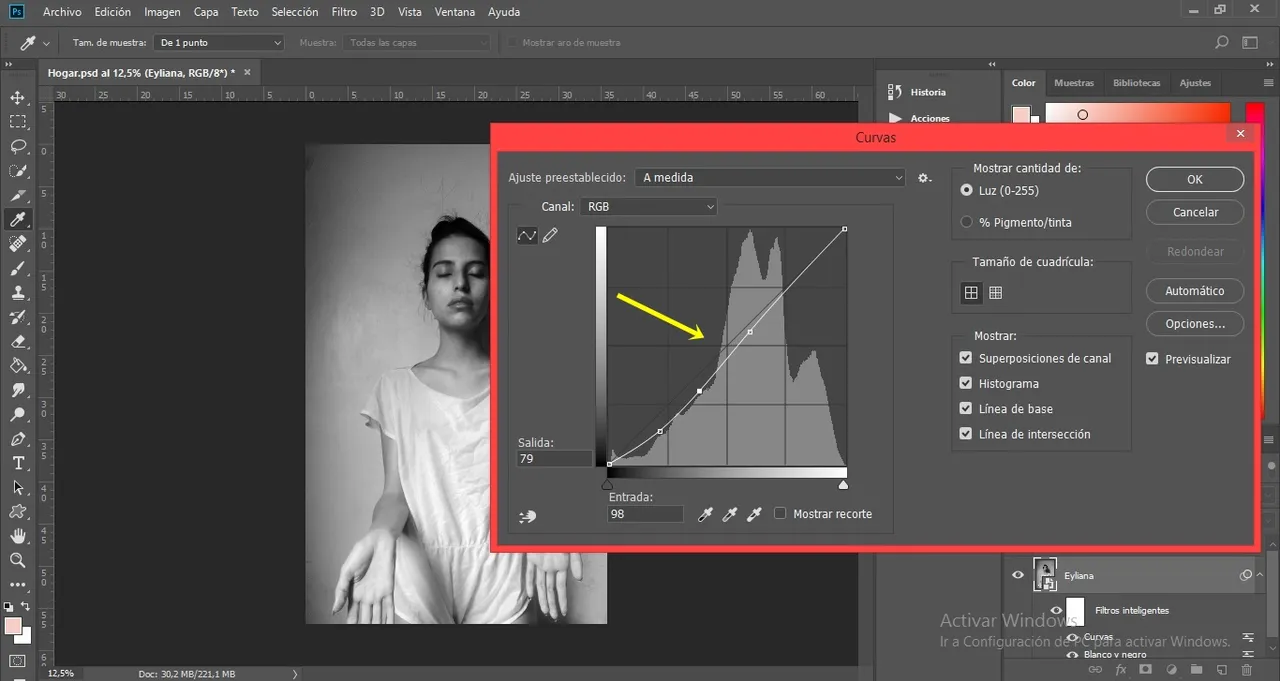
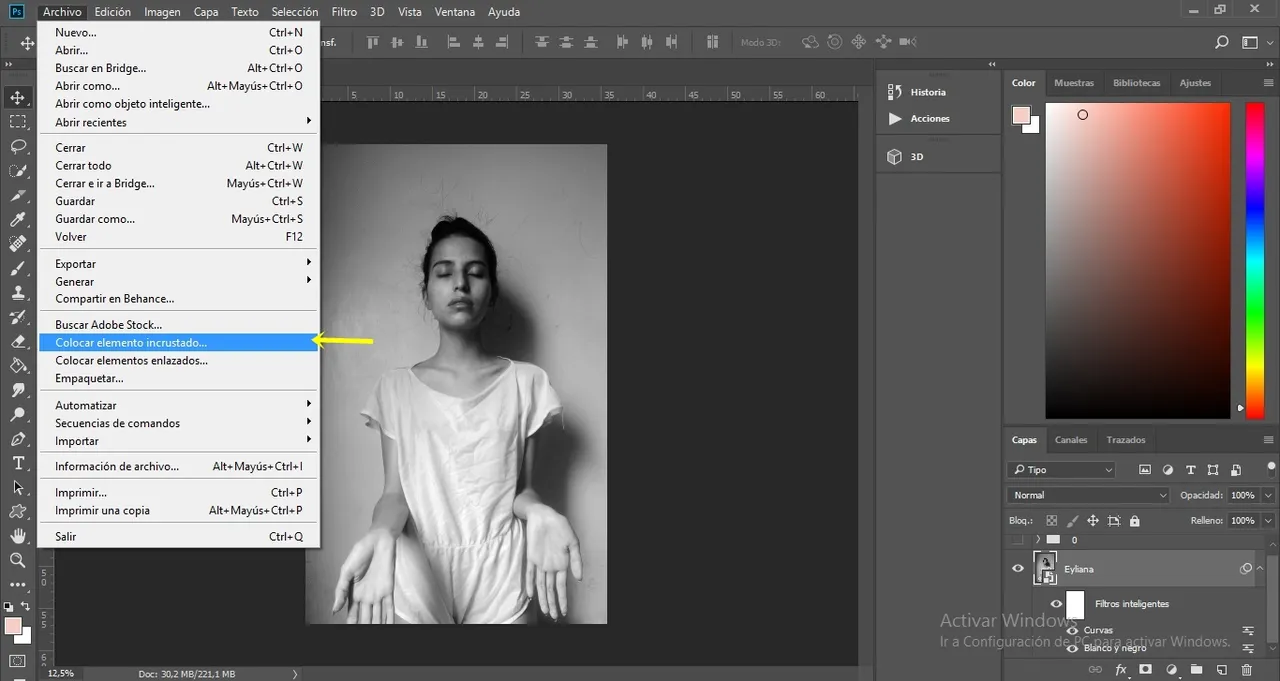
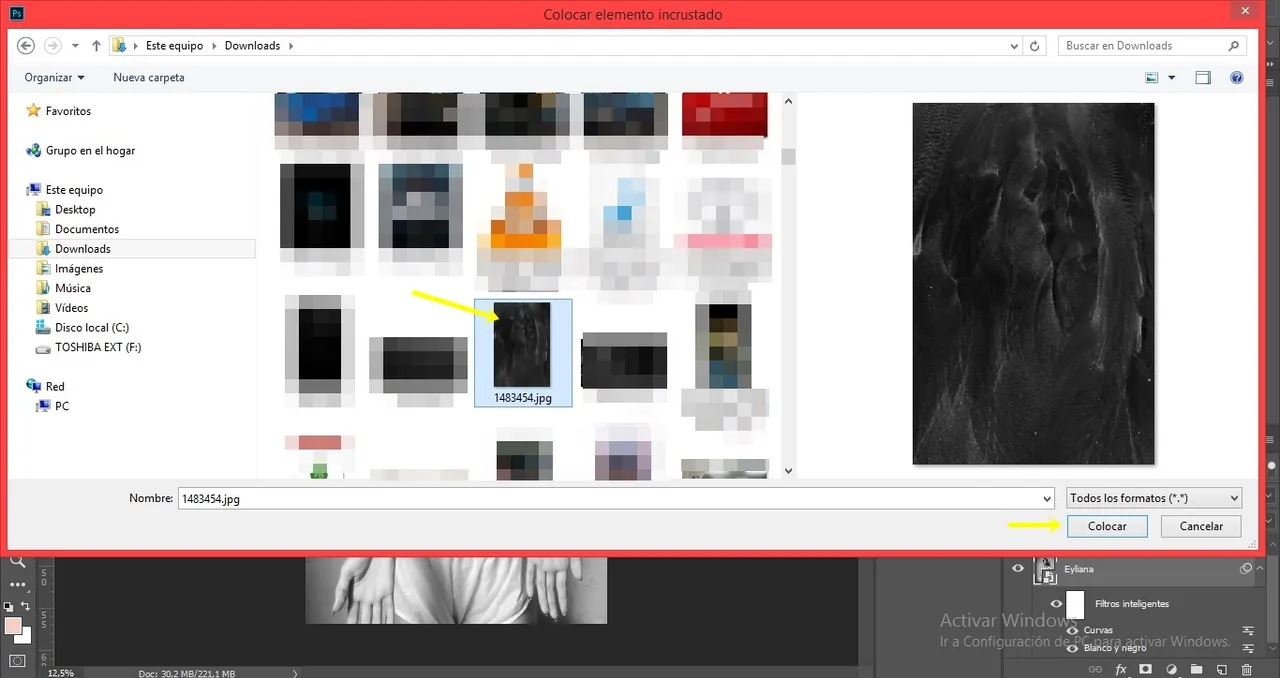
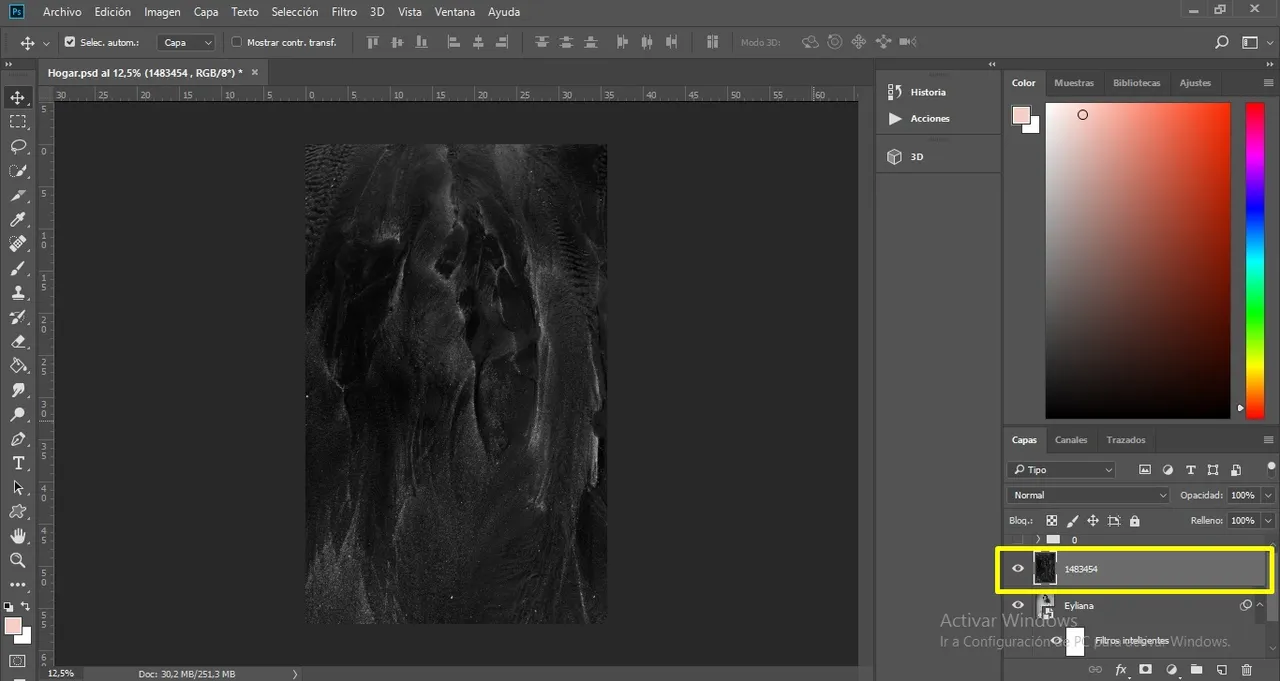
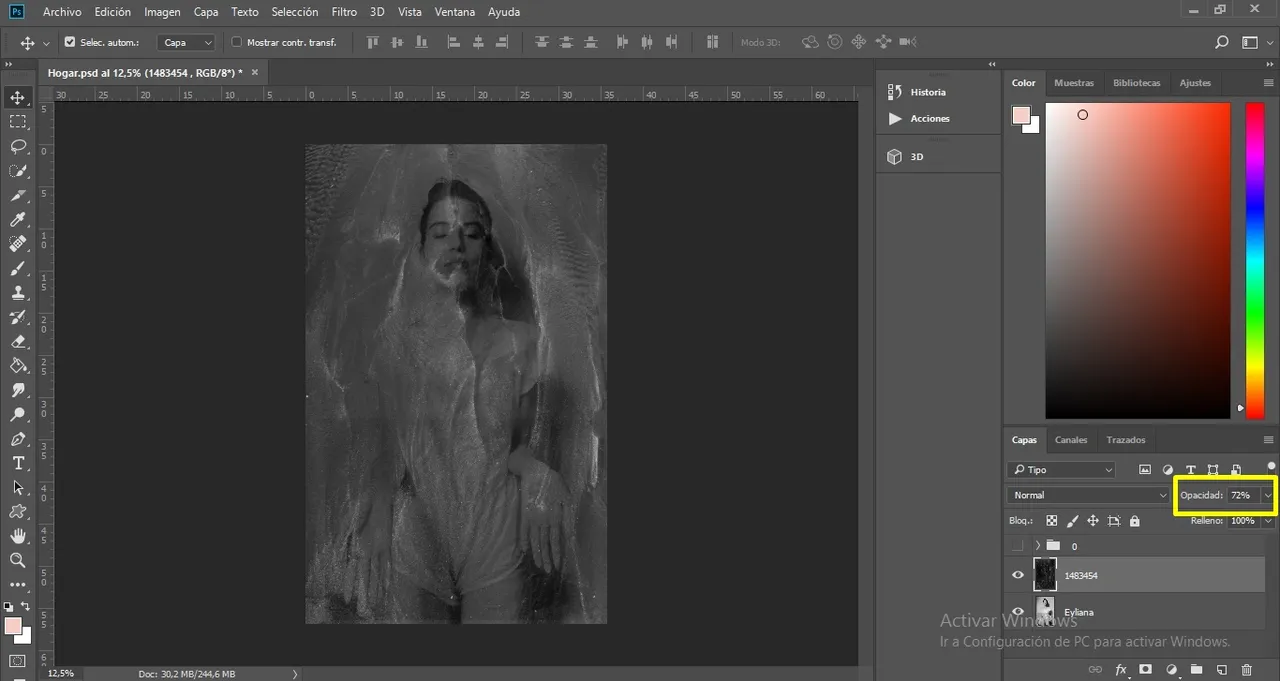
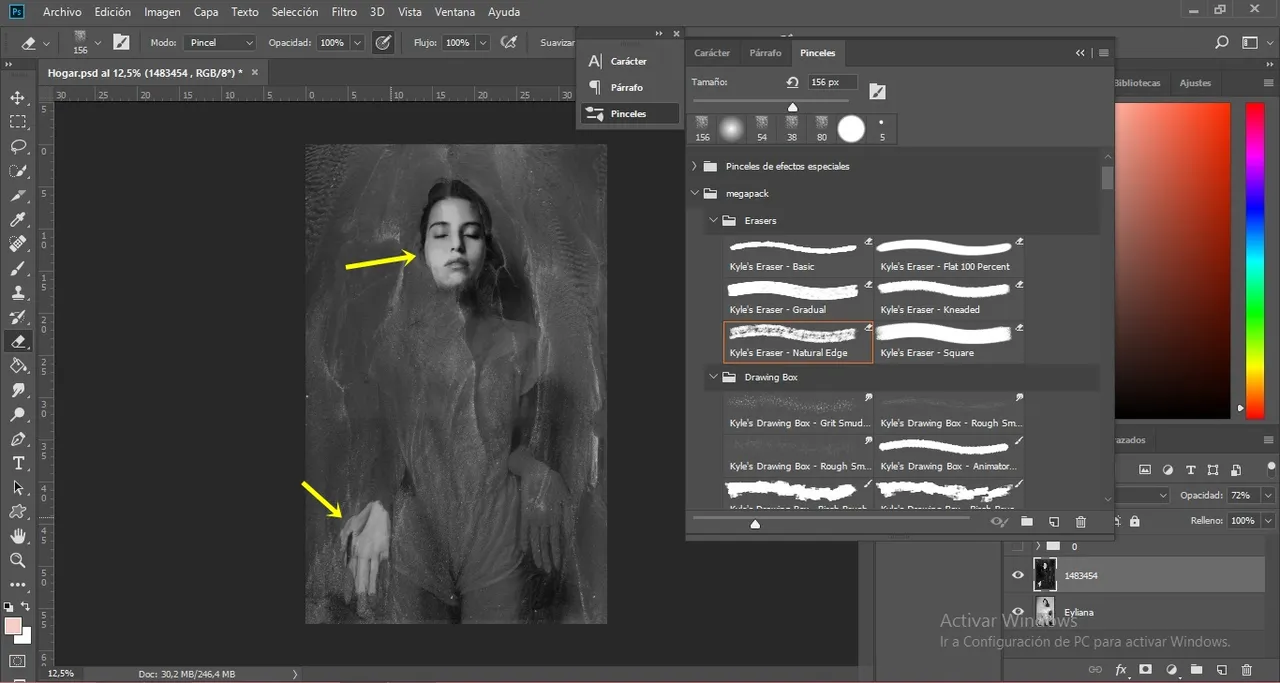
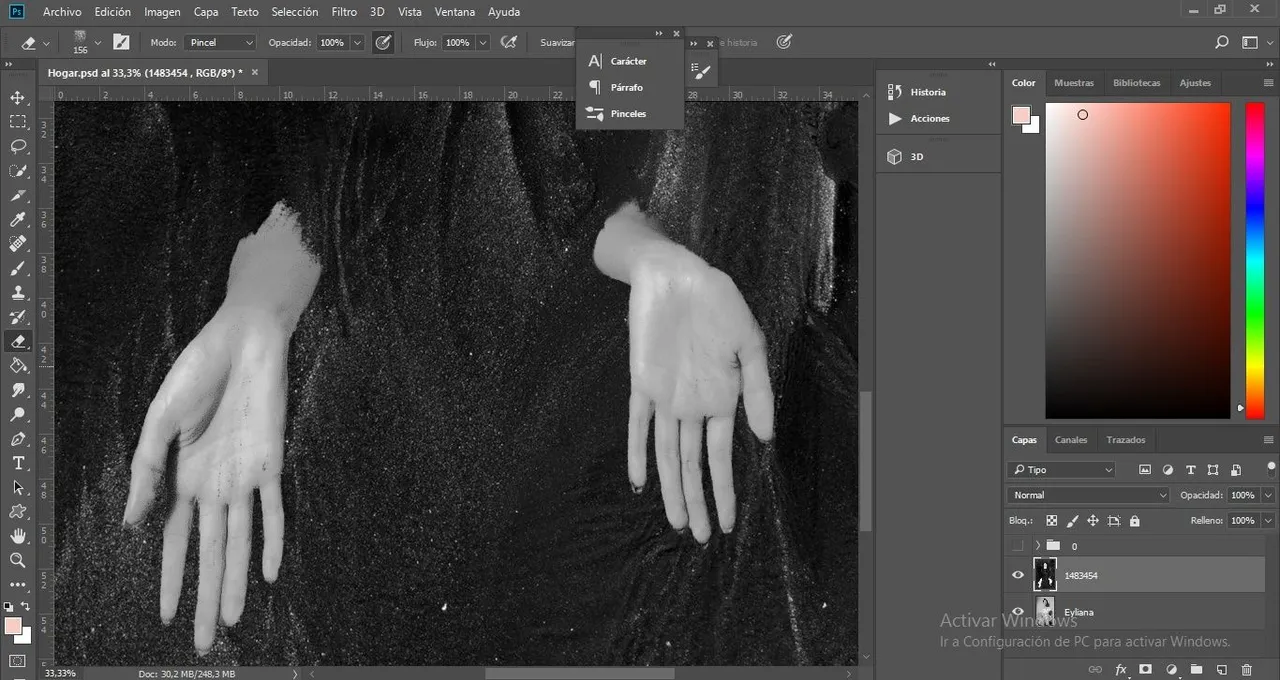
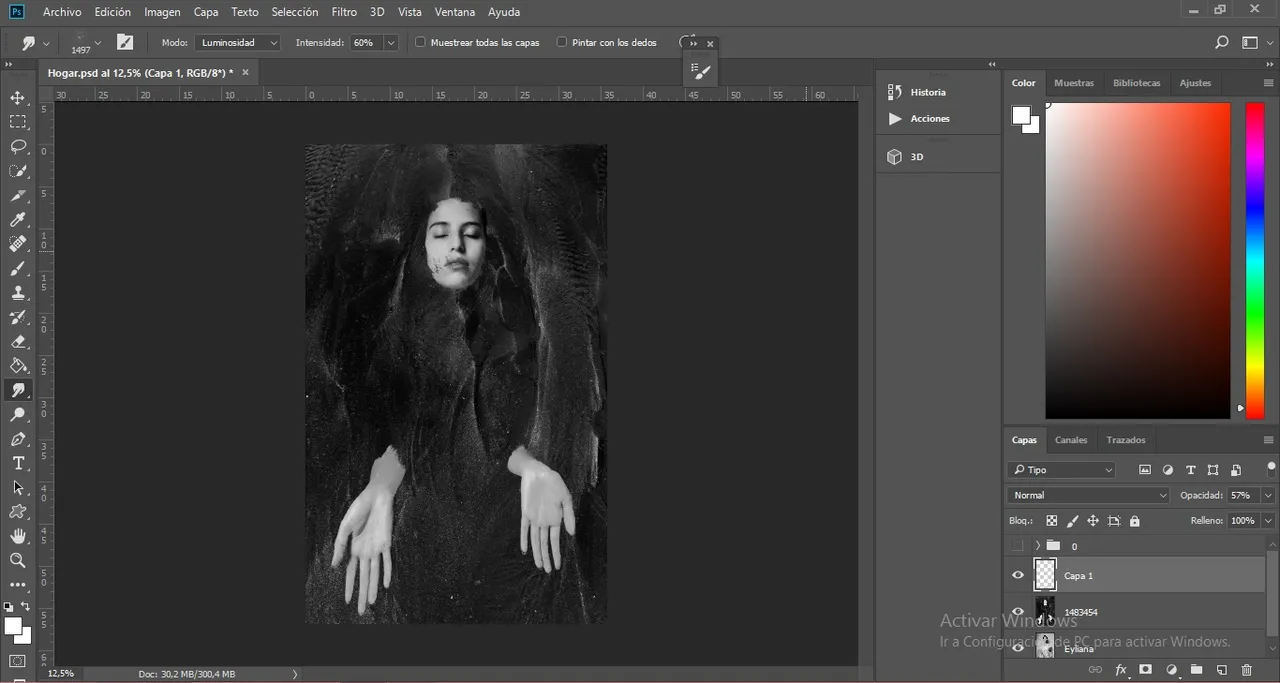
Thank you for getting to this point of the publication, I hope you liked this short tutorial. Remember, everything is a learning process, enjoying it is the best part. Thank you @aliento for encouraging me to be part of this community. I invite my sister @emmilee who also has a love and passion for photography. Personally I love discovering new possibilities using photoshop. Thank you very much for your time! See you soon.