

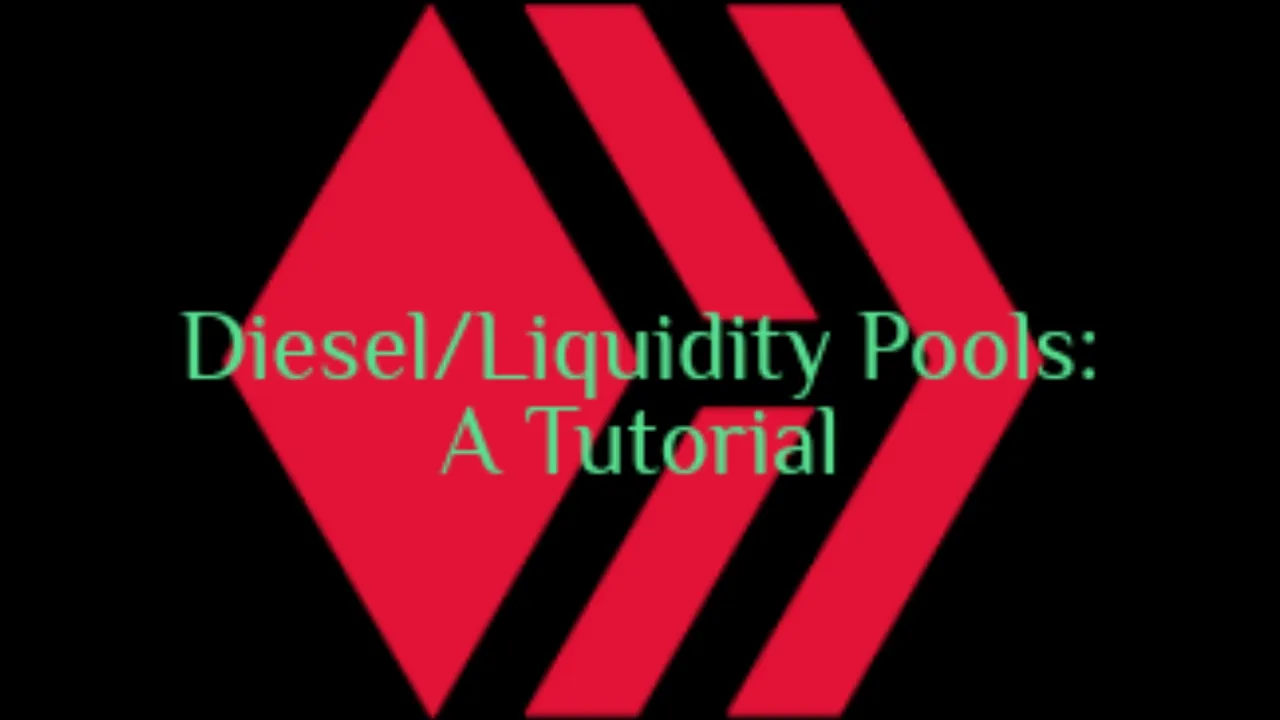

Warm greetings all! 😁 🙏 💚 ✨ 🤙
If you've been on Hive for a bit, you've likely seen diesel/liquidity pools mentioned quite a lot. I know I have. I always wanted to get into them, but I didn't know how. So one day I decided to figure it out, and it's been a fun ride since as I've explored many pools, removed liquidity from less useful pools, and focused on the various pools that are really quite good.

This tutorial is what I wish I had found when I had no idea how to work with liquidity pools. It's for anyone reading this that has an interest in exploring and getting involved in them.

When I first started with liquidity pools, I did so through Tribaldex. I worked with my pools exclusively through Tribaldex for probably more than a month before I finally wandered over to BeeSwap. BeeSwap was a whole different animal, and provided so much more new and useful information to me about the various pools, that it quickly became my favorite site for working with liquidity pools.

BeeSwap just upgraded and changed their interface a bit, so this tutorial will be using the new interface. I'll start with a tutorial for Tribaldex, then I'll move on to one for BeeSwap. This tutorial will be using the Hive Keychain Android app, though the differences between the desktop site and the site as it appears in Hive Keychain is trivial. If anyone actually wants a tutorial using Hive Keychain on the desktop site, I'd be happy to do one that way too.

The first thing that you need to do is sign in on Tribaldex. Once you're signed in, then click on the hamburger menu in the upper right. A pull-down menu will appear, where you'll see Pools, between Exchange and Offerings. When you click on that, the various pool options will appear.
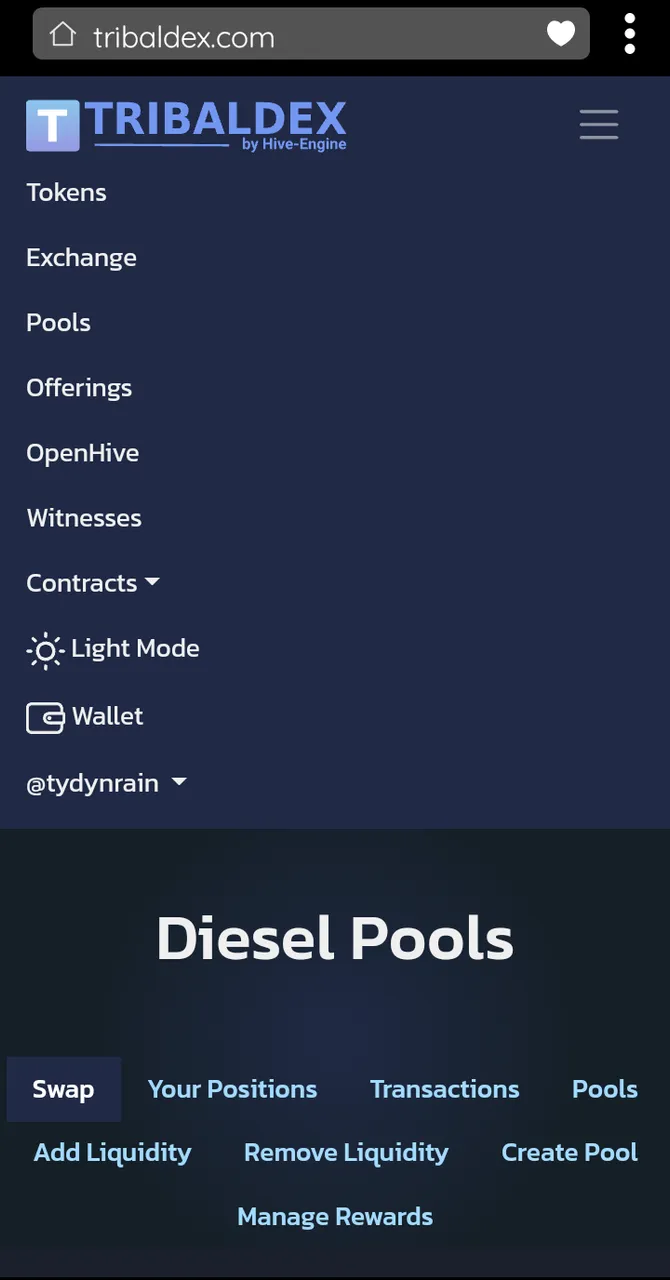

Click on Add Liquidity, and the pool-selection screen will appear with a drop-down menu. You can either scroll through the list of pools, or type in a token to have all pools with that token appear.
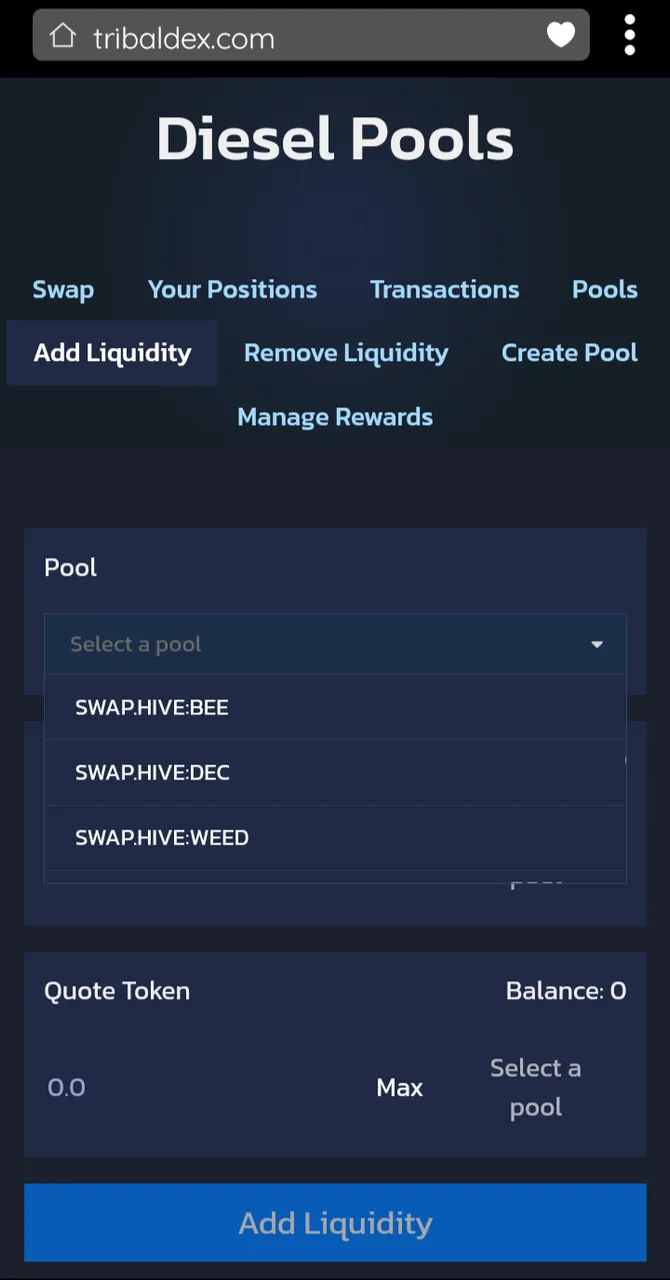

As an example, I typed in PIMP. The three pools with PIMP now appear.
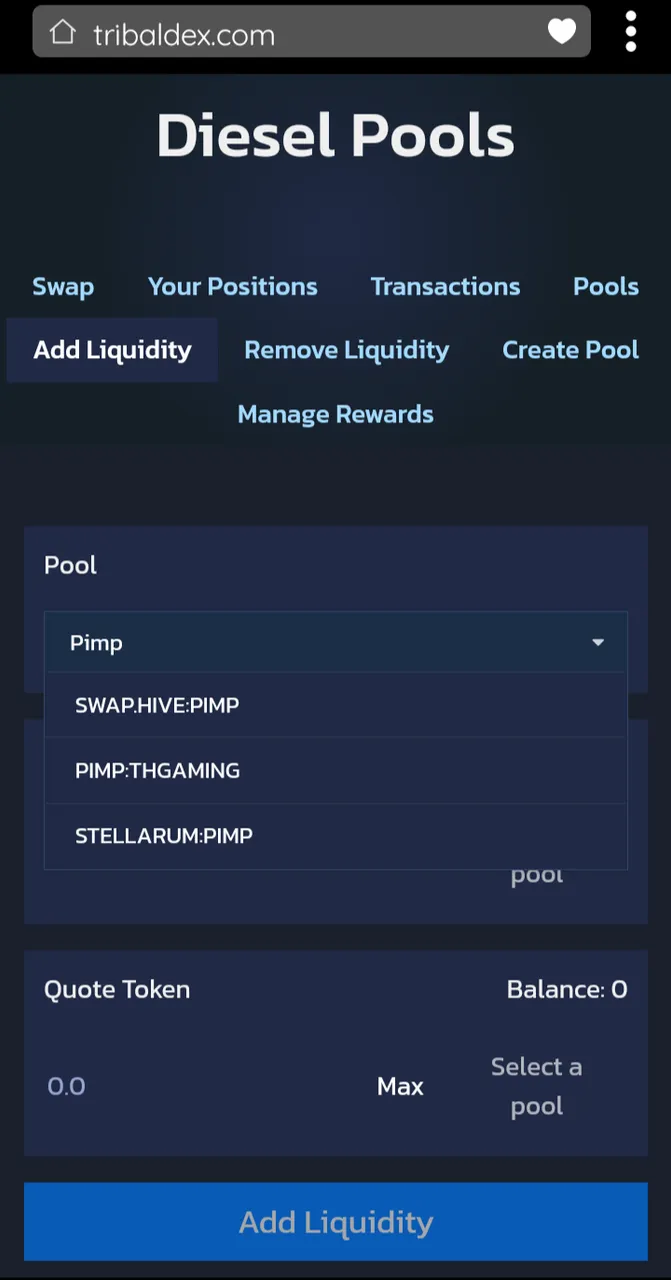

Let's add liquidity to the STELLARUM:PIMP pool. The important part are the two MAX buttons next to each token. Usually you'll selecf MAX for the token with the lesser value or quantity. It doesn't really matter which one you choose first, as if you have sufficient tokens of both for the transaction, the blue Add Liquidity button will become active with one or the other. If you don't have sufficient liquidity then the button will remain grayed out.
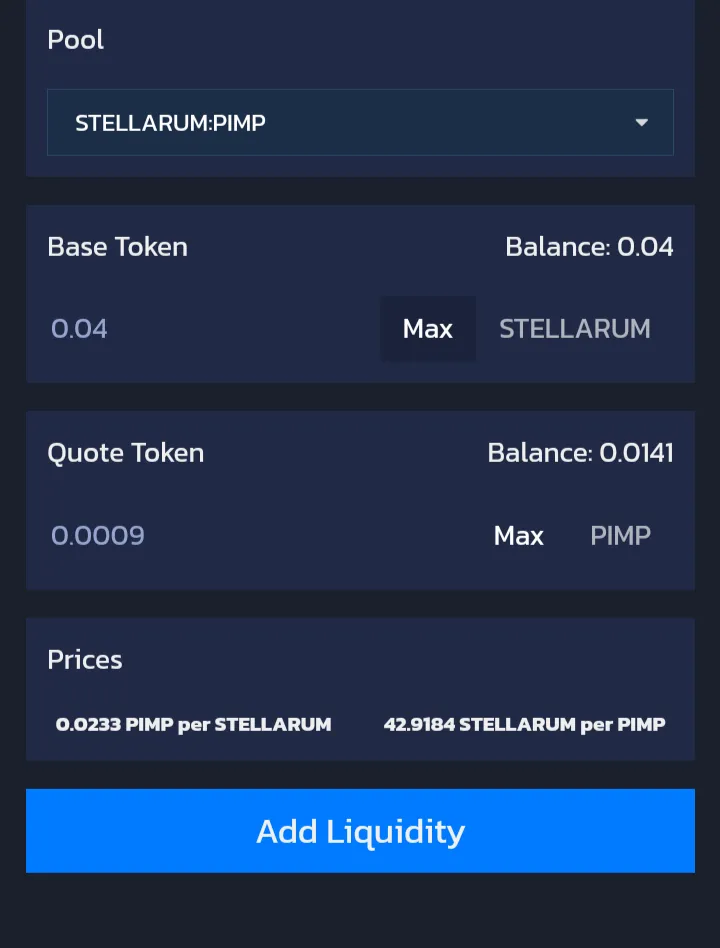

Once the blue Add Liquidity button becomes active, click on it and the Hive Keychain confirmation will appear, which you of course click.
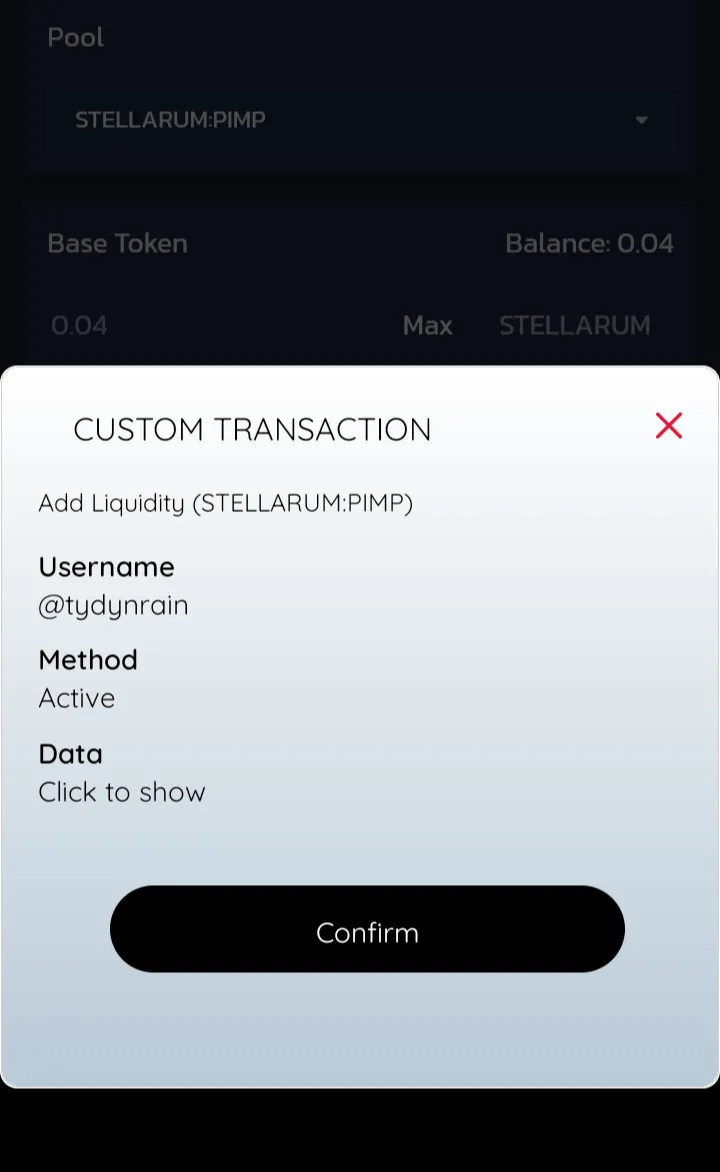

If the transaction was successful, a green Success pop-up will appear on the screen. Congratulations! You just added your first token-pair liquidity!
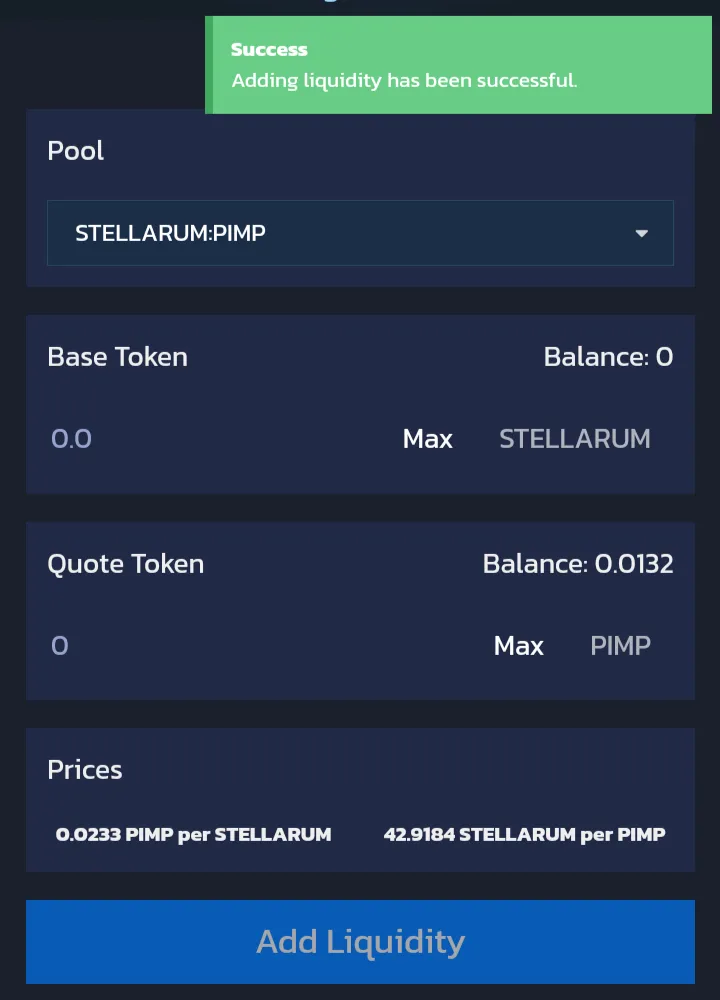

Now on to BeeSwap. BeeSwap has a lot more going on. After you log into the site on Hive Keychain, you'll see a hamburger menu again with various options, but you want Pools. Once you click on Pools, another hamburger menu will appear under the first one, with the various pool options. Pools will allow you to scroll down a whole page of various pools. liquidity Positions are pools where you already have liquidity added. Add Liquidity and Remove Liquidity are self-explanatory. If you're adding liquidity for the first time, you can do so from either the Pools page or the Add Liquidity page.
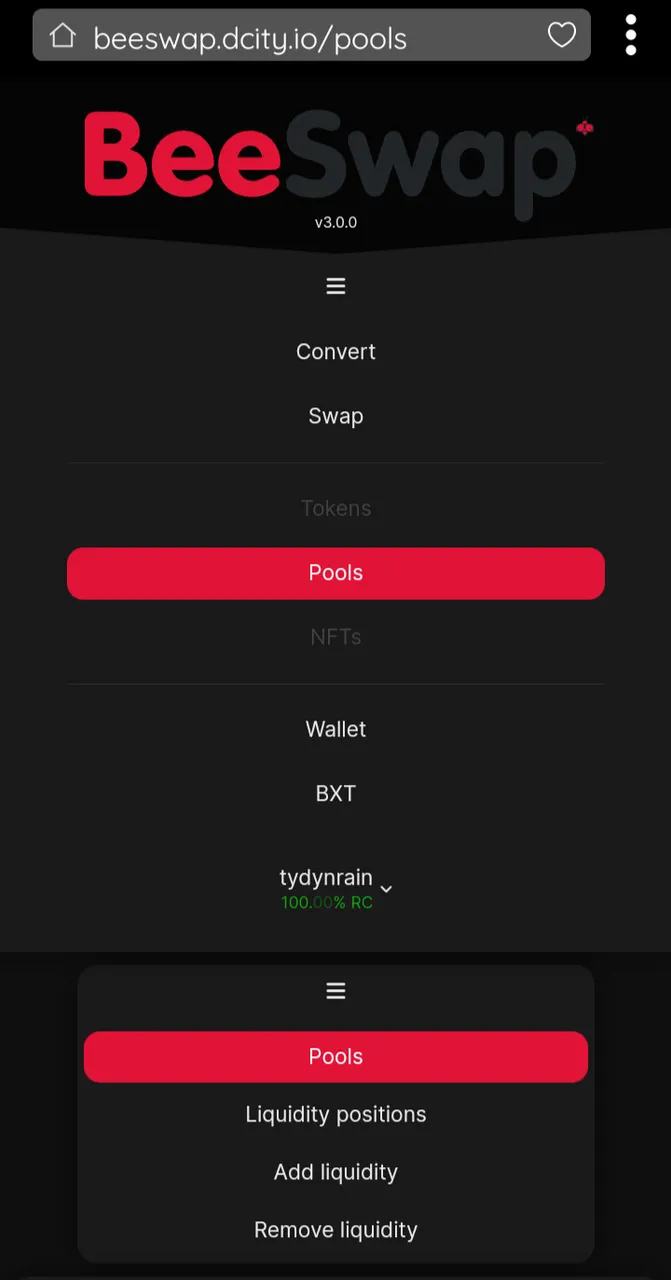

If you select Pools, you'll be taken to a long list of various pools, with a search field at the top, and multiple filter options. I would suggest pools that have rewards that are useful to you. When you add liquidity to pools that give rewards, you'll receive daily drops of the tokens mentioned in the Rewards section for each token pair. Token pairs without rewards only acrue fees, that you can oniy use by removing liquidity. So basically token pairs with rewards are kind of like delegating tokens and receiving daily drops in the same or other tokens, and token pairs without rewards are kind of like a savings account that acrues interest that you can use only when you remove your tokens from the pool.
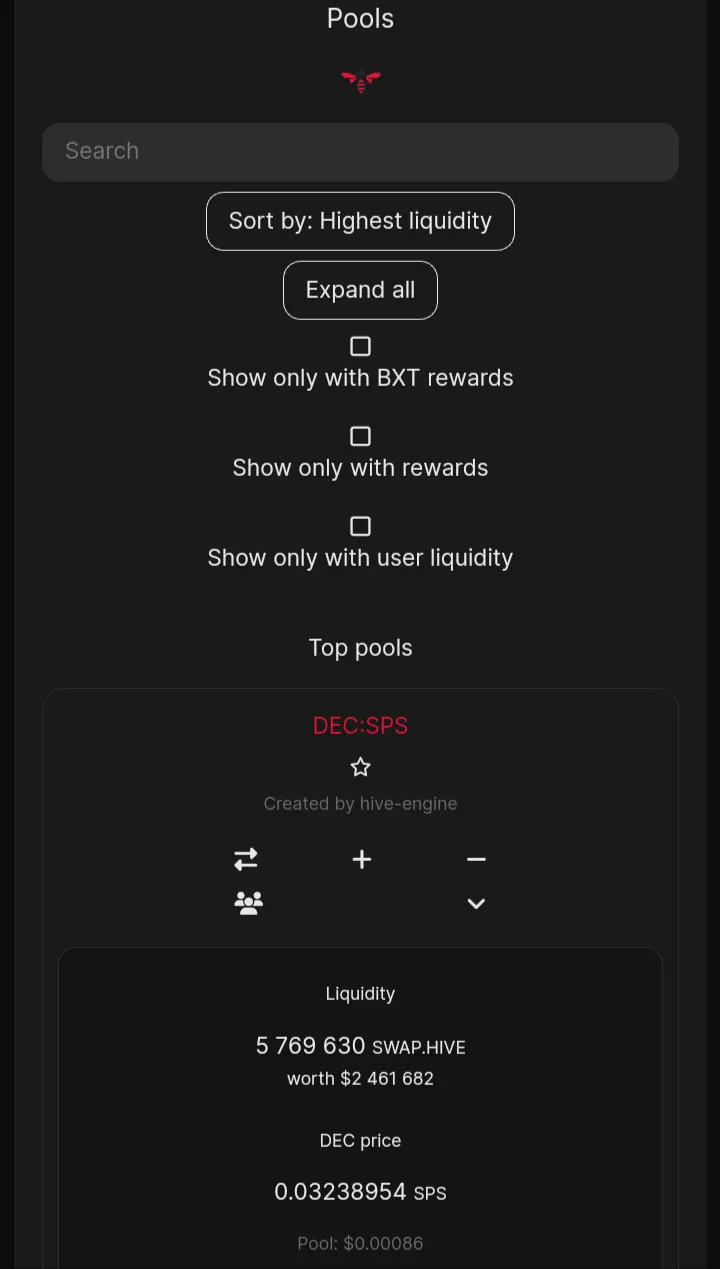

When you find a token pair that you like, in this case PIMP:THGAMING, you'll see various options at the top, and information about the pool looking down.
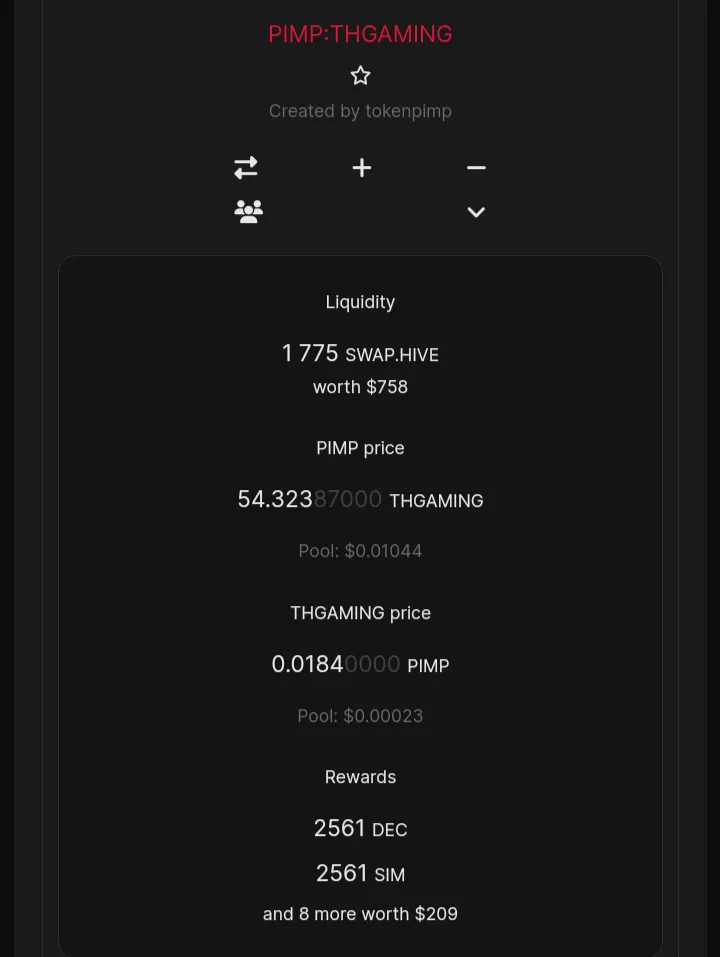

Not all information is visible by default with the new BeeSwap interface, so you'll need to click the downward-facing arrow button in the upper right, which will open the rest of the info. This allows you to see all of the rewards for adding liquidity to the pool, too.
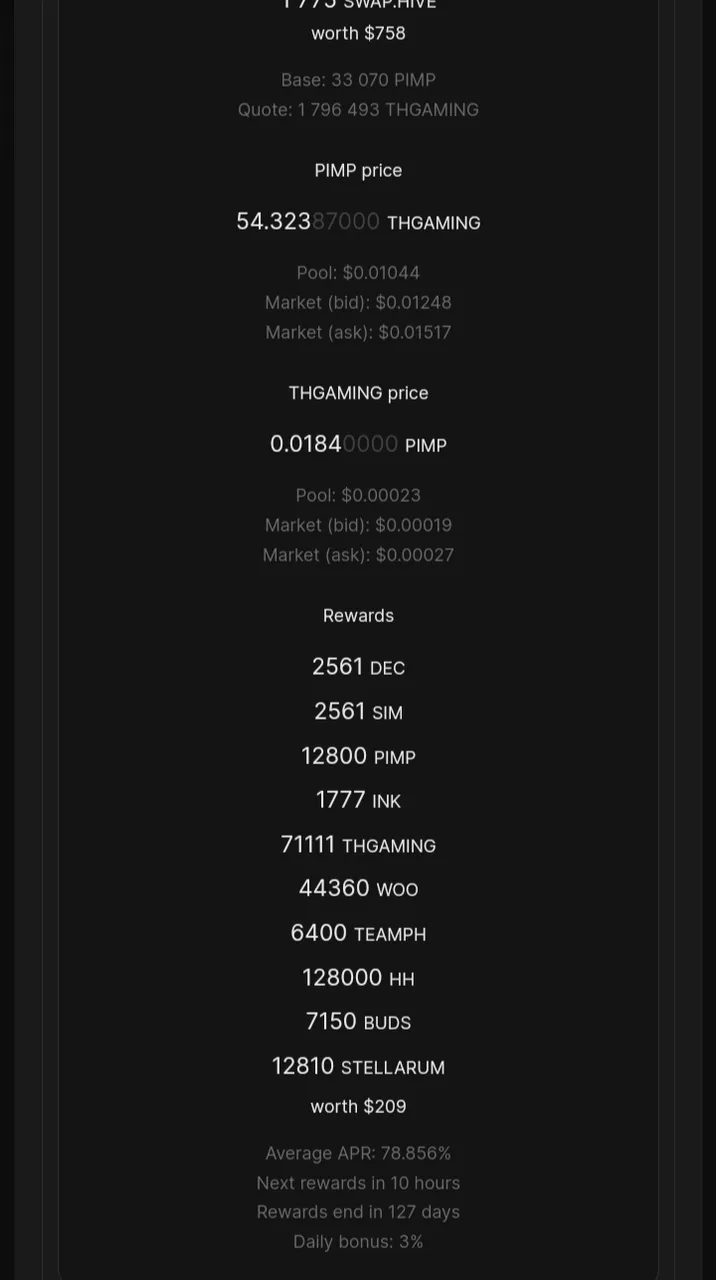

On this screen, to add liquidity, click on the + sign in the upper-middle. This will take you to the screen to add liquidity for the chosen token pair, in this case, PIMP:THGAMING. BeeSwap used to have the two MAX buttons like Tribaldex, but with the new version of the site there is now only one button, that when clicked, will add the appropriate amounts of each token. This is a lot simpler, more logical, and more elegant way of doing it.
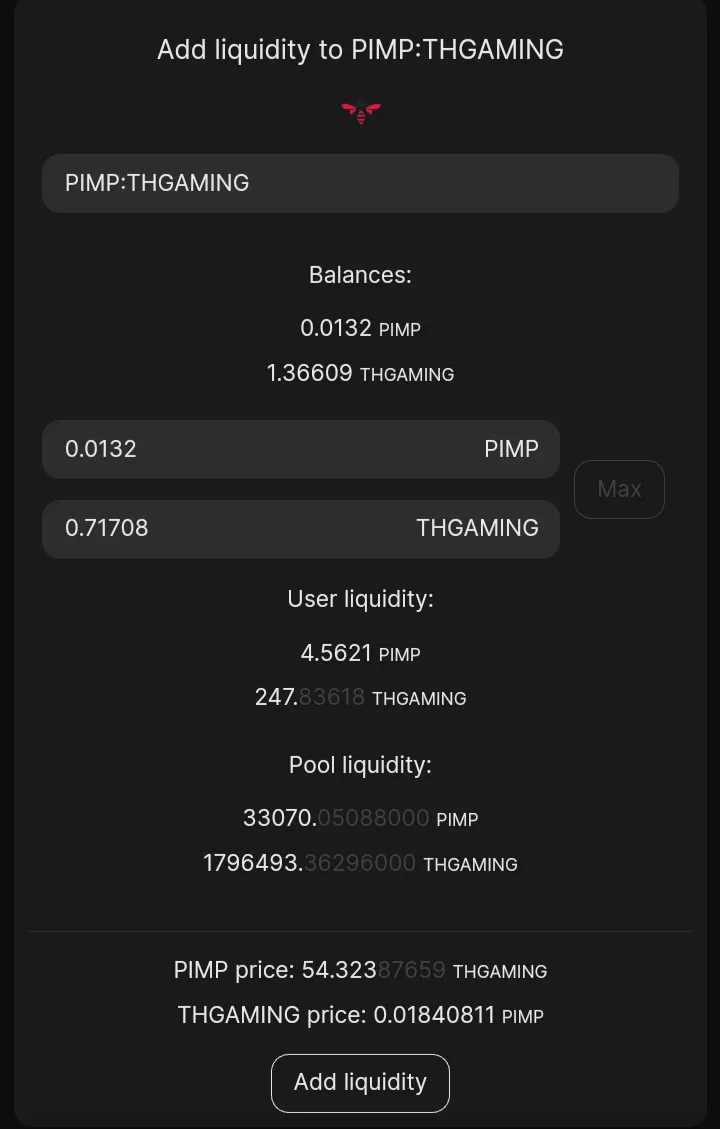

Once you've clicked the MAX button, and there is sufficient liquidity for both tokens, click Add Liquidity at the bottom. The Hive Keychain confirmation will pop up. Ckick on that.
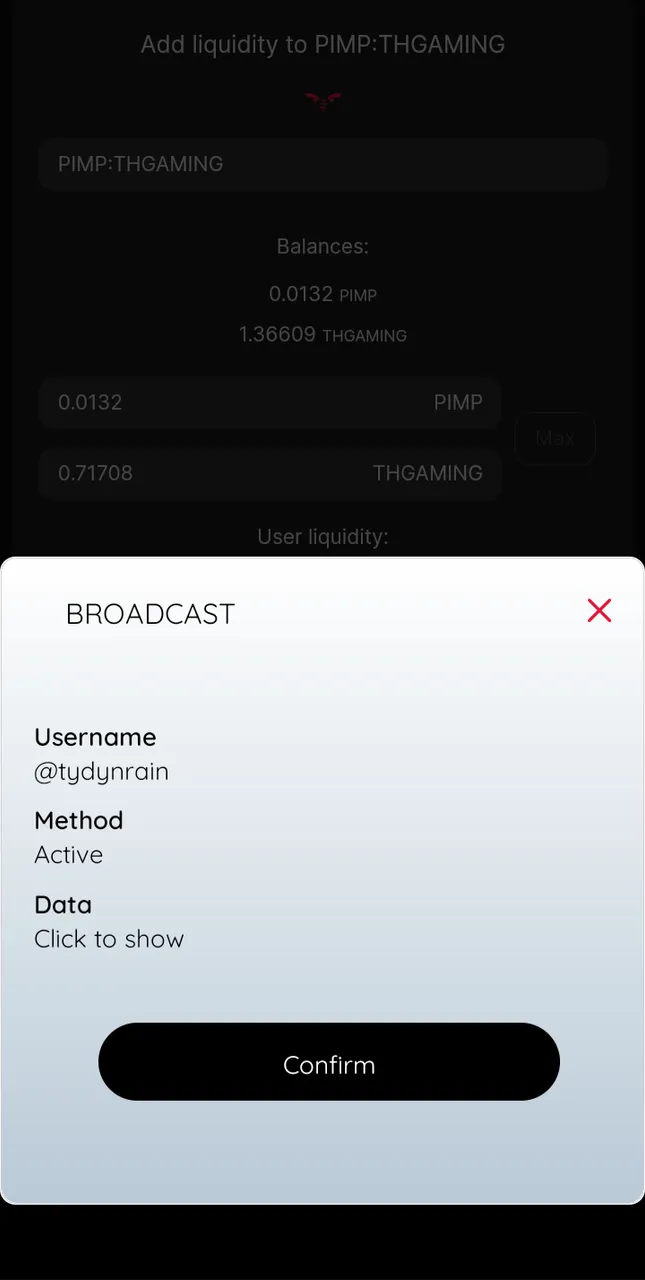

Once you confirm, the new BeeSwap site now has a progress bar the appears at the bottom of the screen. It starts yellowish, then as the transaction progresses, the green moves across the bar.
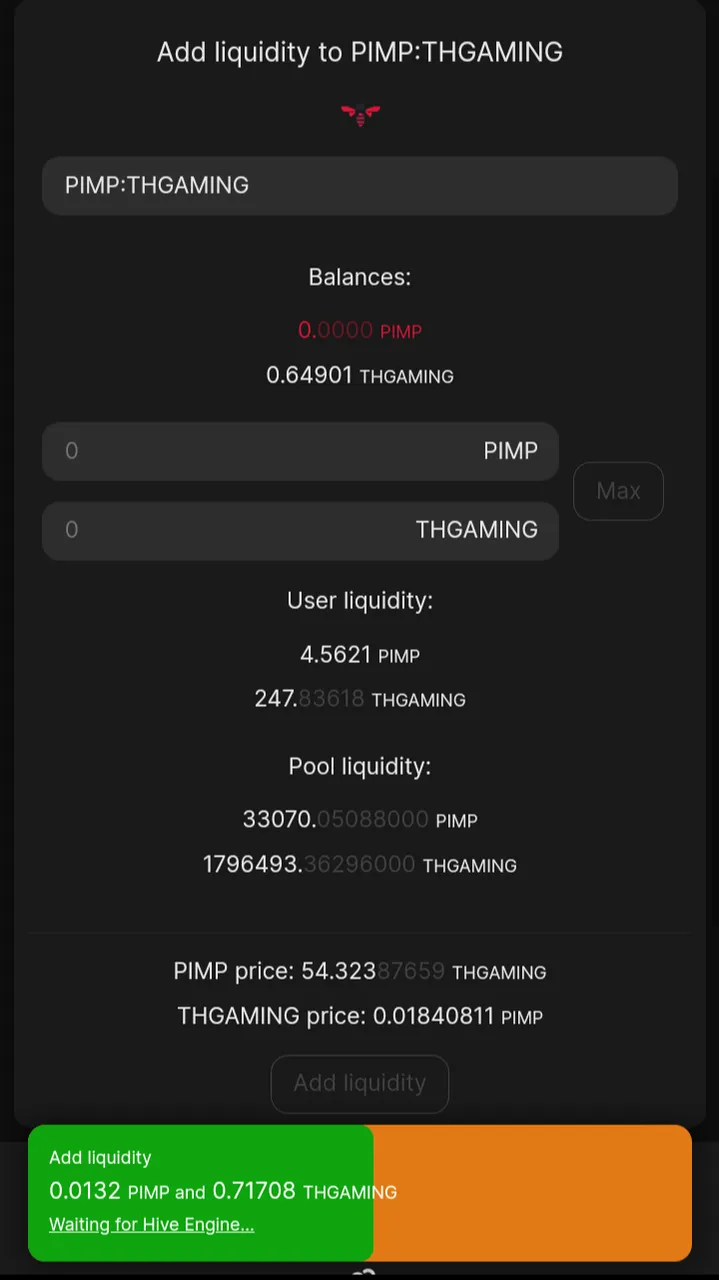

If the transaction is confirmed the bar will turn all green, with the word Success appearing. If the transaction does not succeed (that happens fairly often), then the bar turns red.
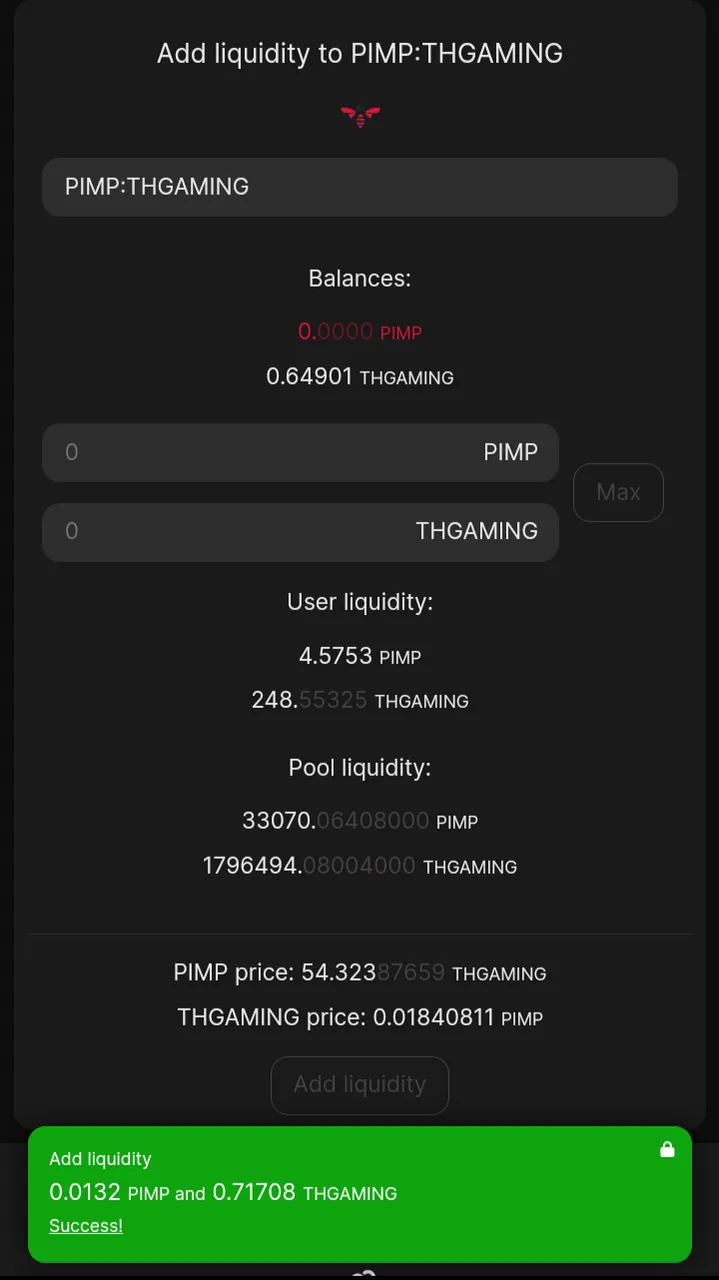

This is just a quick screenshot to give you an idea of the gagglefuck of tokens that I receive (rewards) every day for having liquidity in various pools that give rewards. This is just one blast. There are many more, with other tokens too. This is a singificant passive-income source, and it just keeps getting better and better the more liquidity I add.
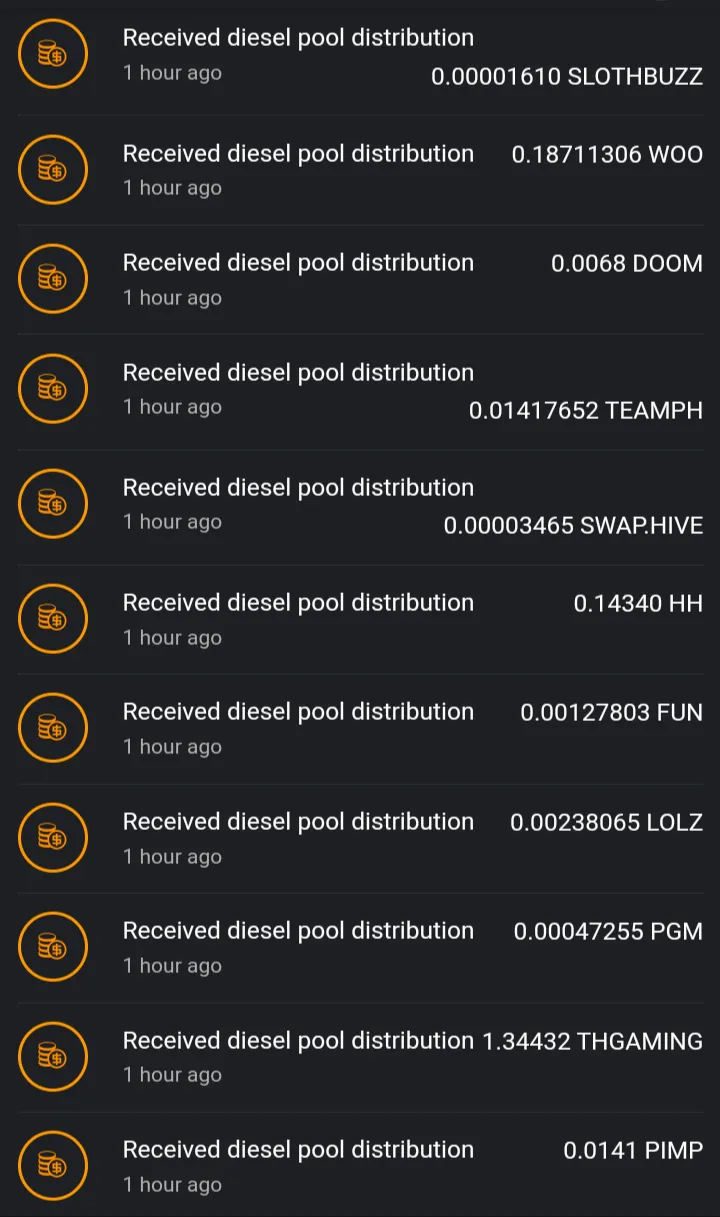
That brings us to the end of this tutorial on liquidity pools! I hope that it is useful for you, and that it was fairly easy to understand. If you have any questions, ask them in the comments, and I'll do my best to answer them. Thank you for reading! 😁 🙏 💚 ✨ 🤙
EDIT: I've found that often if an adding-liquidity transaction fails on BeeSwap, that it will very often succeeded in Tribaldex. I have no idea why, but it's consistent.

Thank you all so much who have helped me get to where I am today, and allowing me to share more of the beauty and magic from my life and my world with you, and for your continuous appreciation and support! I am truly deeply grateful! 😁🙏💚✨🤙

If you'd like to find me on other alternative platforms where I have accounts (I spend most of my time here on Hive), click on this signature image below to go to my LinkTree page.
If you'd like to send me a BTC Lighting Tip (made possible by the fantastic work of brianoflondon on @v4vapp), just scan the QR image below. 👇

Signature image created by @doze, and the dividers made by @thepeakstudio, with all tweaked to their present form by me.


