That is a long title... but it's basically what I've been up against for a while. I just didn't know it.
You might remember, I posted about my issues with Thorswap a while back.
Basically, what I was faced with was an "impossibility" to connect to the Thorswap app interface, something I discovered while I was doing my monthly update of crypto holdings. To connect, I used the mobile TrustWallet via WalletConnect, and I needed to connect to both BSC and Thorswap because I had crypto on both chains. I was disappointed to see that route was closed and couldn't use as a login option.
Since then, I circled back to the issue a number of times trying to figure out a solution.
Well, I finally found one. And it is my lack of understanding regarding how Thorchain works that prevented me from looking in the right direction.
What I searched for was an alternative login when instead I should've searched for an option to recover my TrustWallet account. And even that wasn't a one-step process, at least the way I made it to finally work.
I decided to share this process, in case someone else runs through the same experience. It's remarkable how little information I found online regarding my issue, but yet again, I'm pretty sure at least for a few days or maybe more I was asking the wrong questions.
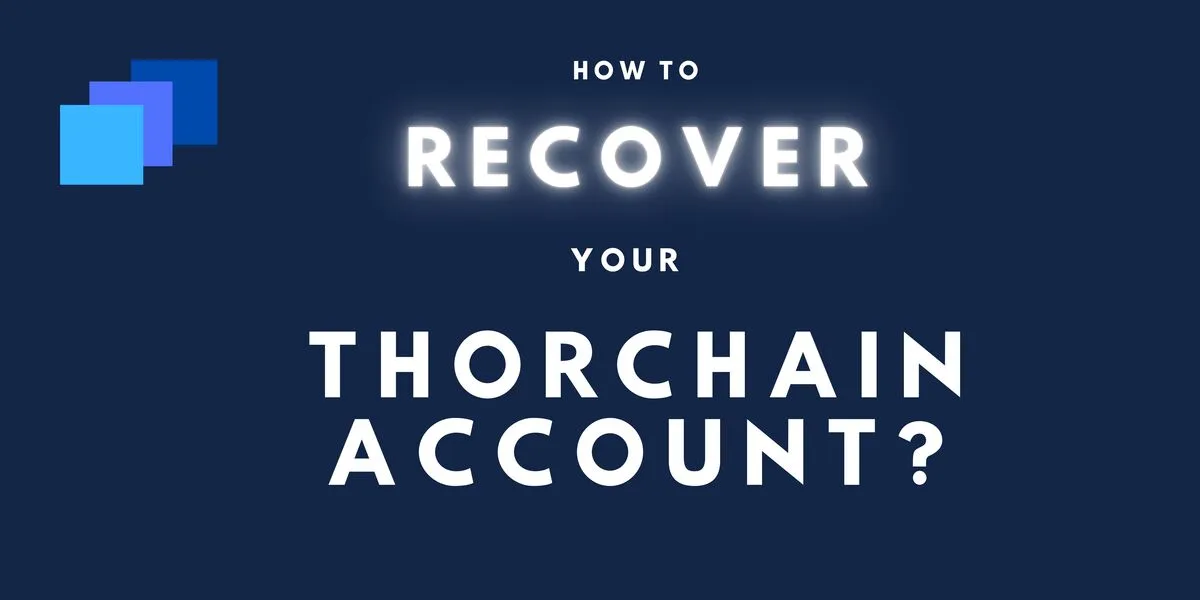
Created with Canva.
So, let's go.
Step 1. Recover a KeyStore File from your TrustWallet using the Seed Phrase
I realized this is the way to go some time ago, just didn't know how until I've seen this QA in the Thorchain FAQ (which isn't specifically for my problem, but applies to it too):

So, the place to go to is https://www.binance.org/en/recover if you have your Thorchain account locked for BSC.
Remember? In my case, I need to connect to BSC and Thorchain on ThorSwap, that's why I need that account unlocked for BSC.
At least that's how I interpret it.
When you go to to the Binance Recovery page. it looks like this:
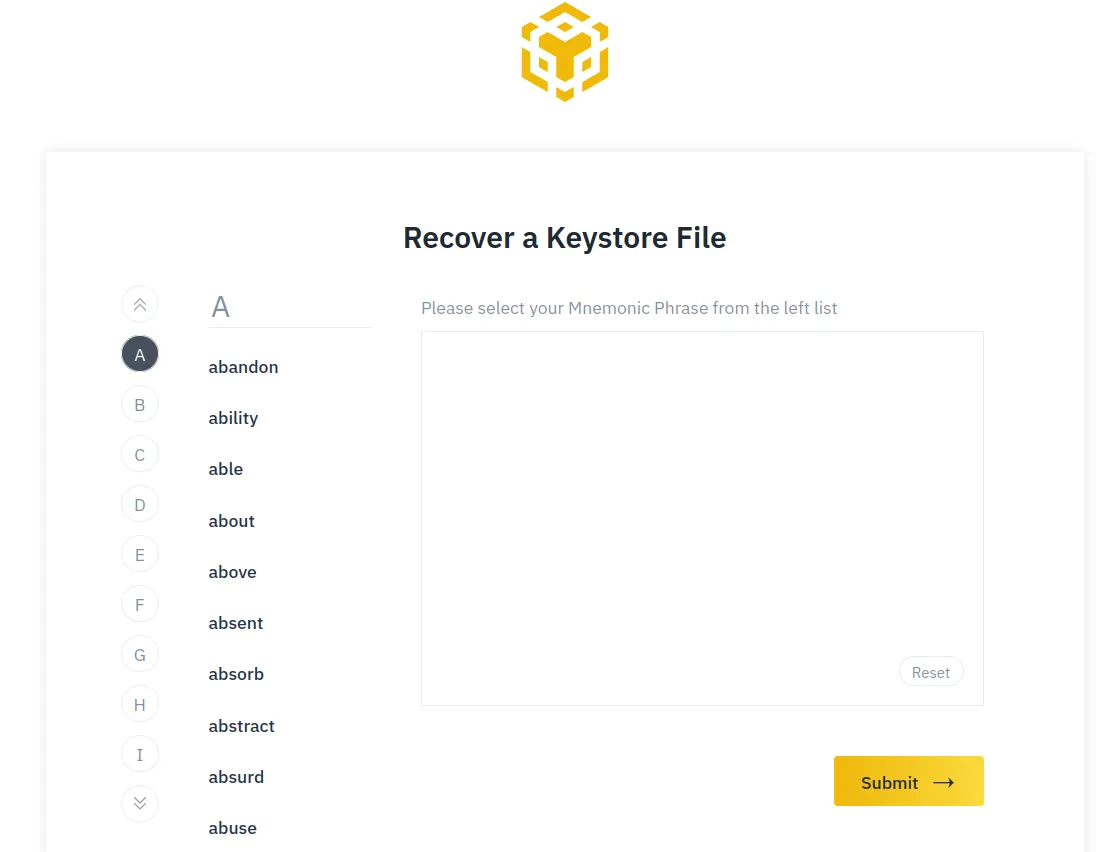
That's where you enter your seed phrase from TrustWallet. Once you select all 12 words, you click submit. You'll be asked for a strong password. That will represent the decryption password for your keystore file.
Then, you'll be asked for a place to save your keystore file locally.
Step 2. Import Phrase from ThorSwap
I tried without this step at first, connecting with the Keystore file generated on BSC, and it didn't work. That's when I realized this step was necessary.
What you need to do is Connect from ThorSwap. And from there, select the Import Phrase option at the bottom. Notice I selected the Thorchain and BSC chains on the left side to connect to. Not sure if that's relevant when importing the keystore, but that's what I needed.
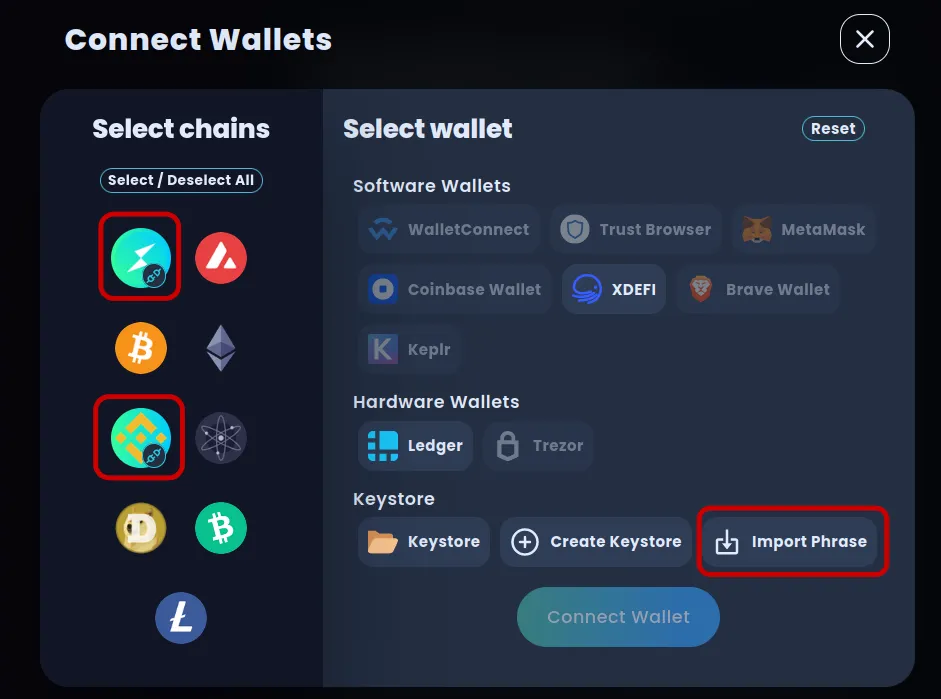
You'll be prompted to enter the seed phrase for TrustWallet (the same one entered at Step 1) and the decryption password for the keystore file and then a place to save it locally.
Important! Use the same password you entered for the keystore file generated at the previous step.
Step 3. Using the Keystore File to Connect to Thorchain and BSC with Thorswap
I did the same as in Step 2, but instead of Import Phrase I selected Keystore when connecting, like in the screenshot below:
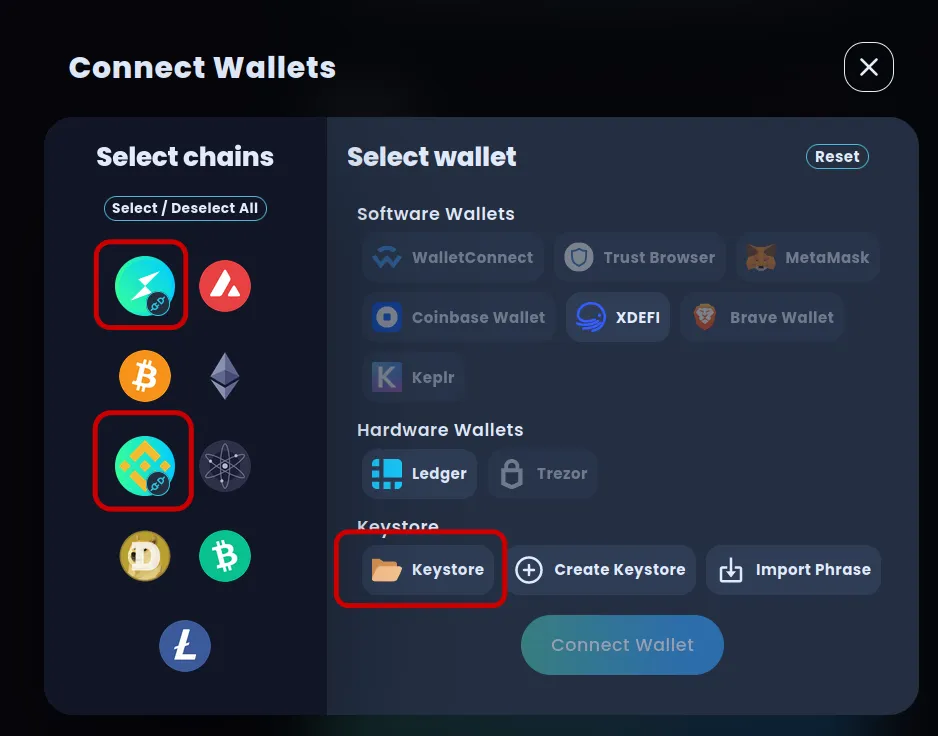
Step 4. Check If Everything Is In Order!
I checked my balances and the LPs to see if they show up after connecting, and they were fine. Hooray!
