Greetings to all readers, as many know the Blockchain world is currently full of infinite investment opportunities, in the use of different networks, such as Ethereum, Smart Chain network and many others, with the various investments that can be made both in the world of DeFi, as in the various NFT games we require a wallet with which to transfer resources between networks, in my particular case I like to use the Metamask wallet, as it is one of those that covers more platforms and the most recognized.
This being a current need for all of us who make up the world of digital economy, I bring you a step by step on how to create the wallet, plus what information should be safeguarded to recover our wallet in case our computer is damaged, or if we want to install it on 2 devices (be careful because there are NFT game that that is grounds for banning).
Step 1:
You must download the Metamask Extension in your browser of choice, which will be attached to your browser toolbar, as shown in the image below.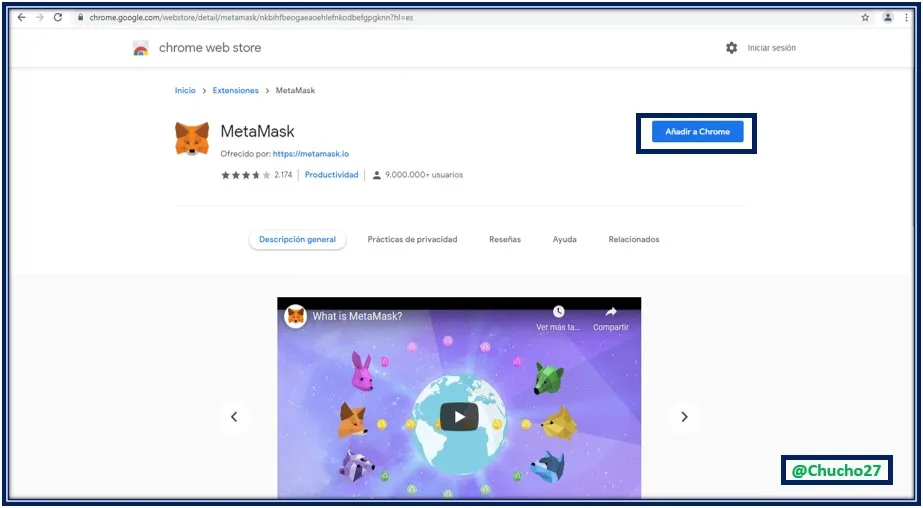 The image used is from Public Domain, Author: Hasan Nasim, 2021 |
|---|
Step 2:
When you download the Metamask extension, it is anchored in the top bar of your browser, it is indicated with a green box in the following image, we open it in a tab of our browser to create our wallet account, we click on the word "START" indicated with a blue box. The image used is from Public Domain, Author: Hasan Nasim, 2021 |
|---|
Step 3:
After clicking on start, the wallet will show us 2 options, the first one that says import account, which is used to recover our metamask wallet with the recovery words, and the options to create a wallet, in which we are going to generate a new wallet to start using it. The image used is from Public Domain, Author: Hasan Nasim, 2021 |
|---|
Step 4:
When you click on the option to create a portfolio, you will be asked to enter a password of at least 8 characters, confirm the password and accept the terms of use and conditions, and then click on the word "CREATE" as shown in the image below. The image used is from Public Domain, Author: Hasan Nasim, 2021 |
|---|
Step 5:
At this point we will generate the "SECRET PHRASES OF SUPPORT" these words must be saved very well, in case we lose them we will lose our Metamask account, since there is no other way to recover them, they must be saved in the order that generates them without deleting the spaces between each word.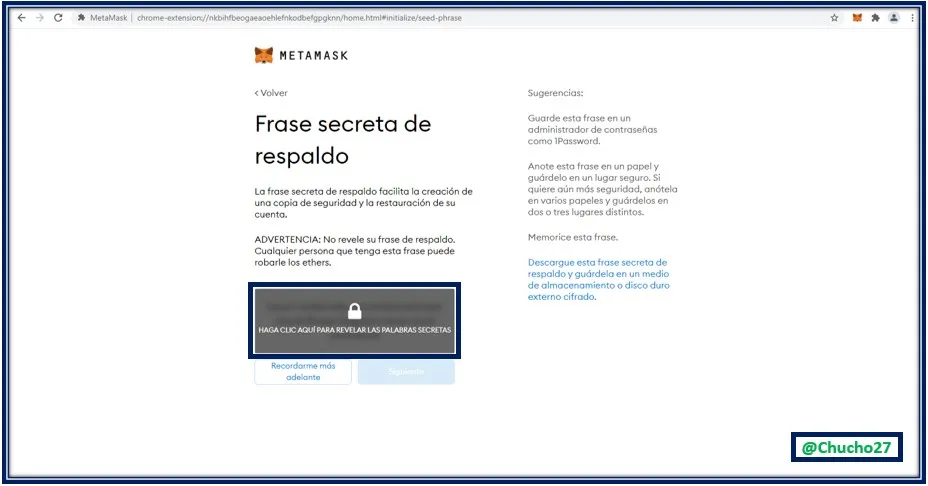 The image used is from Public Domain, Author: Hasan Nasim, 2021 |
|---|
Step 6:
When we save our secret words in a safe way, we will be asked to confirm these words, introducing them in the order that we generated them in the previous step, when we introduce the words in order, we press the confirm button at the bottom and we will get a message that everything is ready, with which we already have our wallet created, as shown in the image below. The image used is from Public Domain, Author: Hasan Nasim, 2021 |
|---|
 The image used is from Public Domain, Author: Hasan Nasim, 2021 |
|---|
Already with our wallet created, we can access the different networks, and transfer our resources with the use of the same, it is very important to safeguard the recovery words, remember that these words if lost can not be recovered, and you will lose your Metamask account along with the resources you have there, on the other hand we must take into consideration that you can add other types of networks and additional tokens to those already existing in the wallet, in the coming days I will show you how it is done, thanks for reading my article.


