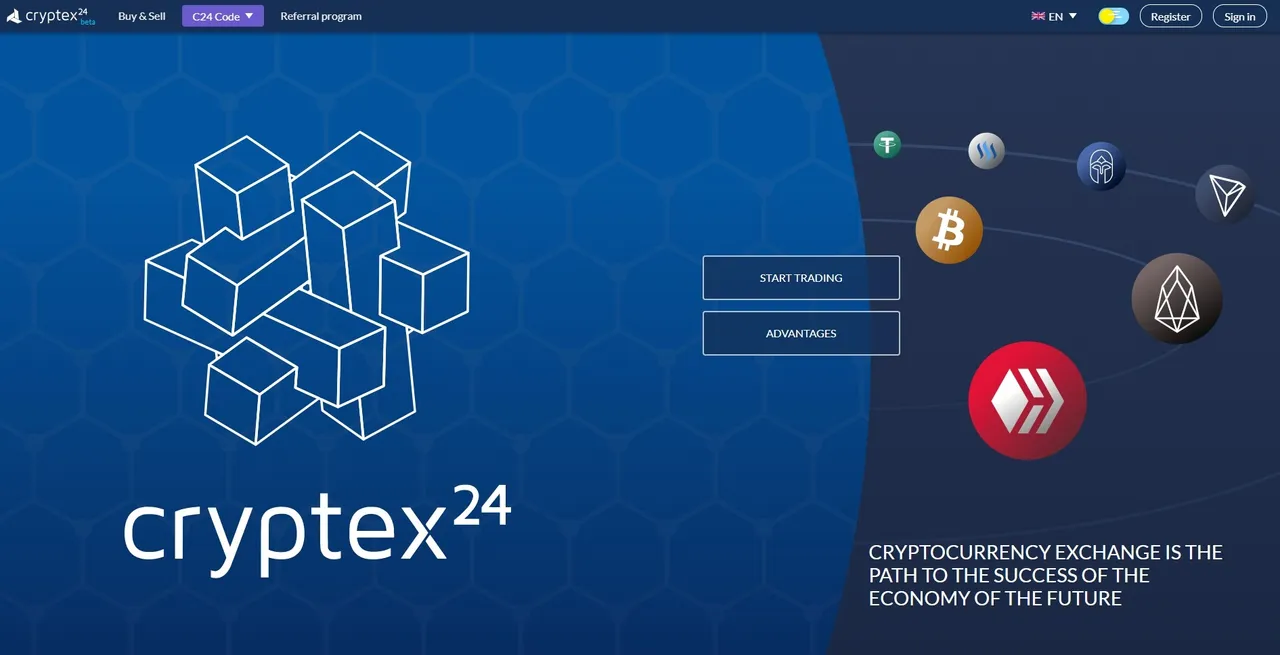
- Click the “Funds” section at the menu bar at the top of the page (Header) and select the “Deposit” item in the drop-down list.
- Choose HBD - Hive Dollars.
On the right side of the page you will see the fields with the details of the Wallet Address and Memo that you will have to fill into the withdrawal form during the funds withdrawing from the HBD wallet.
In the meantime, go to your HBD wallet.
Select “Send”. In the opened window you will have to fill in the fields:
- In the “To” field enter the address of the wallet that you will replenish, namely the address of the Cryptex24 wallet that you have to copy from the “Deposit” form in Cryptex24 (mentioned above).
- In the “Amount” field select the desired amount of HBD.
- In the “Memo” field enter a note copied from the same “Deposit” form in Cryptex24.
Confirm your actions. That’s all. The transfer of HBD to Cryptex24 has been completed.
After making a deposit, you will be able to track its progress on the history page clicking the “Deposit” tab in the top right corner.
UA
- У закріпленій вгорі панелі меню (Header) натискаєте на “Активи” і у випадаючому списку обираєте “Поповнення” .
- Обираєте HBD – Hive Dollars.
Справа на сторінці Ви побачите поля з даними Адреси гаманця та Примітки, які Вам знадобляться для заповнення форми виведення із гаманця HBD.
Тим часом зайдіть в свій гаманець HBD.
Обираєте Send (Відправити). У вікні, що відкрилось, необхідно заповнити поля:
- В поле “Кому” вводите адресу гаманця, який будете поповнювати, а саме адресу гаманця Cryptex24, яку необхідно скопіювати з форми “Поповнення” в Cryptex24 (про яку вказувалось раніше).
- В полі “Кількість” обираєте бажану суму HBD.
- В поле “Примітка” вводите примітку, яку необхідно скопіювати з тієї ж форми “Поповнення” в Cryptex24.
Підтверджуєте дії. Все. Переказ HBD на рахунок Cryptex24 здійснено.
Після того, як Ви зробите поповнення, Ви зможете відстежувати його прогрес у розділі історії поповнень, натиснувши на вкладку “Поповнення”.
