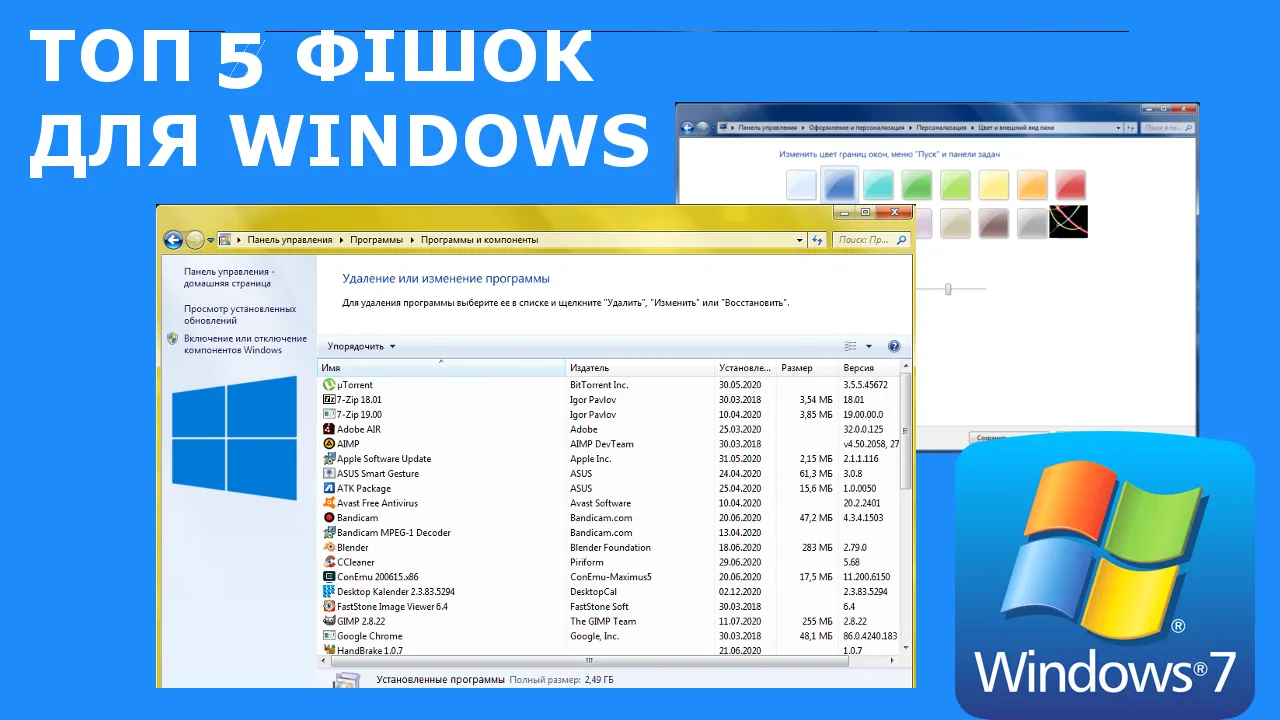
Hello everyone who sees this text.
My name is Serafym and today I want to tell you about
Top 5 features for Windows
Привіт усім, хто бачить цей текст. Мене звати Серафим, і сьогодні я хочу розповісти вам проEvery day a variety of programs are created. Hundreds or thousands of programmers are working on new programs. This did not go unnoticed by Microsoft and their operating system, Windows. This OS has many interesting features, and people usually do not know what the OS they are using can do. I will tell about them now.Топ 5 фішок для Windows
Кожного дня створюються різноманітні програми. Сотні, або й тисячі програмістів працюють над новими проектами. Це не оминуло і компанію Microsoft, та їхню Оперативну систему - Windows. В цій ОС є багато цікавих функцій, і люди зазвичай не знають, що може ОС, якою вони користyються. Про них я і розкажу зараз.
1.How to change folder icon
You may have once seen a folder that has a completely different image on the icon instead of a standard one. Usually everyone thinks that this is a glitch in the system or it is very difficult to do. But it turned out that this is not difficult to do. Look at the instructions below.
Можливо ви колись бачили папку, у якої стоїть на іконці не стандартна картинка, а зовсім інше зображення. Зазвичай всі думають, що це глюк в системі або це дуже тяжко зробити. Але виявилося, що це зробити зовсім не тяжко. Подивіться на інструкцію нижче.
Step 1
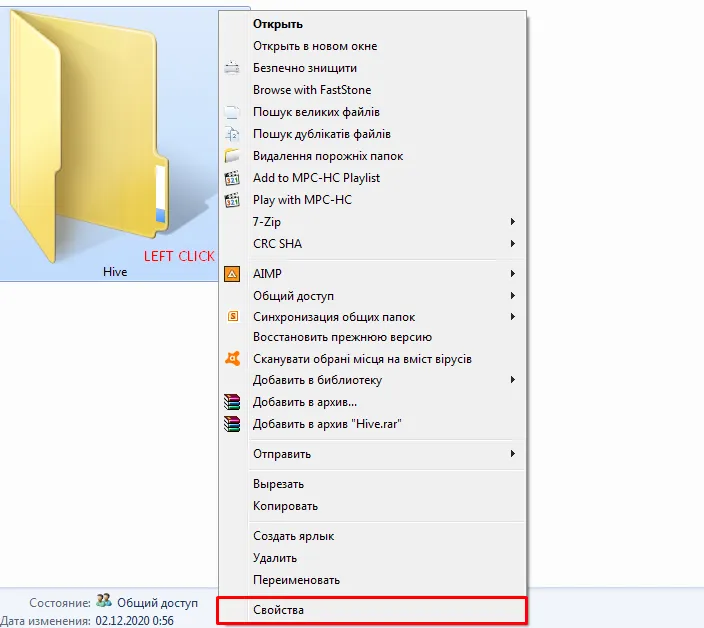
Step 2

Step 3
!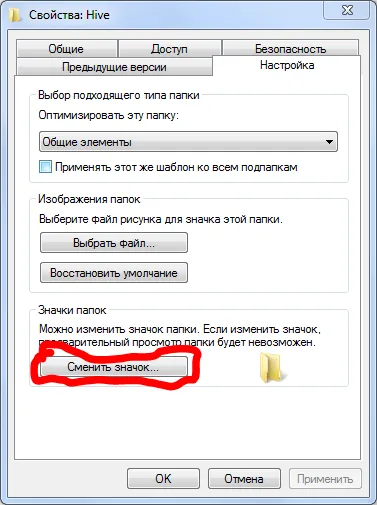
Step 4

Step 5
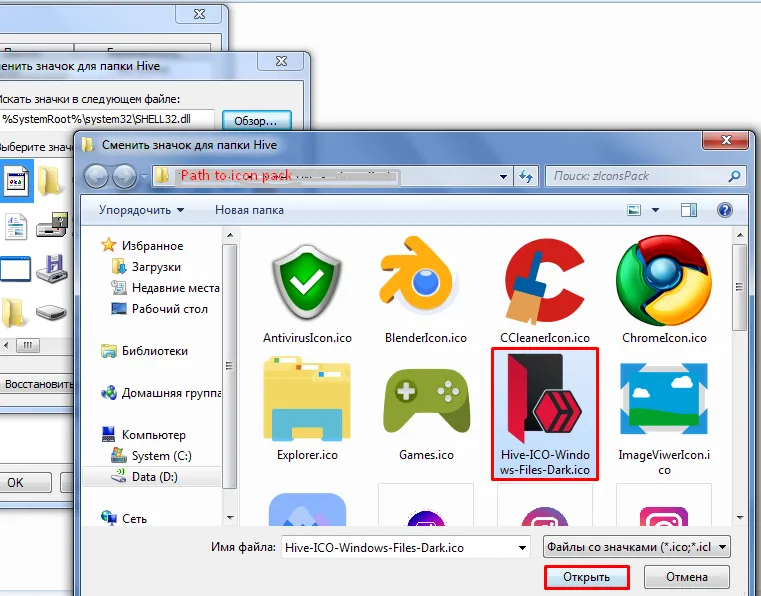
Step 6 & 7
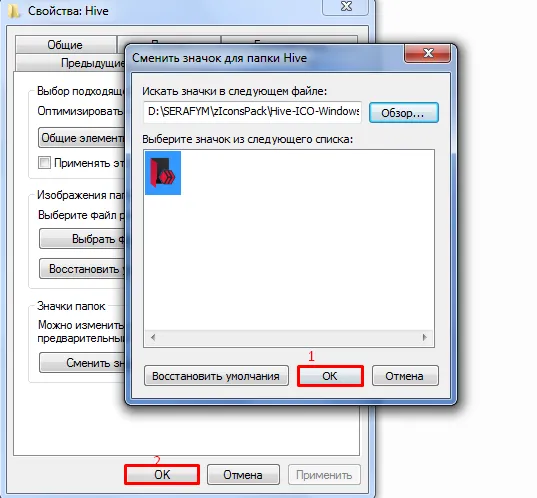

2.How to change shortcut icon
This is the same as in the case of a folder only in the menu where there is a button "Change icon", you need to select the tab not "Settings" and "Shortcut".
Це так само робиться, як у випадку з папкою тільки в меню кнопки "Змінити значок", потрібно вибрати вкладку не "Налаштування", а "Ярлик".

3.How to automatically change wallpaper depending on time.
Imagine the situation, you took very beautiful photos that you really like. You're tired of putting them on the screen saver. But as a rule you can put only one photo. This is no longer a problem for you, because Microsoft has already created such a feature in Windows.Уявіть собі ситуацію: ви сфотографували дуже красиві фото, які вам дуже подобаються. Вам аж закортіло поставити їх на заставку екрану. Але як правило ви можете поставити тільки одне фото. Це вам більше не проблема, тому що Microsoft вже створили таку функцію у Windows.
Step 1
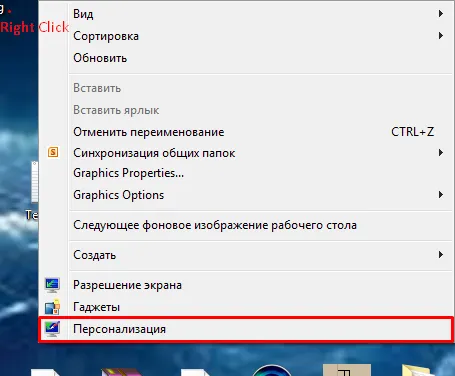
Step 2
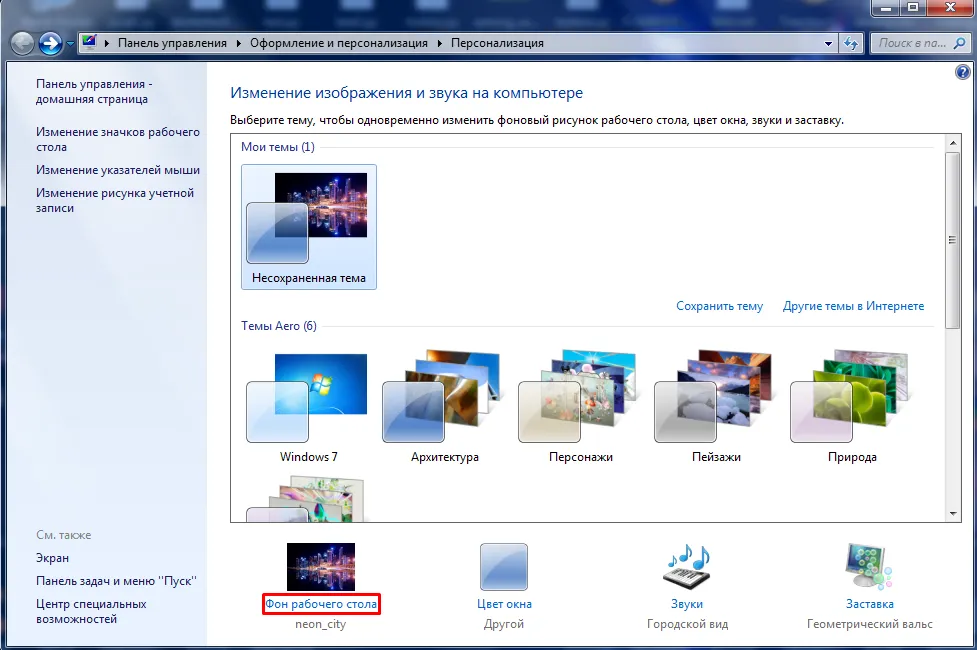
Step 3
Choose some photos and do this:

4.How to change window color
Every day using the computer, the user works, plays games. And in one you can understand, somehow I'm not nice here. You change, and after a while it gets annoying again. But how to calculate the color of the window? It can be changed, at least every day, and if you do not enter thousands of lines of code in an inconvenient command line, and press just a few buttons on the mouse.Кожного дня користування комп'ютером, користувач працює, грає в ігри. І в один з них можеш зрозуміти: якось в мене тут не красиво. Змінюєш, і через деякий час це знову набридає. Але як нарахунок зміни кольора вікна? Його можна міняти хоч кожен день, і при цьому не вписувати тисячострокові коди у незручну командну строку, а натиснути всього декілька кнопок на мишці.
Step 1
First you just need to open "Personalization". This is done as follows: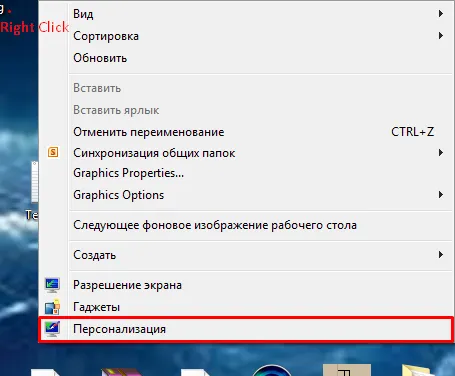
Step 2
Next you need to select the bottom tab "Window color":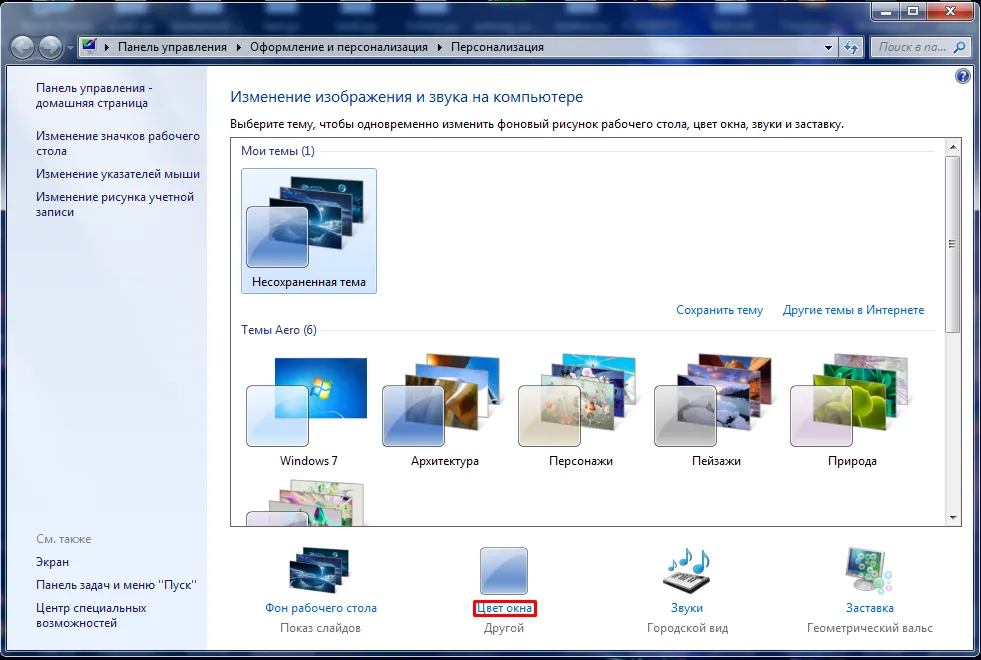
Step 3
All you have to do is select a color in the top menu and click "Save Changes":
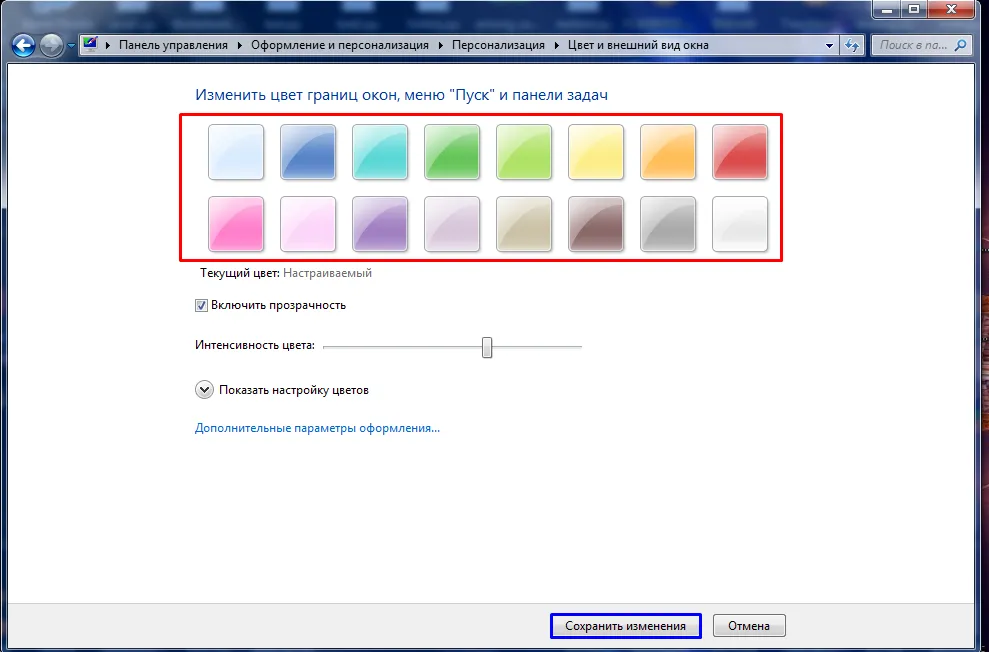
Done! You can check the work
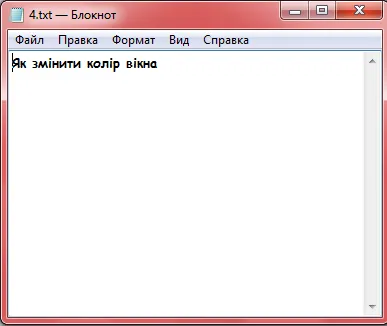
5.How to remove programs from your computer
Usually, when people need to uninstall a program, for a variety of reasons. Then they go to the desktop and delete the shortcut. This is absolutely wrong !!! Because when you delete a shortcut from the desktop, the program is not deleted, and you just lose the path to the program through the shortcut. Well, maybe you managed to find the path to the program you call, the system inserts in the path folders "
C:\Program files". And you went there. You delete the program file with the .exe extension from there, but even so the program will notcompletely removed. And to remove the program completely you just need to do these steps:
Зазвичай, коли людям потрібно видалити якусь програму, то вони заходять на робочий стіл і видаляють ярлик. Це абсолютно неправильно!!! Бо коли ви видаляєте ярлик з робочого столу то, програма не видаляється, а ви просто губите шлях до неї через ярлик. Ну, можливо, вам вдалося знайти шлях до програми, яку зазвичай система встановлює в папки шляху "C:\Program files". І ви зайшли туди. Ви видаляєте звідти файл-програму з кінцівкою .exe, але і навіть так програма не буде
до кінця видалена. А щоб видалити програму до кінця потрібно всого лиш зробити ці дії:
Step 1
First you need to go to the "Control Panel", you can do this by searching Windows.Спочатку потрібно зайти у "Панель управління", це можна зробити через пошук Windows.
Step 2
Then go to the following path " Control Panel\Programs\Programs and Features ".
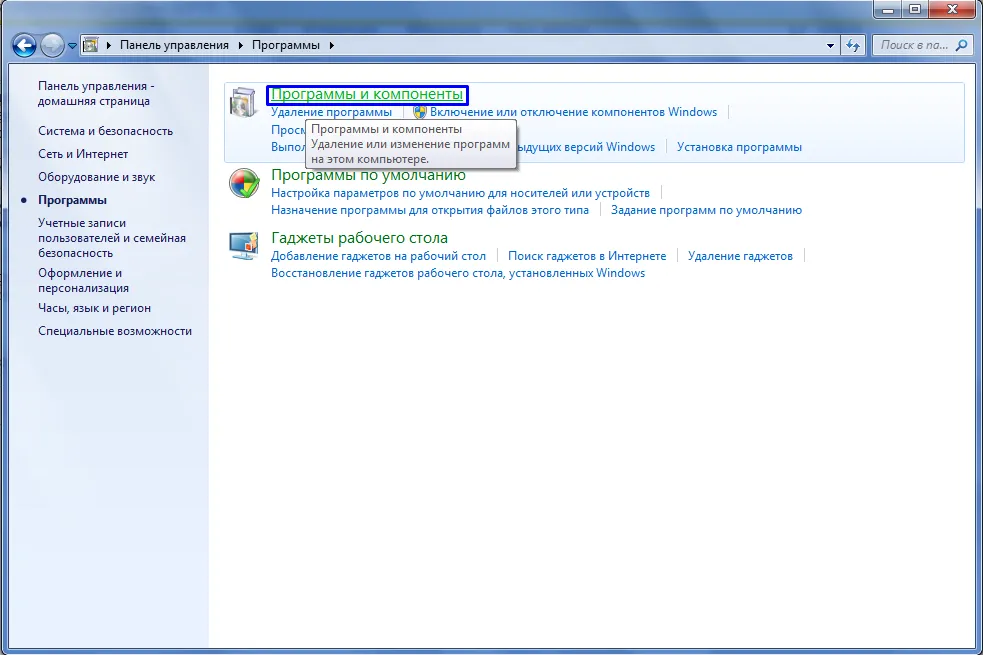
Потім зайти у такий шлях "Панель управления\Программы\Программы и компоненты".
Step 3
Then select the program you want to uninstall from the list, and click the "Uninstall" or "Uninstall or Modify" button.
А потім виберіть зі списку потрібну для видалення програму, і натисніть кнопку "Видалити" або "Видалити чи змінити".
 Here I told about 5 rather interesting functions of Windows.
Here I told about 5 rather interesting functions of Windows.
Ось я і розказав про 5 досить цікавих функцій Windows.
