
Hello!
I am so happy today because I am learning on this platform and I am getting better everyday. It's another week of the newbie initiative, another teaching was held last Sunday 29th October. it was on thumbnail and how to design a thumbnail using Canva. I have been hearing of Canva and that was the major challenge I told one of the team leader when the initiative started and he told me not to worry because it's part of what we will be taught. I want to sincerely appreciate the facilitators of this program because they took their time to impact us every week. I am familiar with designs but I have never used Canva to design. I was not even at the meeting but the video really helped me and I was able to make my thumbnail myself, easily and beautifully.
To the our task for the week:
With your own understanding, explain what you understand by "thumbnail."Hence, discuss why they have to be stunning and of what importance it is in relation to creating content.
A thumbnail is a summary of a post. It is an image that gives a quick description of what a post is all about. A good thumbnail must be stunning and also draws people's attention to your post.
The importance of thumbnail includes: catching the attention of people, providing a quick summary of the content of your post and beautifying ones post. Thumbnail is the selling point of your post to the reader, therefore it should be done with adequate attention. It should be noted that the content of the post must align with the thumbnail.
What are the dimensions in relation to creating thumbnails? What is the general size (or dimensions) for a thumbnail, and explain why it is so?
The appropriate dimension for creating thumbnail as suggested by @olujay is 1280 by 720 pexels which is the YouTube thumbnail on Canva as other dimensions might not give a good production.
For this task, make two thumbnails. Use one as the main, and provide the other in the post. Both images should be different yet relevant to the post. Hence, provide a step-by-step explanation of how you achieve each.

Steps in creating a thumbnail on Canva
The following steps are what I used to generate my first and second thumbnail for this post
✓ I clicked on the Canva app on my phone

It loaded and displayed the home page as seen below:
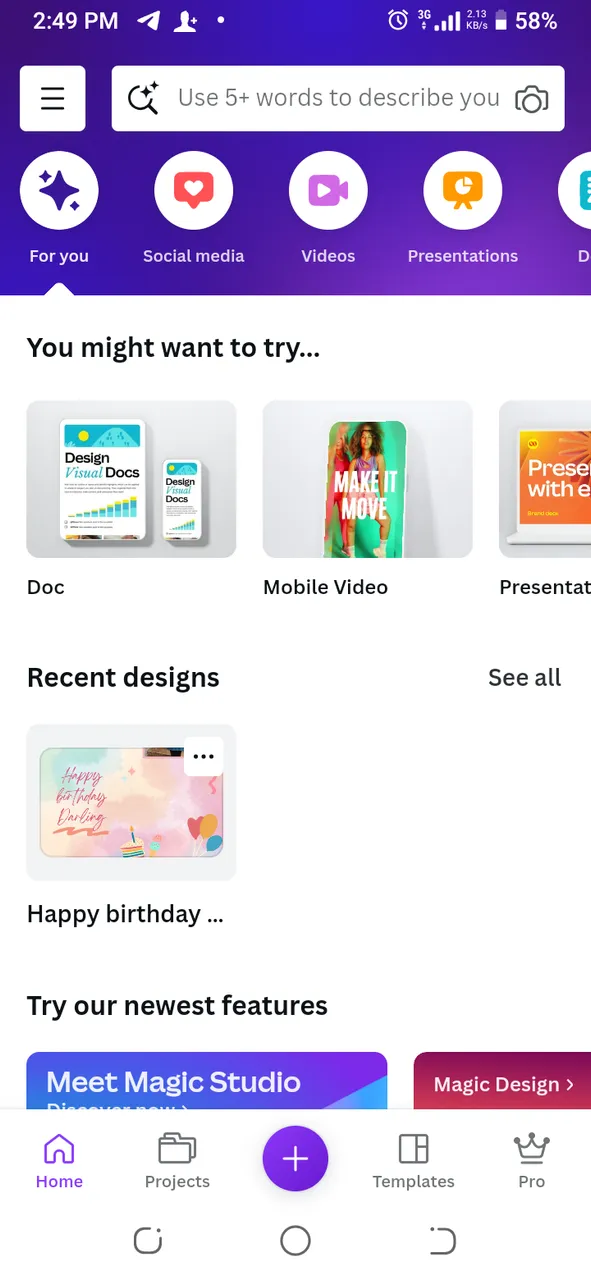
✓ I clicked on the search space at the top of the page and typed YouTube thumbnails. I got numerous formats which I choose from.
✓After I had selected the design I wanted, I edited it to suit what I wanted to used it for. I edited the text and also changed the picture by clicking on the picture then the replace bottom below to replace the picture with mine.
✓ The final step is to save the design in the gallery. You can save the design by clicking on the download icon at the top right hand corner of the page.

NOTE: Canva needs internet connection to work unlike pixelab and Photoshop.
Explain why the JPG format should be your preferred export format
Jpeg is the most preferred format for exporting photos because it uses less storage space.
Thanks for reading my post.
