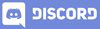𝓖𝓻𝓮𝓮𝓽𝓲𝓷𝓰𝓼
Hi dear Hive Learners, In our 39th lecture we learn how to implement the on-button click listener using the interface in adapter class. We use the static data to populate the ListView. But from now we are going to learn how to save and fetch data from the firebase database. In this lecture, we will add the firebase dependencies and set up our project for a smooth run. So let's get started.

GitHub Link
Use this GitHub project to clone into your directory. The following lecture will constantly update it so you will never miss the latest code. Happy Coding!
What Should I Learn
- How to add Firebase real-time database in the project
Assignment
- Configure a real-time database in the project
Procedure
We will use the Firebase assistance to add the Firebase real-time database dependencies. It is the best way to configure our project. Follow this step to open Firebase Assistance. Make sure you are login into the Android Studio.

Now open the Realtime Database tab and click on Get Started as shown here.

If the Connect to Firebase button showing then you need to click on it and connect your app to Firebase. I am assuming that you already created a Firebase Project and on this button click, it will auto change in Connected state, When it is getting connected we need to click on the 2nd step button as shown here.

Choose your project from the Firebase Dashboard and it will open this screen click on connect.


Now our app is successfully connected with firebase. Click on add dependencies button.

Click on Accept Changes and wait for the Gradle sync.

You will see this message Dependencies set up correctly on a successful Gradle build. Congratulation Firebase Database is configured successfully. In the next lecture, we will send data to the firebase database.


Thank You