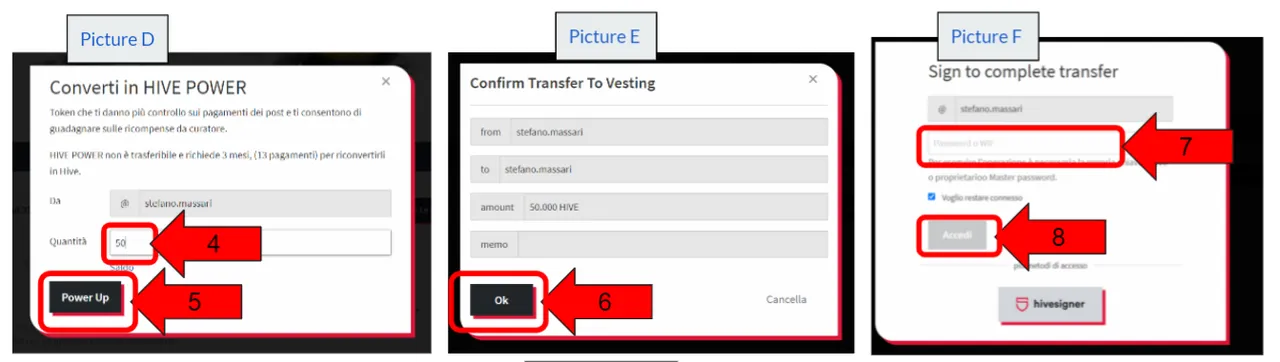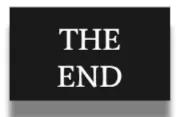[EN] - How to perform a Power Up
Here are the operations to perform a Power Up
1 - Go to the site: https://hive.blog/ and log in (Figure A)
2 - Enter the Hive Wallet (Figure B). To access the wallet go to the drop-down menu on the right of the graphical interface. The menu is activated by clicking on the profile image.
3 - Activate the drop-down menu of the section of liquid HIVE deposited in the wallet and click on Power Up (Figure C)
[IT] - Come si fa un Power Up?
Qui di seguito le operazione per per effettuare un Power Up
1 - Andare nel sito: https://hive.blog/ ed effettuare il log-in (Figura A)
2 - Entrare nell’Hive Wallet (Figura B). Per accedere al wallet andare nel menù a tendina sulla destra dell’interfaccia grafica. Il menù si attiva cliccando sull’immagine del profilo.
3 - Attivare il menù a tendina della sezione degli HIVE liquidi depositati nel wallet e cliccare su Power Up (Figura C)
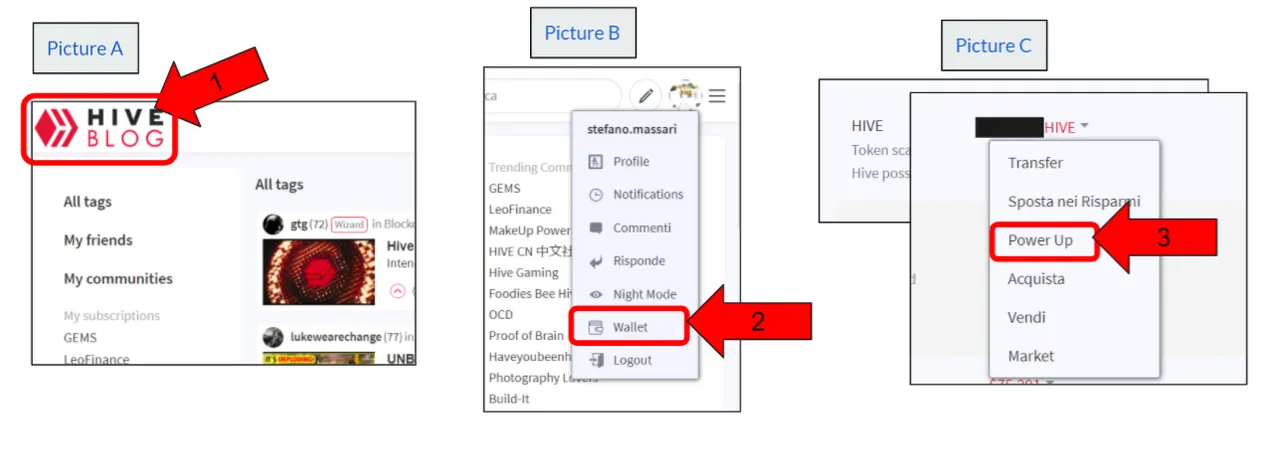
[EN]
At this point the conversion window opens (Figure D)
4-Insert the amount of HIVE that you want to convert into Hive Power
5-Click on the "Power Up" button
Now a summary tab will open where you will have to give a further confirmation (Figure E)
6-Click on the "OK" button
At this moment you will see the tab to complete the transaction (Figure F)
7-Insert the "Private Active Key".
8-Click on the "Login" button
END
[IT]
A questo punto si apre la finestra di conversione (Figura D)
4-Inserire la quantità di HIVE che si vuole convertire in Hive Power
5-Cliccare sul pulsante “Power Up”
Ora si aprirà una scheda riassuntiva in cui bisognerà dare un’ulteriore conferma (Figura E)
6-Cliccare sul pulsante “OK”
In questo momento viene visualizzata la scheda per completare la transazione (Figura F)
7-Inserire la “Private Active Key”
8-Cliccare sul pulsante “Accedi”
FINE