
Since my girlfriend moved in and brought a almost useless iPad 1st generation with her. For those who doesn't know, Apple, Samsung and other big brands keep updating their OS and disabling apps from working at old OS'zis sometimes they have a security reason but most of times they just want to make that useless so you buy the last product of then
So, I try to give this tablet a meaning for existing in 2021. And I didn't want to transform that in a digital portrait or in a media center. Those things are corny!
In paralel, I got a RaspBerry pi 4 and I got some SD cards to run OS on it (of course I tried Retropie first) and I needed a screen for it.
So after searching at Odysee and at certain evil search engine I found x11vnc and after some struggle I got to use her iPad 1 1st generation as Screen to my raspberry with Kali Linux.
Now I have a hacking portable machine and its also touch screen. But don't worry the only thing I know about hacking is what I saw in Mr Robot webseries and what I read on Eni's Blog :smile:
Now, what should I do with it ? Run a LBRY wallet server, seedbox ? Mine doge ehehehe ? Please leave your sugestions at the comments section.
How to Do It
On your iPad
- Download any VNC Viewer for iPad that still works
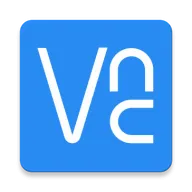
The version I've got is 2.3.5 , you have to get a version of VNC Viewer that still works on you iPad, if you can't find it on AppStore you can try install manually through this method
that's it for now after installing we are going to the rasp and we go back to connect.
On your Raspberry
Basically burn a SD with Kali Linux ISO image for raspberry (Download)
Log in with the default password:
toororkaliOpen terminal and install
x11vncfollowing the steps bellow
SETUP X11VNC
First of all you have to force the hdmi to switch on:
sudo nano /boot/config.txtThen you have to change:
#framebuffer_width=1280
#framebuffer_height=720
#hdmi_force_hotplug=1
to:
framebuffer_width=1024
framebuffer_height=768
hdmi_force_hotplug=1
basically you change dimensions to adapt to the iPad screen size and uncomment those three lines
- Now install x11vnc (
sudo apt purgeall other installed vncservers, only if you have any):
sudo apt install x11vnc
- Now store the password for the session:
sudo x11vnc -storepasswd /etc/vncserver.pass
- To startup the server at boot (more specific at the login screen) make a service:
sudo nano /etc/systemd/system/vncserver.service
And insert the following:
[Unit]
Description=Start x11vnc at startup, before login.
After=multi-user.target
[Service]
Type=simple
ExecStart=/usr/bin/x11vnc -display :0 -auth guess -forever -loop -noxdamage -repeat -rfbauth /etc/vncserver.pass -rfbport 5900 -shared
[Install]
WantedBy=multi-user.target
- Now bring it up and verify its running and listening properly:
sudo systemctl enable vncserver
sudo systemctl start vncserver
- To check (first service, then listening):
systemctl status vncserver
sudo netstat -tuna
If there is listening something on port 5900, you should be DONE :)...
Back to the Ipad
Open VNC viewer
Click on the plus icon that indicates new connection
The address is your Ip + Connection port. You can check your ip typing
whatismyappon the terminal, and the port is5900as said so your adress is something like:192.168.X.XX:5900Type your password and Voi lá
Check my other stuff on ODYSEE
