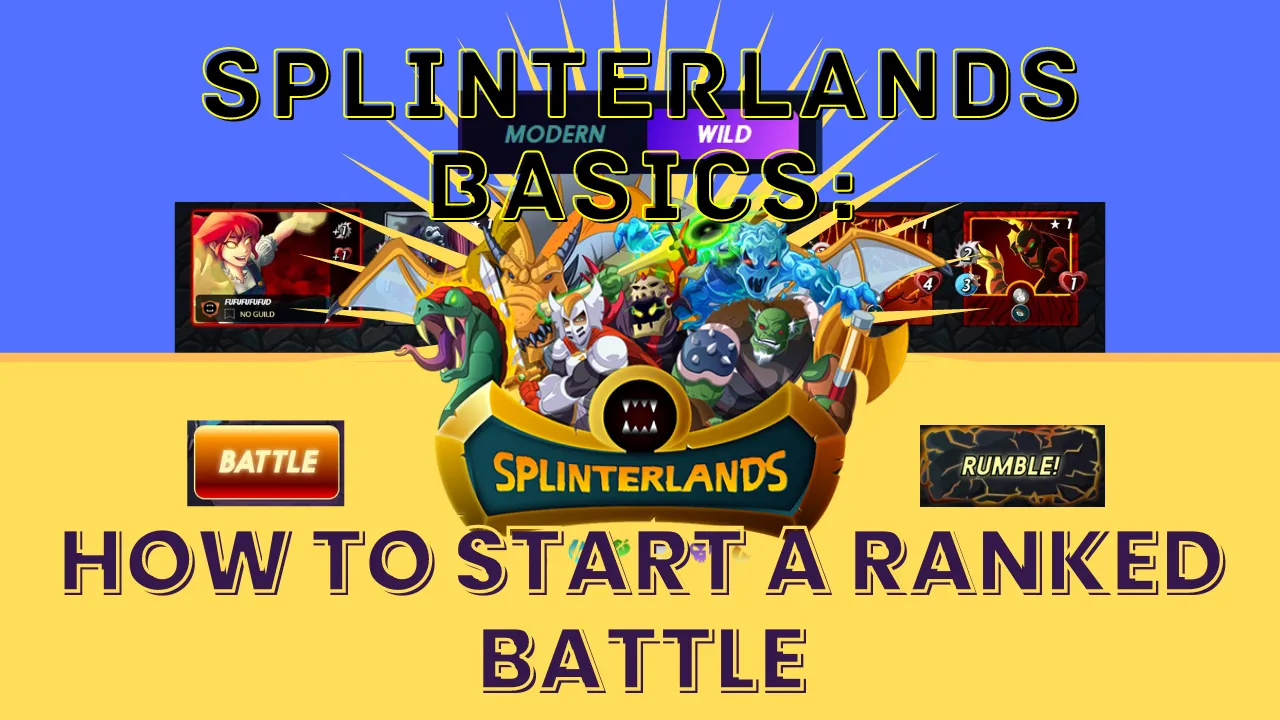
In our last tutorial, we have learned about 'Battle Types' in Splinterlands game, now we'll move further to learn about starting a ranked battle and how to select cards according to a randomly selected opponent.

RANKED BATTLE SYSTEM
The ranked battle system is based on an algorithm that randomly selects a matching opponent, not always, and provides a player with an amount of mana (mana amount changes from 12 to 99 with each new battle). We will learn all the steps of a battle and the terms used in it during preparing a battle lineup.

1- ACCESS BATTLE PAGE
Visit https://splinterlands.com website, as you log in to your account and you'll find yourself on the main page of Splinterlands as shown below.

Click either "PLAY NOW" button or "Sword" icon to access the ranked battle page as shown in the image below.
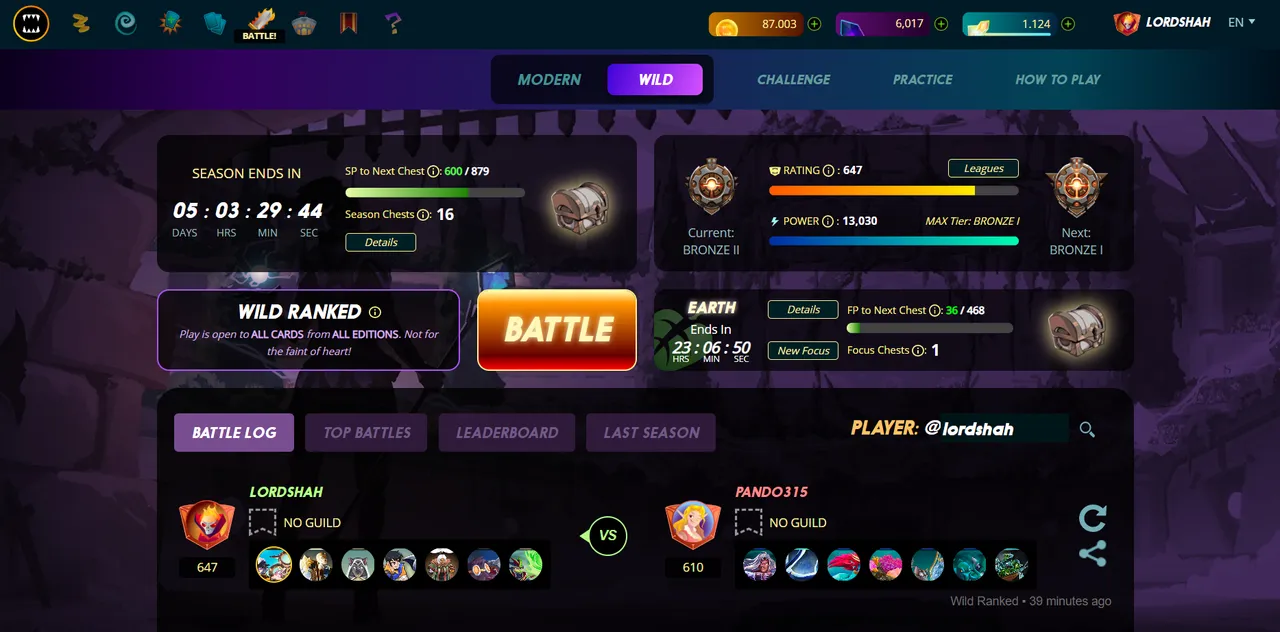

2- STARTING A BATTLE
You may choose any format Modern or Wild in the 'Ranked Battle' system, both formats have their pros and cons that we have already discussed in our previous guide to Battle Types. We use the Wild format since it allows all editions of cards to be played without any restrictions.
Now, click the "BATTLE" button to find an opponent, a pop-up screen will appear saying "Seeking Enemy" with a progress bar, and Splinter Bites.

Splinter Bites are random tips you'll find whenever you see the above pop-up screen. If the algorithm takes longer to find an opponent, simply cancel the match and try again.

3- AN OPPONENT FOUND AND MATCH BEGINS
Once a random opponent is found, the following screen will appear with some useful information and combat rules.

You cannot know the opponent's identity until you enter the combat screen, but you can see the last 5 battles of your opponent in 'Recently Played Teams' section.

These battles will give you an idea to prepare a team that may counter the strategy your opponent might use against you.
Combat Information section will tell you about the combat ruleset, mana capacity, elements permitted, and time to create the team.

A) Rules of Combat: These can be any of 33 rulesets, there may be either a single ruleset or a combination of rulesets according to the league you are playing.
B) Mana Cap: Maximum mana allowed to be used for the creation of the team, select your cards within the allowed mana capacity.
C) Active Elements: You can only use visible Elements in the battle, cards from faded elements will not appear during the creation of a team.
D) Countdown: You'll have 3 minutes to create a team and start the combat. If you delay creating a team or could not start a battle, then you'll lose that battle. Always try to create a team before the countdown ends and click 'Battle' at the specified time.

4- TEAM CREATION PAGE
When you click on the "Create Team" button you'll reach the next screen where you'll create your team based on the ruleset and permitted elements. We'll first give you some understanding of the items shown on this page.
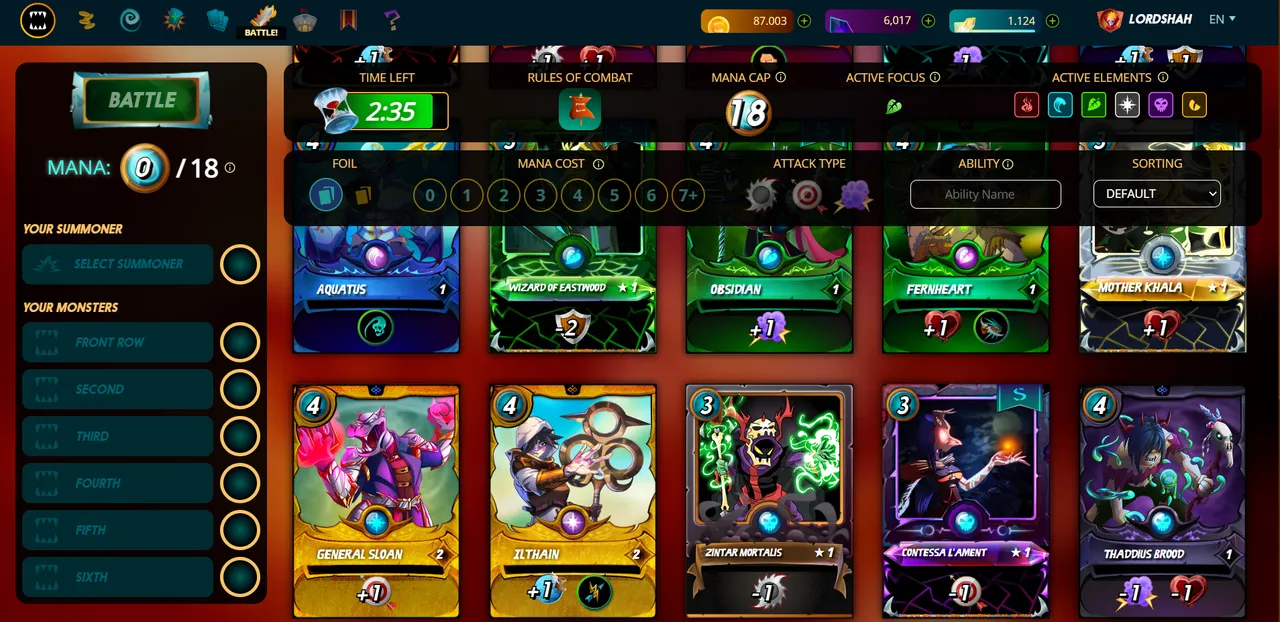
Team Creation Page View
Battle Information Bar:

Here you'll see all the information you found on "Match Begins" pop-up screen except one item which is Active Focus.
Cards Sorting Bar:

To find your desired cards with many conveniences, you may use different options available on this bar to sort out the cards. For example, if you click the "Yellow Cards" icon under the "FOIL" it will show you all the gold foil cards if you have any. Try this bar often to quickly create a team.
Cards Selection Window:

On the team creation page, the first card you'll select is the Summoner, once you have selected the summoner, you'll immediately move to the monster selection window as shown below.

Here you'll select the monsters you like to add to your battle lineup, any card that you select will turn 'Grey' or look less bright and colorless.
Team or Battle Lineup Section:
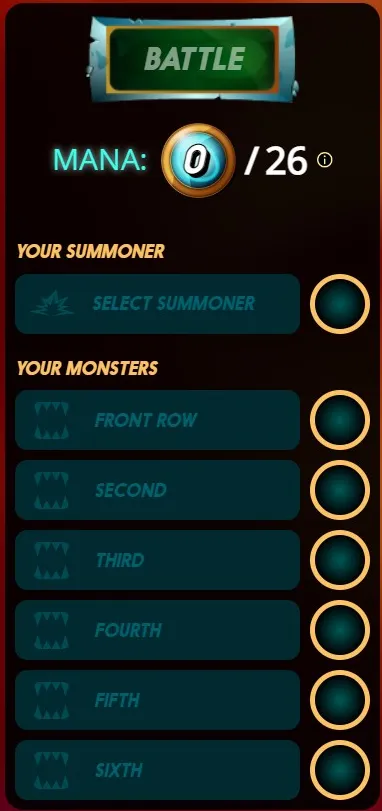
An Empty Battle Lineup
Your summoner will appear in 'YOUR SUMMONER' section and your selected monsters will be visible in 'YOUR MONSTERS' section.

Battle Lineup
This section will show the summoner and the monsters you have selected to fight in the battle. Now, the mana circles are filled with the mana each monster costs to occupy the battle lineup.

5- BEGIN THE COMBAT

Your team is all set to begin the combat, click on the BATTLE button to reach the battle screen as shown in the image below.

Now, click the "RUMBLE" button to commence the battle, once clicked the summoners will buff their allies or debuff their opponents depending on the abilities they possess. Similarly, some monsters can also use special abilities to apply buffs on allies and nerf enemy monsters.
Battle Screen View

When the battle starts you'll find monster-applied debuffs on top of the card while abilities provided by the summoner will appear in the ability section of the card at the bottom middle.
You'll also observe a small rectangle showing Ruleset, mana, and permitted elements on the mid-left of the screen. Below that rectangle you can see "Round" and "Turn" information, Turns are based on the actions of all active cards in a battle including the summoner.
Skipping a Battle:

SKIP TO RESULTS
If you want to save time and move on to the next battle or know the outcome of that battle, you may use the "Skip to Result" button to quickly end a battle and see the results immediately.
Results Page:

On the results page, you'll find the battle's outcome, if you are a winner you'll receive some Rank points, Reward Points, and SPS rewards, in case of loss you'll have negative rank points in the league you battle.
Battle Log:

Any battle you win or lose will show up in the battle log section. You can replay the battle using round shaped arrow and also copy the link of the battle to share with anyone or in your Hive posts.
I hope you have enjoyed this post and learned how to start a battle in Splinterlands along with related information. You may use the comment section to ask any questions or give your feedback.

Want to join Splinterlands Adventures, click the image to visit the game website:

Show your support in the comment section for my Splinterlands content.

