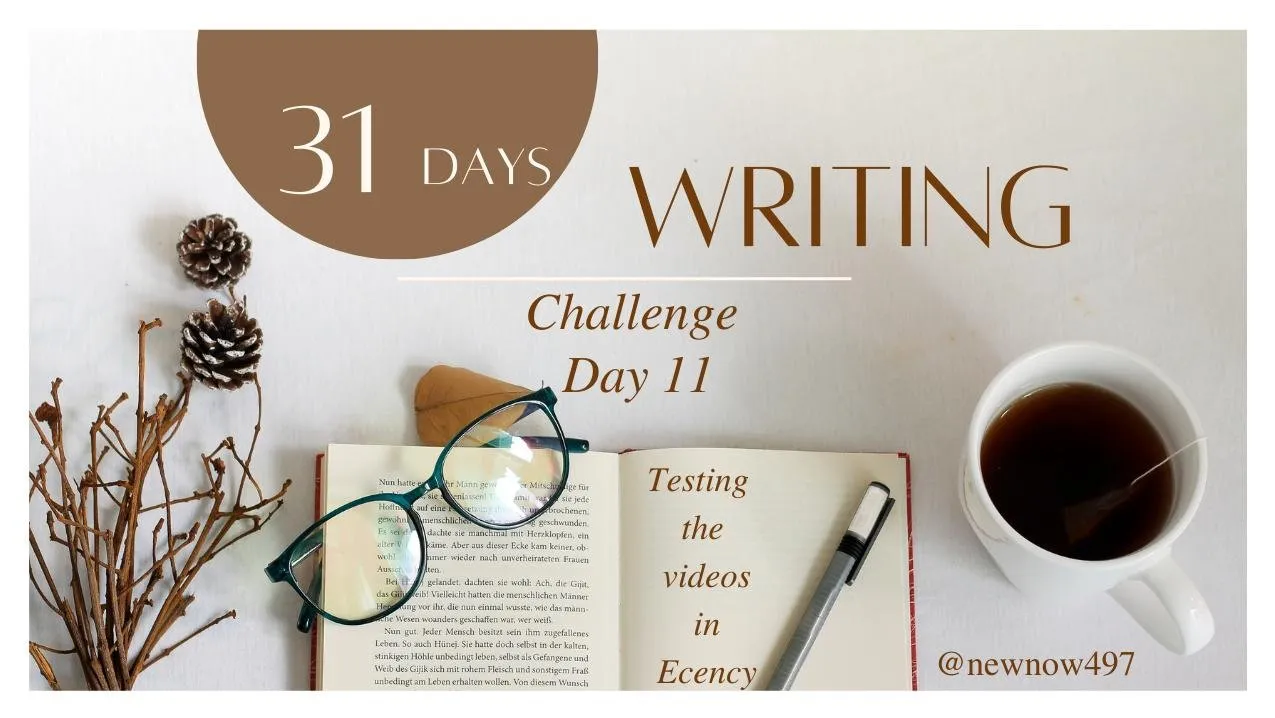Saludos comunidad
Hoy estaremos viendo esta nueva función de la Dapp Ecency, la cuál es la subida de videos.
Greetings community
Today we will be looking at this new feature of the Dapp Ecency, which is video uploading.
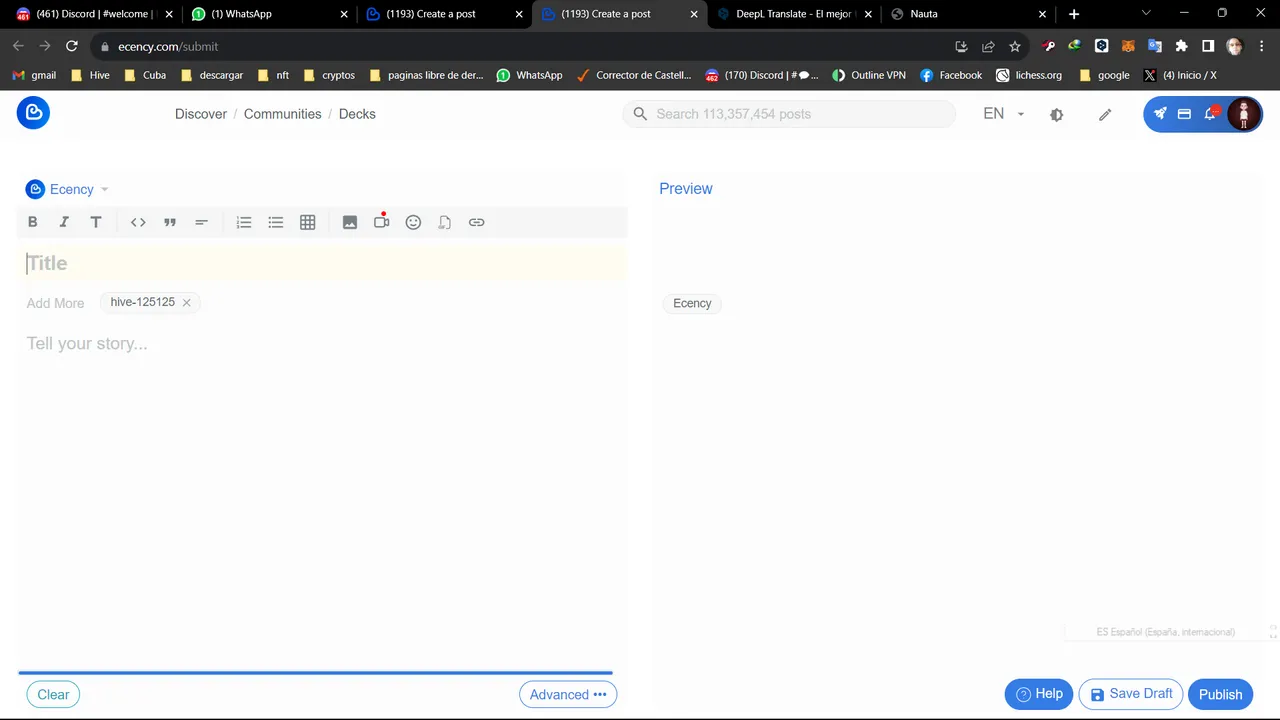
Una vez que estemos logueado en @Ecency, vamos al làpiz que nos indica crear nuevo post.
Once we are logged in @Ecency, we go to the tab that tells us to create a new post.
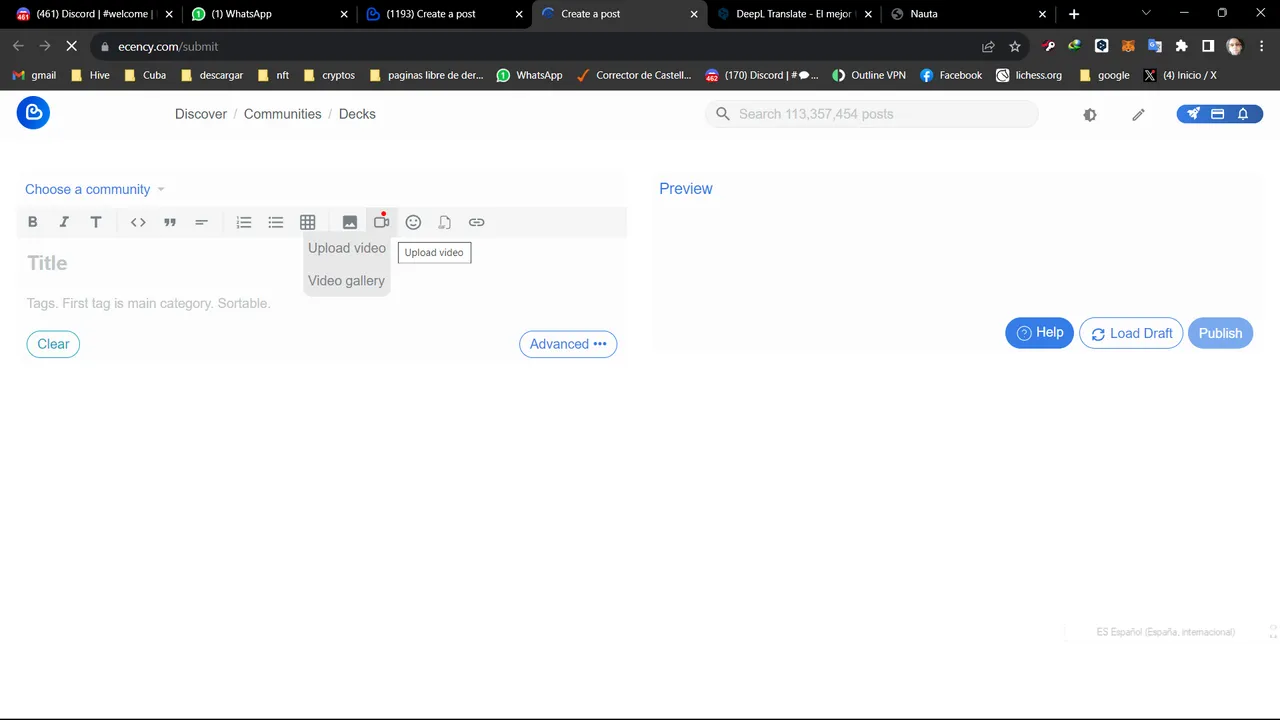
Luego vamos a la Cámara y tocamos upload video, para subir el video que deseemos.
Then we go to the Camera and tap upload video, to upload the video we want.

En el cuadro que se nos abre, tenemos dos opciones.
- Subir el video
- Subir una miniatura
In the box that opens, we have two options.
- Upload the video
- Upload a thumbnail
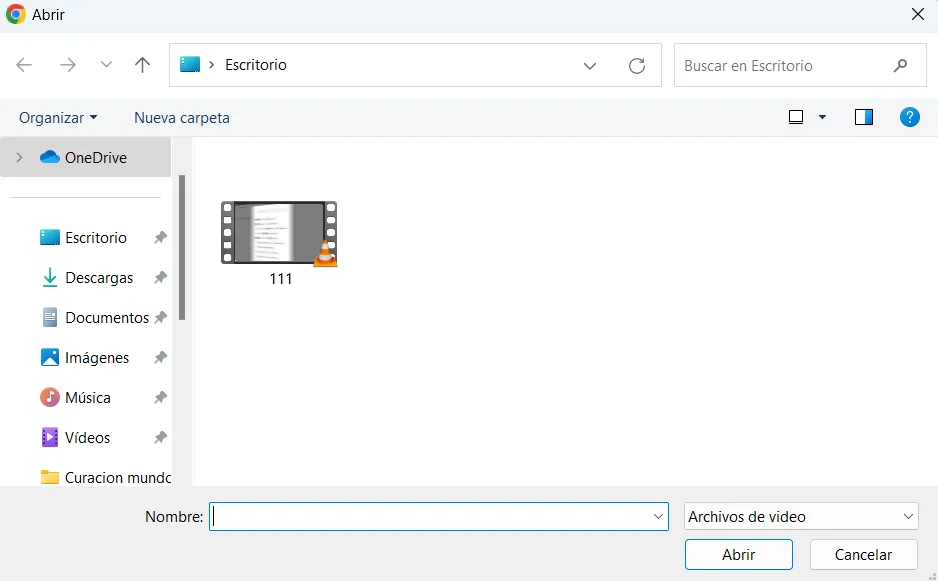
Si damos subir el video, vemos que nos sale para buscarlo, damos en abrir y empieza a subir solo. (No he probado aún si tiene el mismo problema de @3speak, que no renauda la conexión, si se pierde y hay que empezar de cero a subirlo de nuevo, por esto hay que estar pendiente).
If we give upload the video, we see that we get to look for it, we click on open and it starts to upload itself (I have not yet tested if you have the same problem of @3speak, which does not renauda connection, if it is lost and you have to start from scratch to upload it again, so you have to be aware).

Lo mismo pasa para la miniatura. Una vez la localicemos, damos en abrir.
The same happens for the thumbnail. Once we locate it, click on open.

Aquí podemos ver el avance de la subida, tenemos que esperar que llegue a 100%. La miniatura debe subir rápida ya que es una foto y no pesa tanto.
Here we can see the progress of the upload, we have to wait for it to reach 100%. The thumbnail should upload quickly since it is a photo and it does not weigh that much.
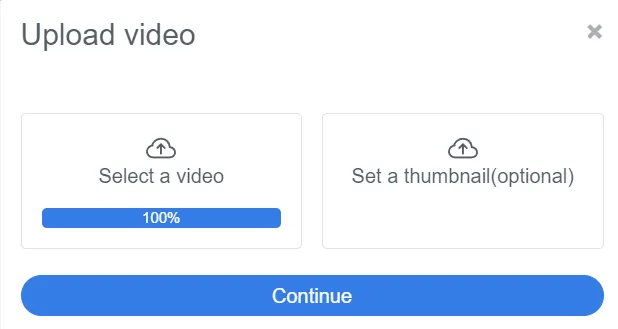

Una vez completa la carga se nos Habilita el botón de siguiente donde vamos a darle Go to gallery para ver cuando finaliza el proceso del encoding.
Once the loading is completed, the next button is enabled where we will click Go to gallery to see when the encoding process is finished.
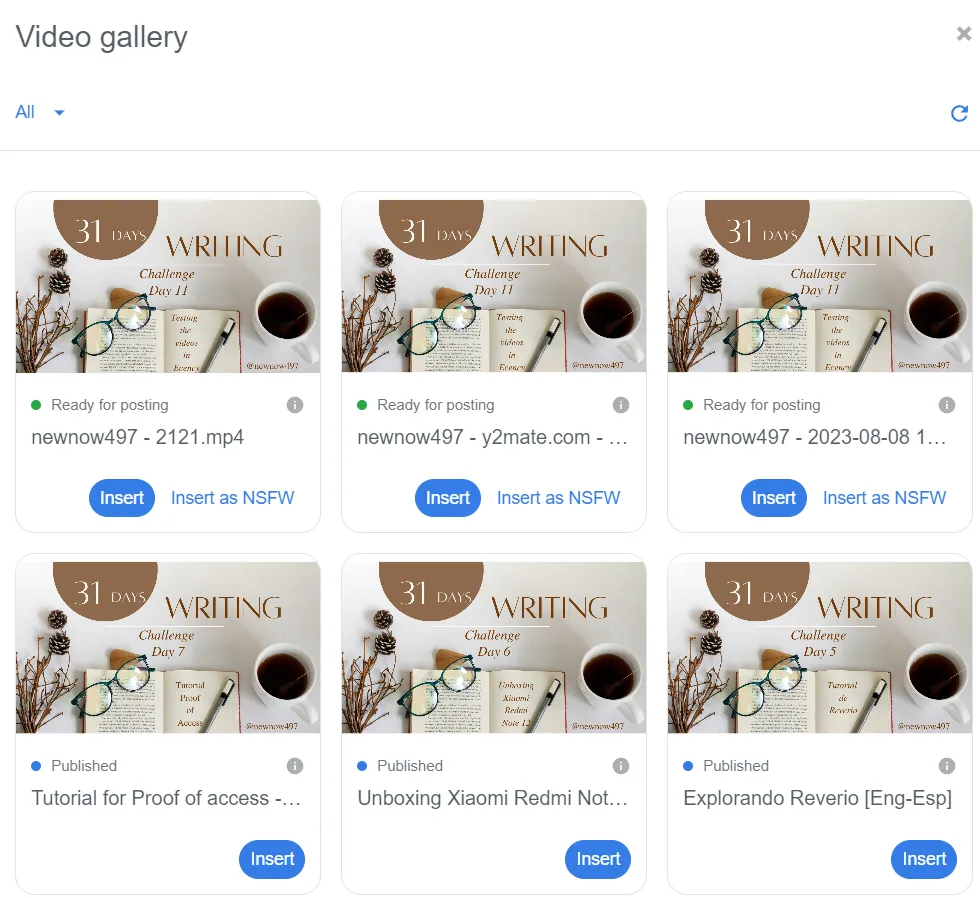
Cuando finaliza el encoding, pasa al estado Ready for posting, donde solo debemos tocar el botón Insert y se nos pone el código del video en el post.
When the encoding is finished, it goes to the Ready for posting state, where we only have to touch the Insert button and the video code is placed in the post.
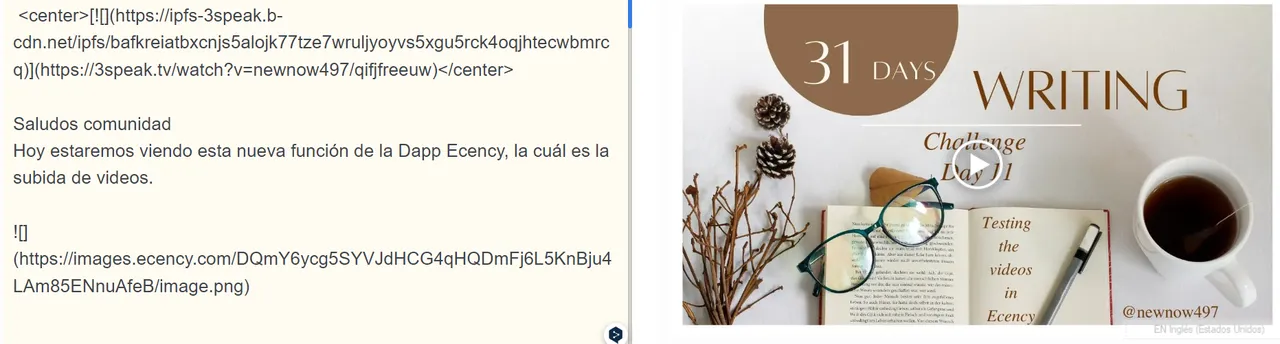
Podemos ver a la izquierda el código y en la previsualizaciòn a la derecha el video. Solo nos queda publicar.
Hasta aquí todo por hoy muchachos. Déjame en los comentarios, que crees de esta función nueva de @Ecency y si la vas a usar. Cabe aclarar que esto ha sido en la pc. En el móvil no está disponible aún.
We can see on the left the code and in the preview on the right the video. All we have to do is publish.
That's it for today guys. Let me in the comments, what do you think of this new feature of @Ecency and if you are going to use it. It should be noted that this has been on the pc. On mobile it is not available yet.