Attracting and keeping your ideal followers can be a difficult sometimes. Apart from the basic features like writing and uploading image, some advanced features like video, audio, or other elements help capture the attention of the followers. Most of the content available online that gets viral fast is rich media content. For creating your own media rich content, you can use images, animation/gifs, videos, snippets... Rich content is engaging and informative. It catches the attention of your followers and will hold it if done right.
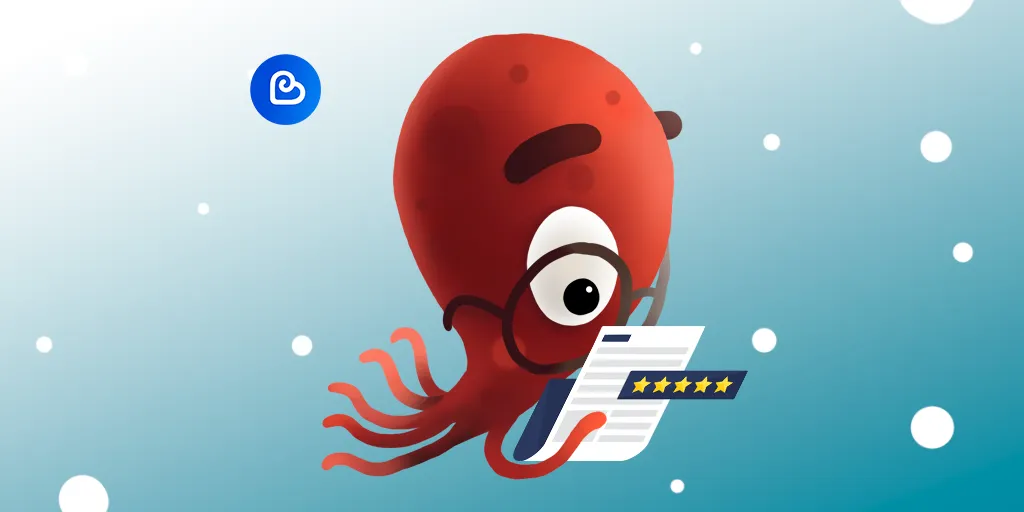
You can use several types of rich contents while creating your content through Ecency. This is where Ecency prepared everything for creating your media rich content:
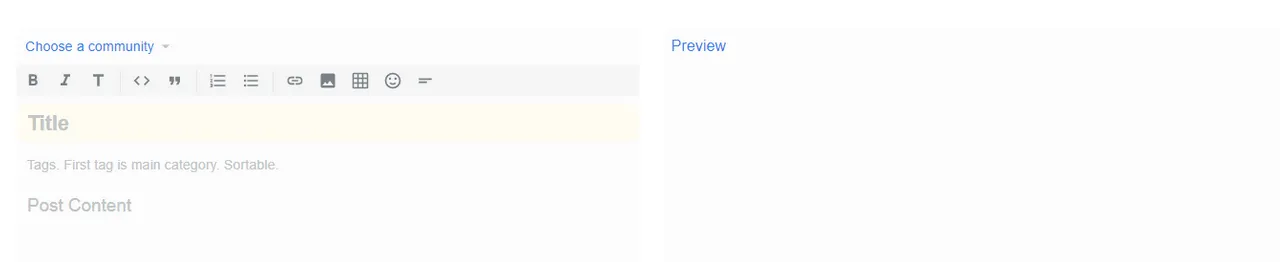
Let's see every detail on it:
 - they are tools for enhancing your text, giving emphasis.
- they are tools for enhancing your text, giving emphasis.
The "Bold" button  ,to bold selecion;
,to bold selecion;
The "Italic" button  to italicize the selection;
to italicize the selection;
The button "Heading"  , to create
, to create
headings
subheadings.
If you want to write some documents that will include source code examples or quotes Ecency helps you to write them without any difficulties through these tools:

Adding lists into Ecency also easy, are used to present list of information in well formed and semantic way. There are two different types of lists:
 - Ordered list, Used to create a list of related items, in a specific order.
- Ordered list, Used to create a list of related items, in a specific order.
 - Unordered list, Used to create a list of related items, in no particular order.
- Unordered list, Used to create a list of related items, in no particular order.
Ecency allows users to create a links which lead to other content on the Internet, and those that redirect someone to another profile within the site.
Click link button  it pops up following:
it pops up following:
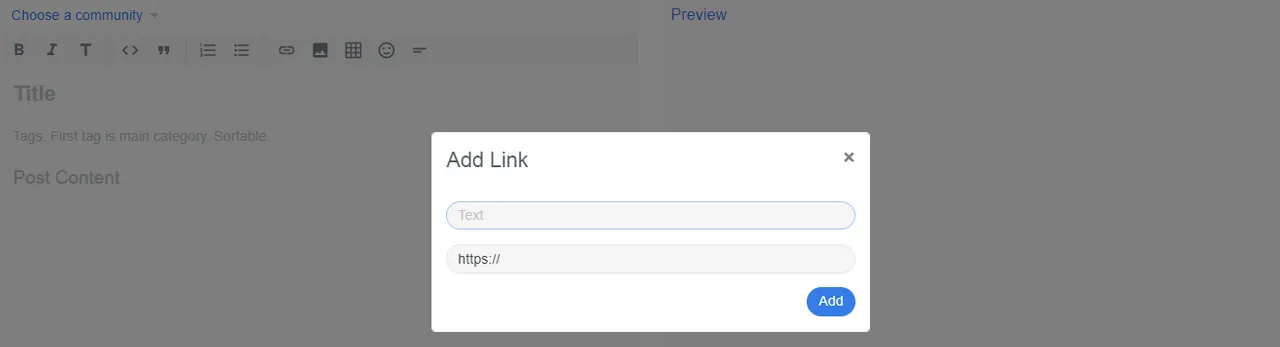
Enter your title and link
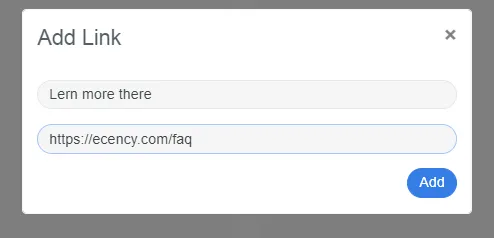
That's it you have created clickable link into your content:

If you'd like your photograph or image to appear in your content, you'll need to upload the image on your content. For this tap or click  where it lets you upload images in several ways. You can also find your all uploaded images in Image Gallery, so you can quickly re-use.
where it lets you upload images in several ways. You can also find your all uploaded images in Image Gallery, so you can quickly re-use.

This is where you can put URL of your image and upload it. But if you want to upload image from your gallery, click the photo you want to add, then click Open at the bottom right corner of the window. To select more than one photo, press Ctrl (Windows) or ⌘ Command (Mac) as you click.
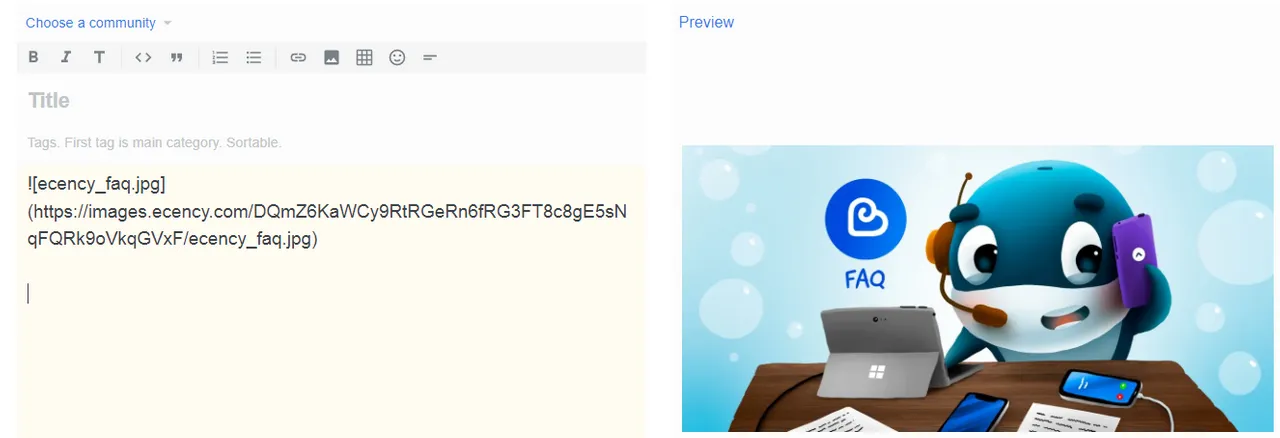
Sometimes the information you include in your content is best displayed in columns. Ecency also allows you to adjust your columns through clicking  this notation.
this notation.
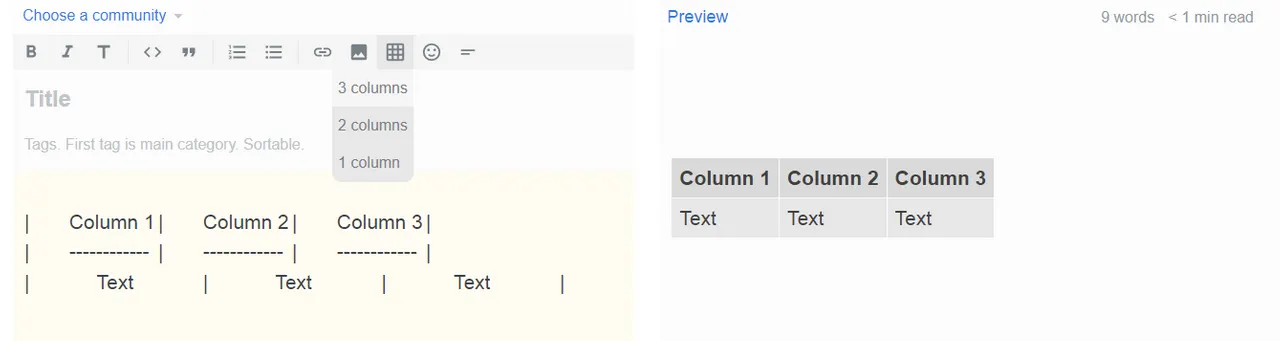
If you want to add more columns or rows, all you have to do is, copy past entire row structure:
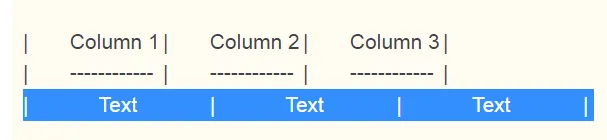

Another feature that you will se is  Snippets. If you go to your profile you can create some snippets that you would like to add in your content easily every time you want.
Snippets. If you go to your profile you can create some snippets that you would like to add in your content easily every time you want.

Snippets are best for creating different footers or chunk of text that you use often in your content. It can be other social links, image footer, intro paragraph, etc.
That's it. You have learned how to create rich media content and attract more people on your content. We will expand this post later on with more options that's available within Ecency.
Hive on!
