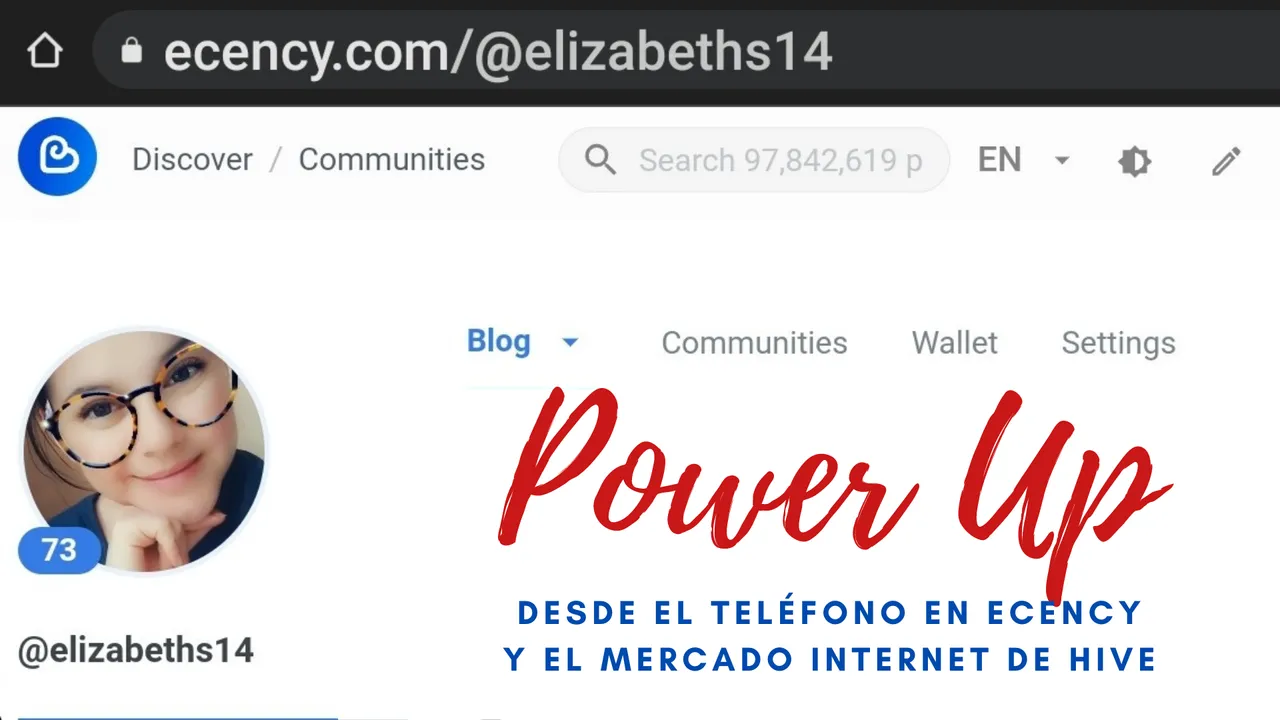
¡Hola queridos hivers!
Hoy, mientras me encontraba en el servidor de discord de Aliento, cuando una usuaria de nueva pidió ayuda en el canal de #dudasypreguntas, para saber como hacer power up desde ecency, desde el teléfono.
Si bien es cierto, me gusta ayudar y me siento casi una experta usando Hive desde el teléfono, aún cuando al fin luego de más de un año, al fin tengo mi laptop.
Nunca había hecho power up desde esta frontends pues no la uso, sin embargo, para poder ayudar a esta persona, accedí a Ecency y le expliqué el paso a paso, que hoy quiero compartir también con ustedes.
Hay muchas personas nuevas, que abrieron sus cuentas desde Ecency.com y quizás quieran hacer Power Up, para hacer crecer sus cuentas o participar en este iniciativa de cada primero de mes y no sepan hacerlo.
Hello dear hivers!
Today, while I was on the Aliento discord server, when a new user asked for help in the #dudasypreguntas channel, to know how to power up from ecency, from the phone.
While it's true, I like to help and I feel almost an expert using Hive from the phone, even though after more than a year, I finally have my laptop.
I had never done power up from this frontend because I don't use it, however, in order to help this person, I agreed to Ecency and explained the step by step, which today I also want to share with you.
There are many new people, who opened their accounts from Ecency.com and maybe they want to do Power Up, to make their accounts grow or participate in this initiative every first of the month and they don't know how to do it.
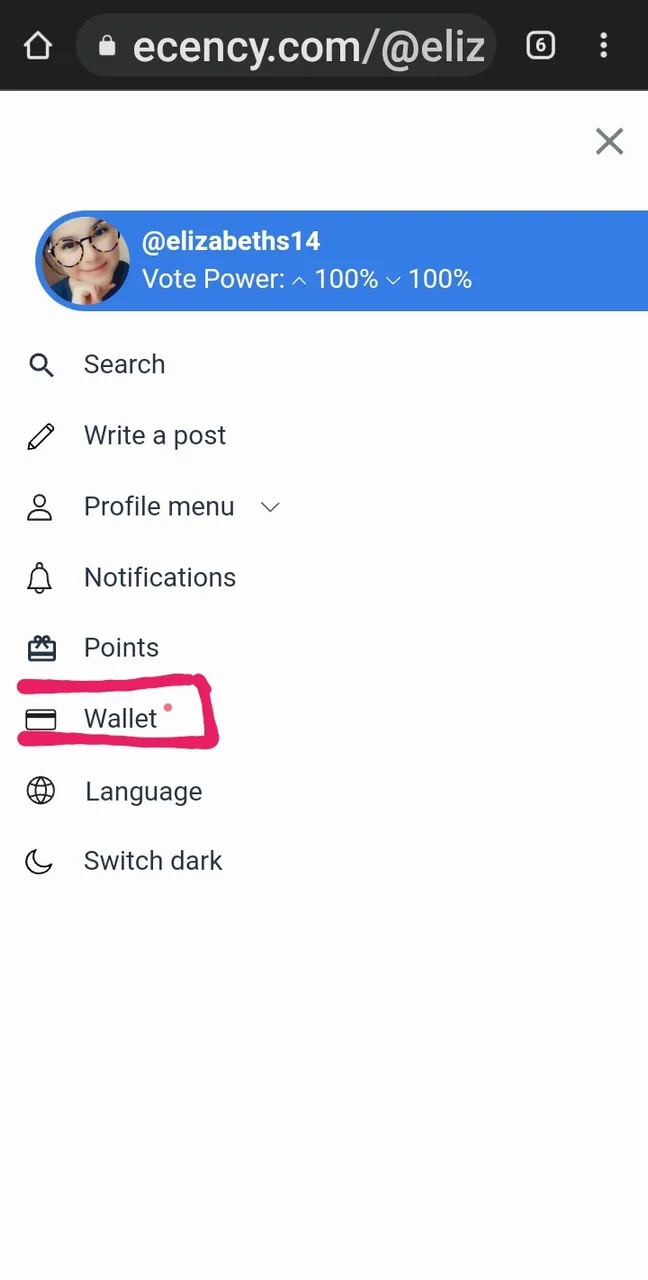
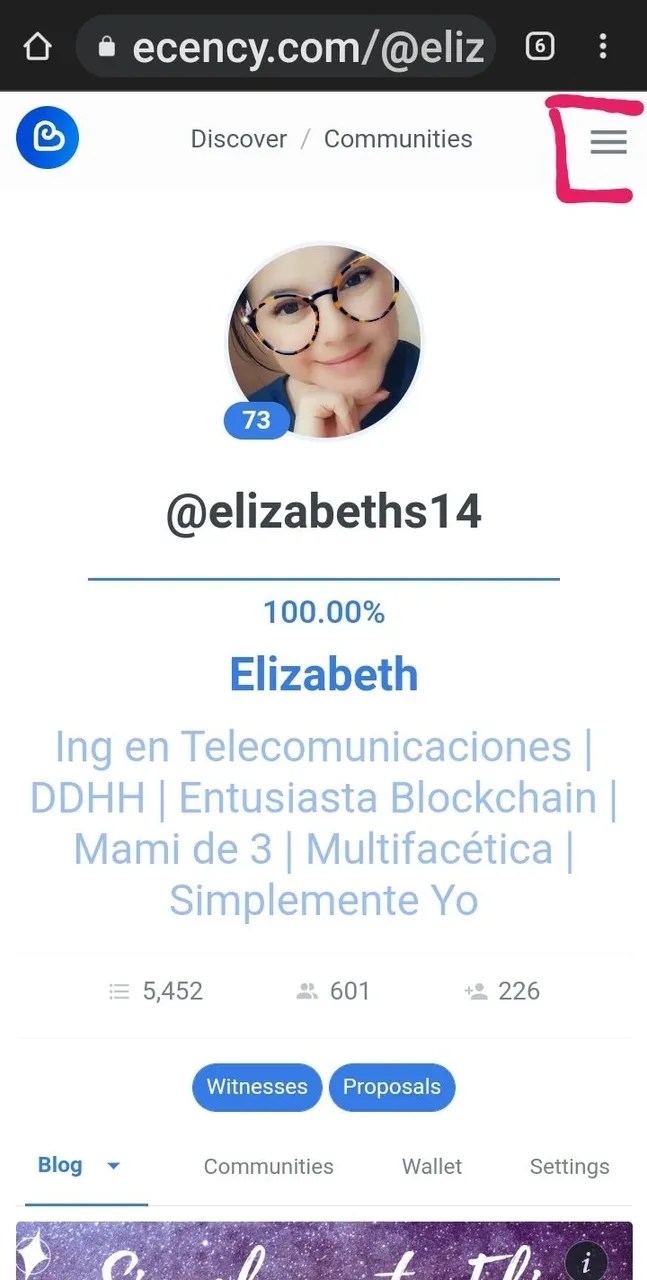
Estando en nuestro perfil, hacemos clic en la parte superior, en las tres rayas, donde está señalado en la primera imagen y se desglosa el menú, que aparece en la segunda imagen.
Hacemos clic en la opción Wallet.
Being in our profile, we click on the top, on the three stripes, where it is indicated in the first image and the menu is broken down, which appears in the second image.
Click on the Wallet option.
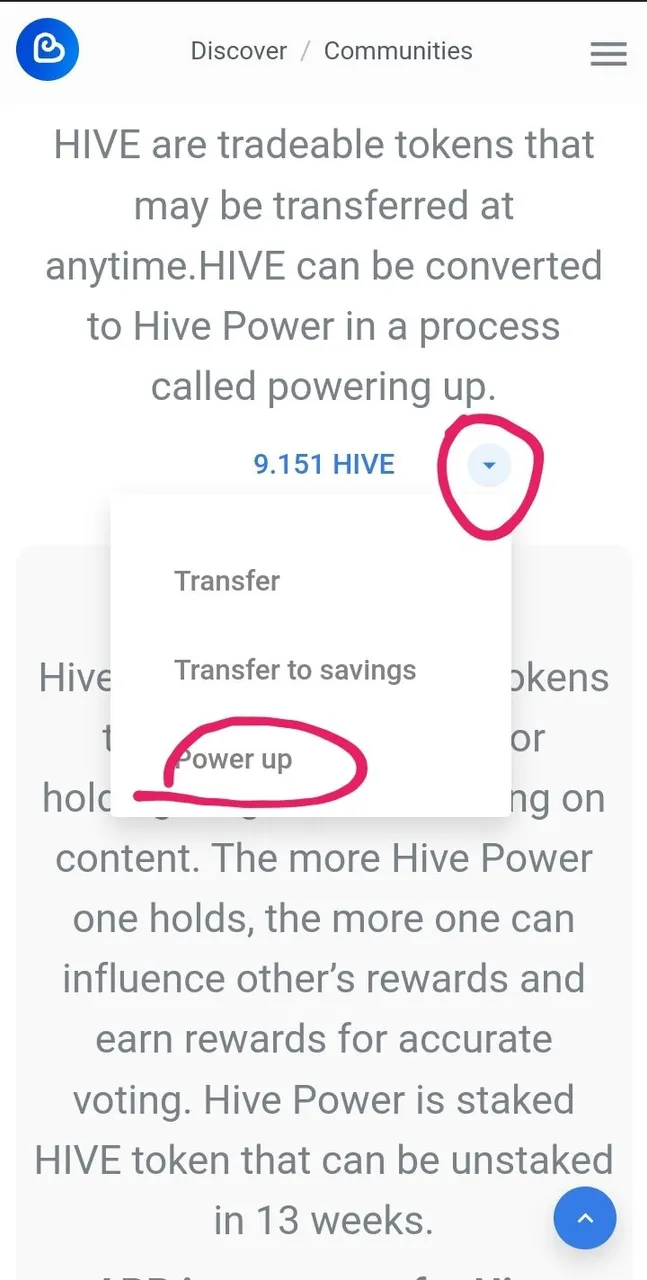
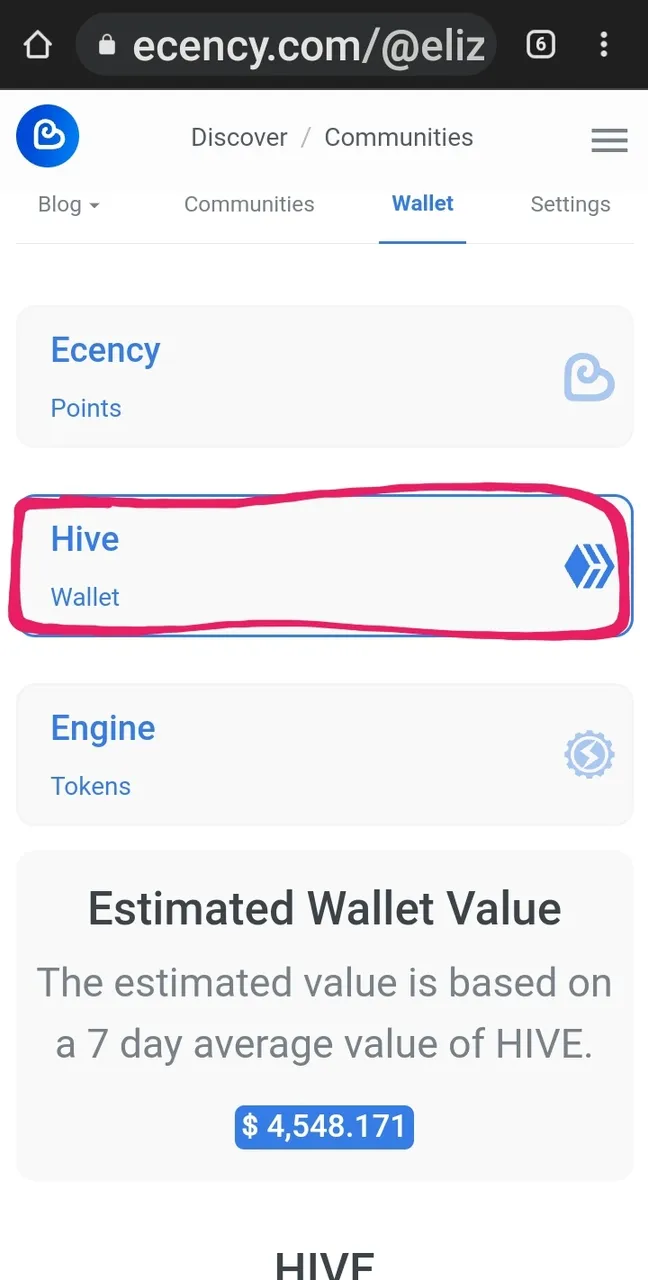
Una vez en la Wallet, seleccione la opción que aparece resaltada en la imagen, ya que el power up se hace es con la moneda de Hive y no con puntos de Ecency, ni HBD, en el caso de HBD, los puede cambiar por HIVE, pero eso lo explico más adelante.
En la opción donde salen los HIVES, haces clic como muestra la segunda imagen y luego haces clic en la opción de Power Up.
Once in the Wallet, select the option highlighted in the image, as the power up is done is with Hive currency and not with Ecency points, nor HBD, in the case of HBD, you can exchange them for HIVE, but I explain that later.
In the option where the HIVES come out, you click as shown in the second image and then click on the Power Up option.
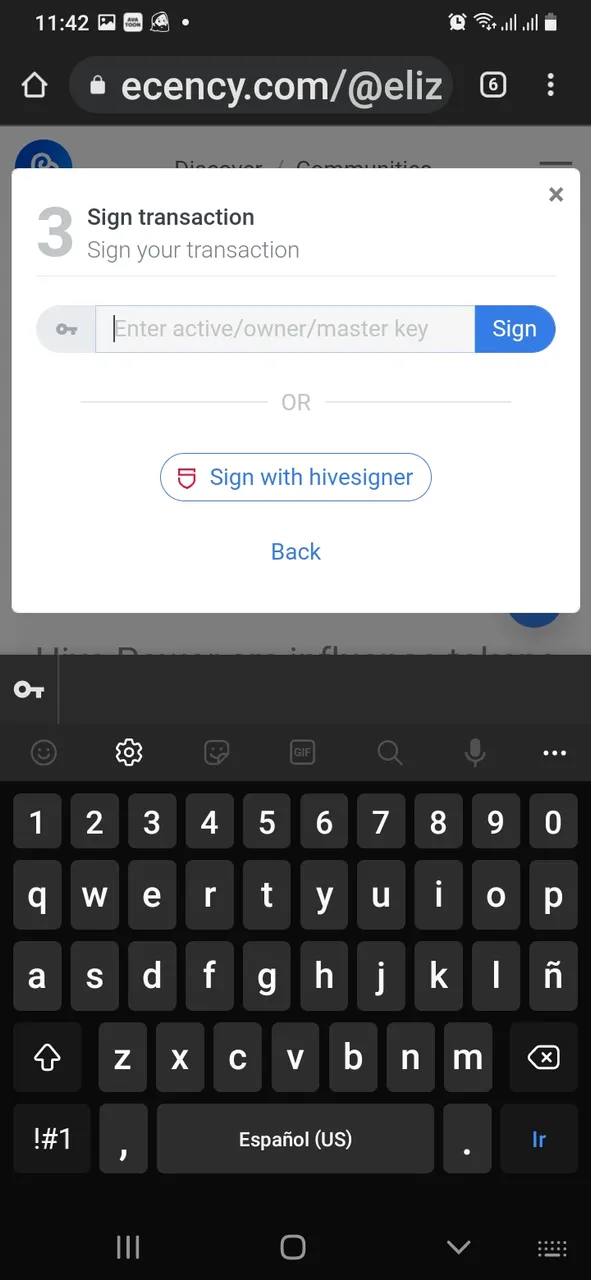
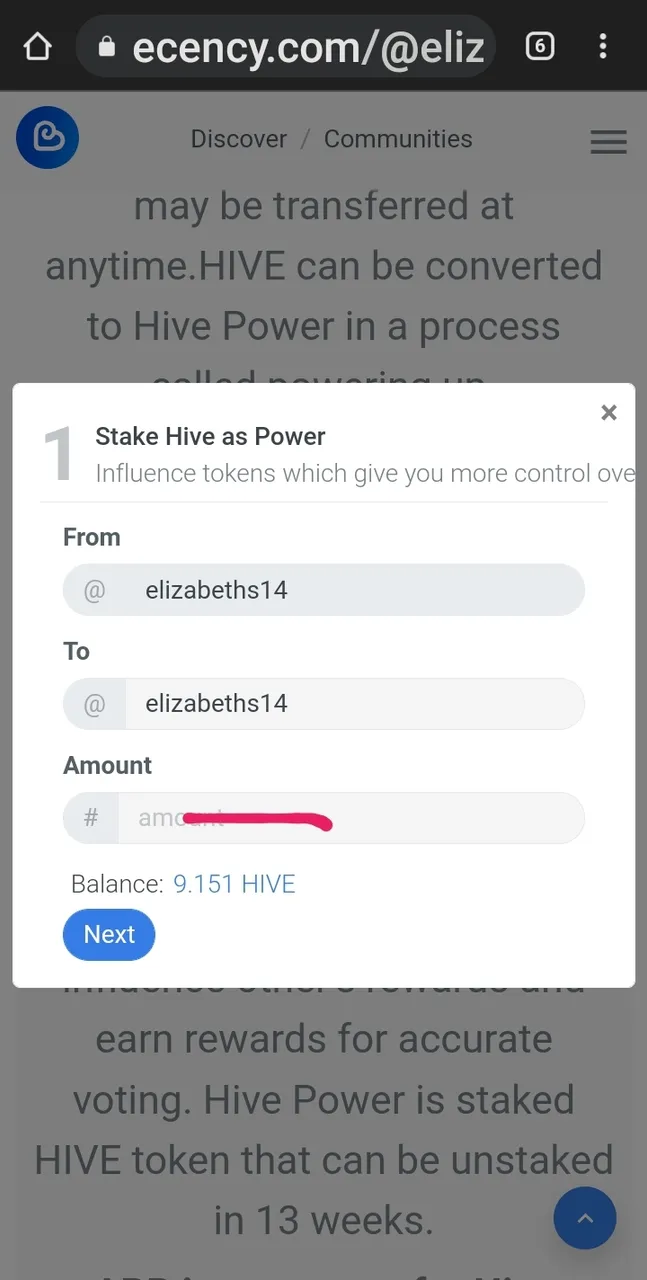
Como muestra la primera imagen, vas a escoger el monto. Allí también puedes cambiar el destinatario para quien deseas hacer Power Up, en el caso de que desees ayudar a otro, tomando en cuenta que esto, no es lo mismo que delegar y que el Hive que hagas Power Up en otro, se quedará en el HP de esa persona.
Puedes hacer Power Up desde 0.001 HIVE, pero si es para participar en la iniciativa de cada primero de mes, debe ser igual o mayor a 10 HIVES.
Una vez colocado el monto, haces click en NEXT y te lleva a la opción de confirmación, donde debes colocar tu clave Activa, y darle al botón azul.
¡Listo, has hecho tu primer Power Up desde Ecency.com!
NOTA: Cabe aclarar, que puedes hacer Power Up desde cualquiera de las frontends de Hive, como: hive.blog, peakd.com y ecency.com, donde los pasos son casi los mismos y nada complicados.
As the first image shows, you are going to choose the amount. There you can also change the recipient for whom you want to Power Up, in case you want to help someone else, taking into account that this is not the same as delegating and that the Hive you Power Up for someone else will stay in that person's HP.
You can do Power Up from 0.001 HIVE, but if it is to participate in the initiative every first of the month, it must be equal or greater than 10 HIVES.
Once you have entered the amount, click on NEXT and you will be taken to the confirmation option, where you must enter your Key Active and click on the blue button.
That's it, you have made your first Power Up from Ecency.com!
NOTE: It should be noted that you can do Power Up from any of the Hive frontends, such as: hive.blog, peakd.com and ecency.com, where the steps are almost the same and not complicated at all.
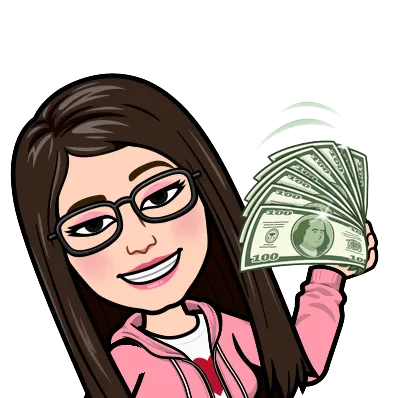
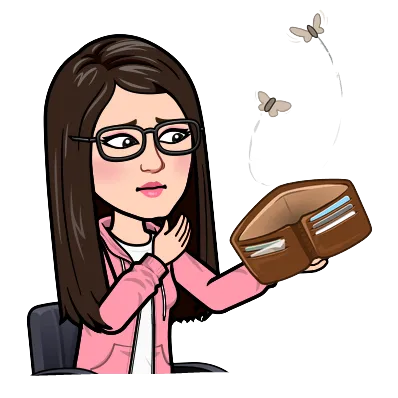
Pero, ¿qué pasa si solo tengo HBD y no HIVE y nunca he cambiado HBD a HIVES? 😱
Como te dije antes, solo puedes hacer POWER UP con HIVES, pero puedes cambiarlos en el mercado interno de Hive, incluso desde el teléfono, aún cuando se ve un poco diferente y puede ser molestoso.
Independientemente la frontends que uses, de las antes mencionadas, para ingresar al mercado interno de Hive, desde acceder a la siguiente página, o desde tu Wallet en Hive.blog y peakd.com.
But what if I only have HBD and not HIVE and I have never changed HBD to HIVES? 😱
As I told you before, you can only do POWER UP with HIVES, but you can change them in the Hive internal market, even from the phone, even if it looks a bit different and can be annoying.
Regardless of the frontends you use, from the above mentioned, to enter the Hive internal market, from access the following page, or from your Wallet on Hive.blog and peakd.com.
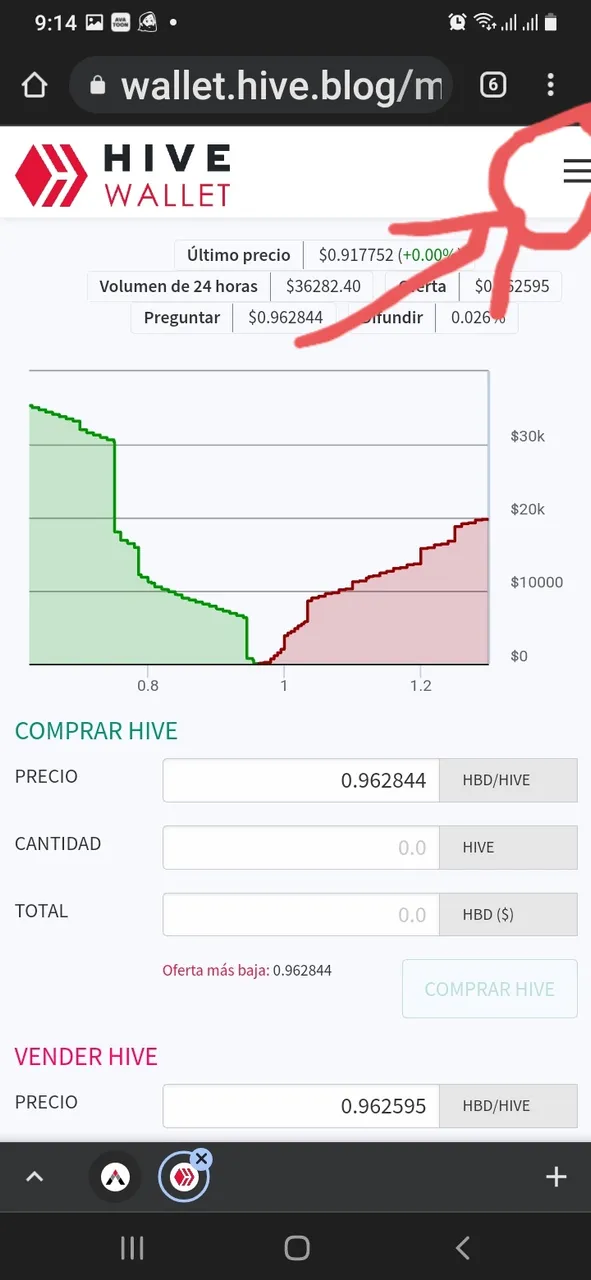
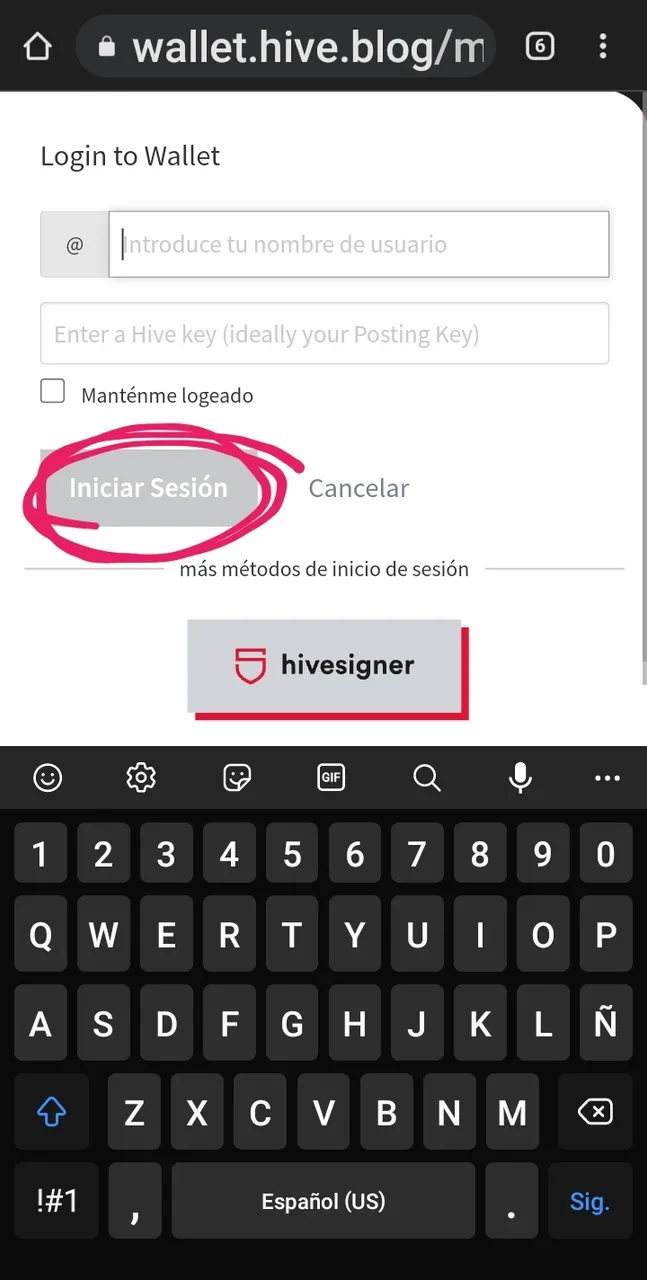
Hacer click en la página que les dije antes. Iniciar sesión, para lo cual debes hacer click en el menú como se señala, pero en el teléfono debes activar el modo de guirar pantalla, para que cuando pongas el teléfono móvil de manera horizontal te salga la opción y ya luego puedes seguir usándolo de manera vertical. Tambie que puedes seleccionar la opción de modo de escritorio, en tu navegador.
Inicia sesión con tu usuario, sin colocar el @ y con tu clave activa. En el menú de la página aparecerá tu foto de perfil, indicándote que estas dentro.
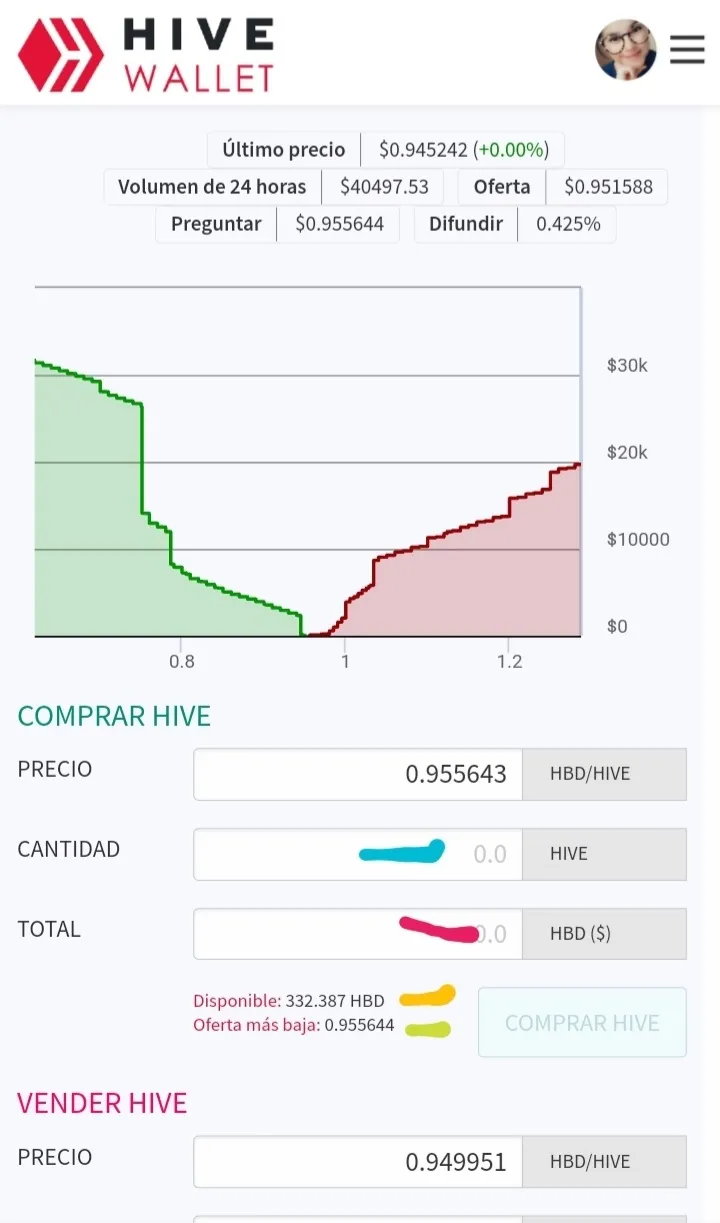
Una vez dentro, a diferencia de en la computadora, no se verán las ordenes creadas, para seleciones alguna, pero puedes crear una nueva orden tomando en cuenta lo que te señalo en la imagen.
COMPRAR HIVE
Empezando de abajo hacía arriba:
▪︎La línea Verde: te indica que ese es el precio actual de oferta para Hive, en el caso de Comprar.
▪︎Línea Amarilla: te indica la cantidad disponible de HBD, que tienes en tu cuenta. Esto solo aparece una vez hayas iniciado sesión.
▪︎Línea Roja: Te indica que en esa opción es donde vas a colocar la cantidad de HBD que vas a cambiar por HIVES.
▪︎Línea Azul: Te indica la cantidad de HIVES que vas a obtener por los HBD que has colocado abajo.
Una vez estes seguro del cambio que vas a realizar, haces click en "Comprar HIVE". Y FELICITACIONES 👏🏻 has creado una orden de compra.
Como en el teléfono es un poco engorroso ver si ya la transacción fue realizada, es decir, si el cambio ya está hecho. Te sugiero vayas a la Wallet de la frontends que usas y actualices la página para que veas si ya se ha sumado el monto de HIVES que has comprado, a la misma.
Si no se ha cargado, espera, actualiza y vuelve a revisar.
Si al cabo de un tiempo mayor no se ha realizado el cambio, significa que el precio de oferta cambió y tu orden de compra sigue allí. Por lo tanto debes volver a acceder para cancelar la orden antes creada y crear una nueva, siguiendo los mismos pasos.
¡Eso es todo!
Click on the page I told you before. Log in, for which you must click on the menu as indicated, but on the phone you must activate the mode of guide screen, so that when you put the mobile phone horizontally you get the option and then you can continue using it vertically. You can also select the desktop mode option in your browser.
Log in with your username, without the @ and with your active key. Your profile picture will appear in the page menu, indicating that you are logged in.
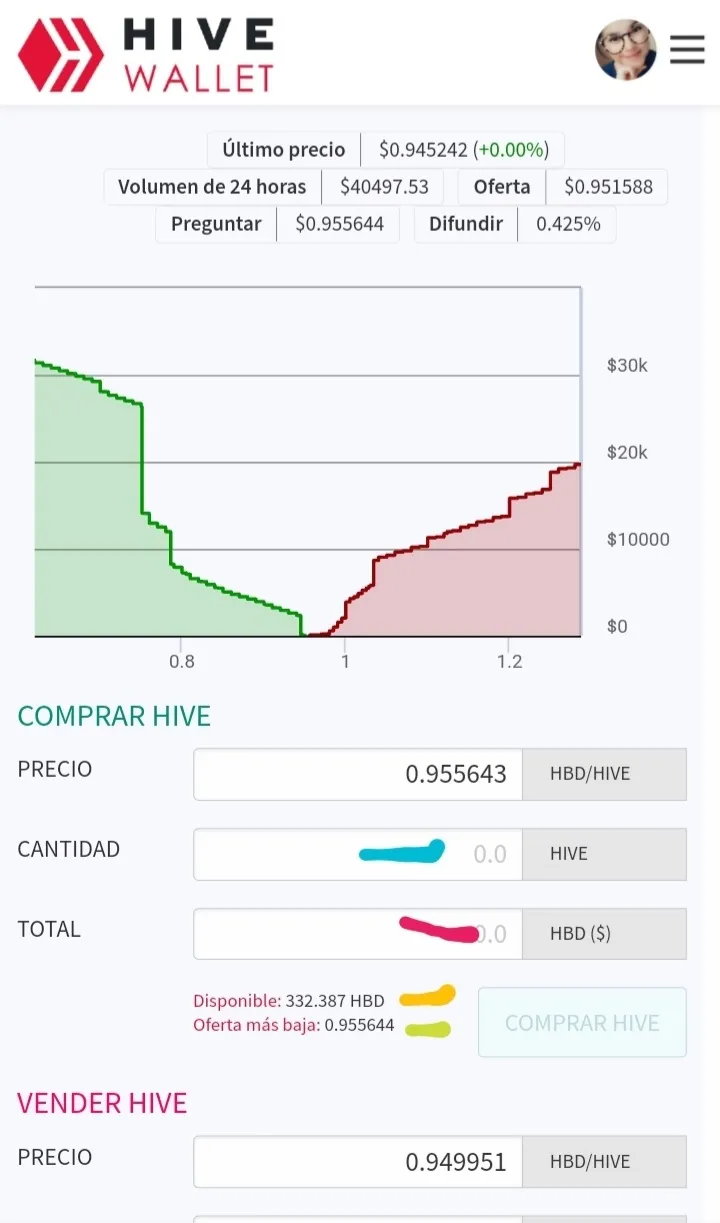
Once inside, unlike on the computer, you will not see the created orders, but you can create a new order taking into account what I point out in the image.
BUY HIVE
Starting from the bottom upwards:
▪︎The Green line: tells you that this is the current offer price for Hive, in the case of Buy.
▪︎Yellow line: tells you how much HBD you have available in your account. This only appears once you are logged in.
▪︎Red line: indicates that this is where you will place the amount of HBD that you are going to exchange for HIVES.
▪︎Blue Line: This indicates the amount of HIVES you will get for the HBD you have placed below.
Once you are sure of the change you are going to make, click on "Buy HIVE". And CONGRATULATIONS 👏🏻 you have created a purchase order.
As on the phone it's a bit cumbersome to see if the transaction is done, i.e. if the change is already made. I suggest you go to the Wallet of the frontend you use and refresh the page to see if the amount of HIVES you have purchased has already been added to it.
If it hasn't loaded, wait, refresh and check again.
If after a longer time the change has not been made, it means that the offer price has changed and your purchase order is still there. You must therefore log in again to cancel the previously created order and create a new one, following the same steps.
That's all!

All images are my own, captured from my Samsung Galaxy A20s mobile phone. Main image edited in canva
This publication was made from a Samsung Galaxy A20s mobile phone.