A while ago I wondered what guide should I write: about SteemConnect or about Steem Keychain.
I think my decision was correct to write a guide about SteemConnect, because between the two it is the less easy to use and the latest version (v3) wasn't covered very well by guides.
It turns out it shouldn't be an either-or decision, because people do encounter issues with Steem Keychain as well.
This isn't a full guide presenting its features (I separately presented how to vote for witnesses or set a proxy, including with Steem Keychain here), I want to focus this material on one thing and one thing only: how to install and set up Steem Keychain extension on your browser on desktop/laptop.
Why did I mention above "on desktop / laptop"? Because Steem Keychain is not available as a mobile app or on standard internet browsers on mobile.
It is integrated however on SteemWallet app developed by @roelandp, inside the app's internal browser.
What internet browsers support Steem Keychain?
Steem Keychain is offered in two variants.
One variant can be downloaded from Mozilla Addons and is for the Firefox browser.
The other variant can be downloaded from Chrome Web Store and is for Google Chrome AND any chromium-based browser which allows the integration of extensions from Chrome store.
If that sounds complicated, I'll soon make it easy to understand. For now, let's just say that makes it possible to install Steem Keychain on internet browsers like Opera, Brave and possibly others.
If you don't know how to install an extension on your browser, please search online for
how to install (or add) an extension on [browser name]?
There are two many options for me to list them, plus the process is easy and you will find plenty of guidance.
If you use Firefox or Google Chrome, then there's no need to read the rest of this section, skip ahead.
Already know how to do that or just found out, but you don't know if Steem Keychain is supported in your browser?
Then you should search online for
how to install (or add) Chrome extensions to [browser name]?
If you find a way to add Chrome extensions to your browser, and the information is not obsolete, then you probably found a way to install Steem Keychain in your favorite browser.
Example 1: from my short documentation it seems it was possible to install Chrome extensions in chromium-based Microsoft Edge, but it doesn't look possible anymore.
Example 2: it is possible to install Chrome extensions in Opera, but you have to add 'Install Chrome Extensions' to Opera first. This extension is developed by Opera, so it's official. I use Opera and have Steem Keychain installed on it.
Installing the Steem Keychain Extension
From your previous section, you should already know if you can have Steem Keychain added to your browser, what variant to choose (Firefox or Chrome) and how to add an extension to your browser.
Then proceed!
Install Steem Keychain for Firefox if that's your favorite browser, or Steem Keychain for Chrome in all other cases where it is possible (for certain Google Chrome, Opera and Brave).
I'll install it too, again, on my Chrome browser, just to make sure I'll add all guide steps exactly, and not from memory.
After not more than a minute or so after starting installation and confirming it, I reached this point, where the installation was complete and the extension icon has been added to my browser.
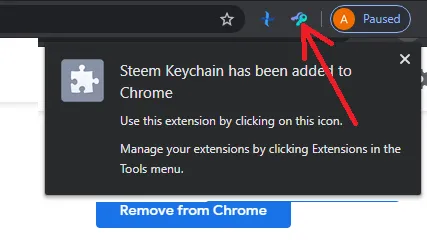
Regardless of your browser and the process you follow to install the extension, you should reach this point, if there is no conflict and nothing prevents the extension from being added.
Setting Up Steem Keychain
The first time you click on the Steem Keychain icon, you will be welcomed by this popup:
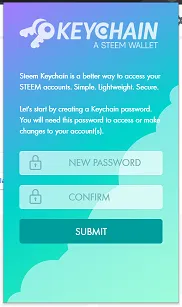
In the popup, Steem Keychain asks you to CREATE a Keychain password, which you will enter again to confirm.
Important notes:
- Keep your Keychain password safe and handy, because you will need it
- Do NOT click on "SUBMIT" before you write down your password, unless you want to uninstall and re-install the Steem Keychain extension
- Keychain password is NOT your account's master password!
- Keychain password is NOT one of your account's private keys
You could have lived without these notes, but you need to understand the difference. Unlike mistakes you can do in many other places that can lead to your account being compromised, here in 99.9% of cases if something goes wrong, you can't remember the password, you simply uninstall and re-install the Steem Keychain extension and you have a clean slate.
On the next popup, you already can set up your Steem account.
There are two ways you can go about this. One way, which is hinted by the interface, is to enter your account's master password from which your private posting, active and memo keys derive. And Steem Keychain will automatically add and store encrypted in your browser your private keys. Not the private owner key, Steem Keychain doesn't touch that key at all. Also, the master password isn't stored anywhere or sent to their server, all the operations take place at the browser level.
However, although that route described above is safe, I have myself the habit of using the least permissions method in all operations, even if I work more to do the same task. And I'll present to you at large the same route.
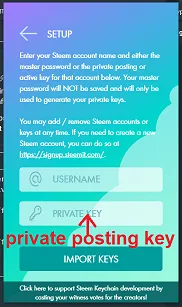
So, as indicated in the image as well, you enter your username and your private posting key in this popup and then submit.
This will add your account and attached to it the private posting key.
It is very likely you will also need the private active key on more than one occasion, so it is best to add it as well.
To do that, you click the four squares at the top-right
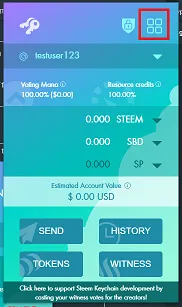
From the popup you select Manage Accounts...
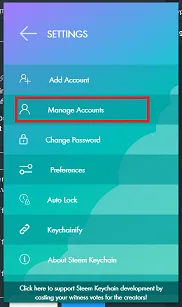
And you click on the "+" at the right of the missing private key to add and store it

As you can see from the image above you can always change your mind and remove a certain private key from storage, or an account altogether.
If you have more than one account, you can easily add all of them. From the same four squares in the top-right corner, you open up the popup with the Settings menu. From their you choose this time Add account...
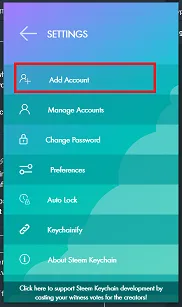
and you go through the same process for adding a new account, like the one described in the beginning.
General Usage of Steem Keychain
When an interface which supports Steem Keychain needs to do something using your account, everything will go through Steem Keychain and you won't have to enter the private keys manually again.
Even more, for operations with your private posting key (or memo, but those are rare), you can instruct Steem Keychain not to ask for permission when verifying your account's private keys on that website (for example, to log in: you will simply enter the username and you "magically" log in).
This doesn't work -- logically -- for operations which require your private active key, like transactions. Steem Keychain will always ask you to confirm those transactions before they go through.
You can, of course, choose not to give Steem Keychain the liberty to verify keys without checking with you first, and you will be asked every single time.
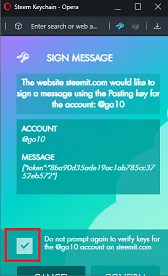
Closing Thoughts
While this wasn't a guide to describe all features of Steem Keychain, I believe the most important part is covered. Installing and setting it up.
If you have questions on anything covered in the guide or any of the features not described, feel free to ask!
