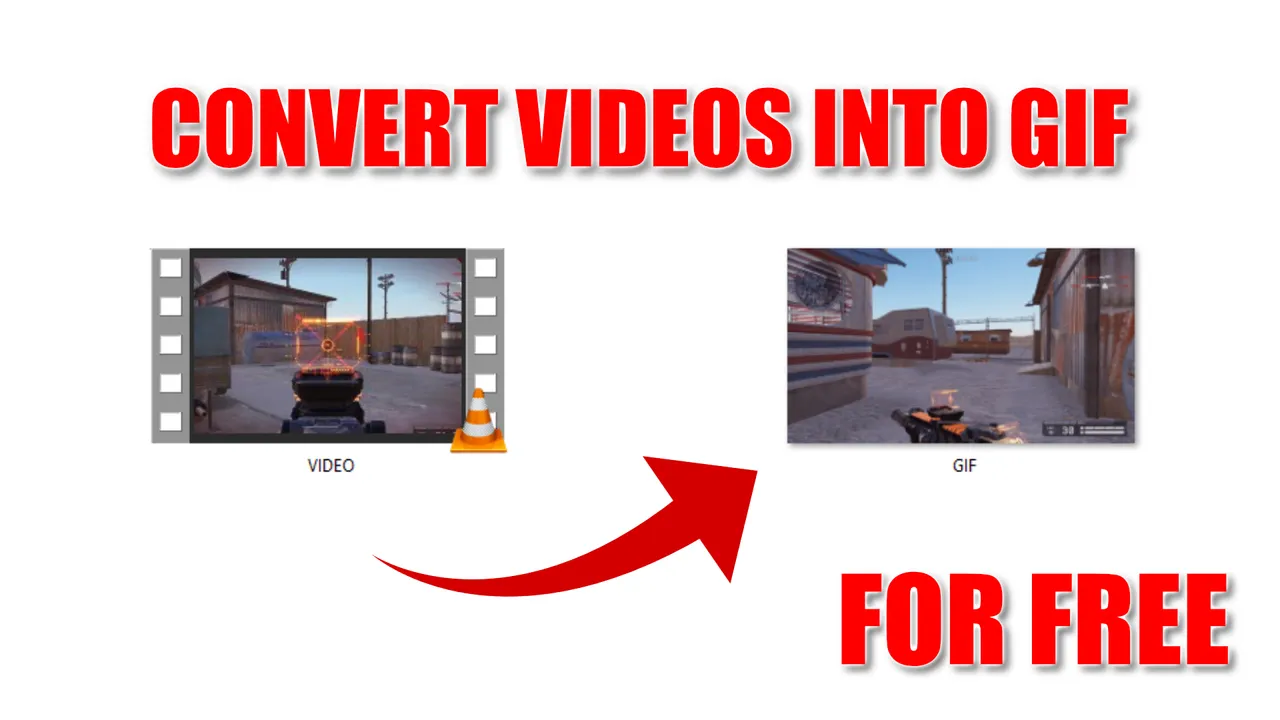Hello Friends, I'm sharing the best and the easiest way to create GIFs without spending any money on softwares. I'm sharing this as part of the #geekevent.
This tutorial will be 100% free. You can use the step by step instructions for converting videos into GIF. Checkout this blog that I wrote about Battlefeild 4. All the GIFs inside that blog and my profile cover image was also created using this method.

Step 1
First step is to Download and Install - Vlc Media Player from https://www.videolan.org/ website
if you already have Vlc Media Player skip this step.
Step 2

The second step is to enable Advanced Controls inside view tab.

The Advanced Controls inside the Vlc will help as to record a specific part of the video, that we want to convert into GIF.

Use the Record feature by clicking on the red button and create a small video file that we want to turn into GIF. The video file will be saved into \videos library inside This Pc.
Step 3

- Go to the website https://ezgif.com/ and Click on Video to GIF.
- Then Click on Choose file and select the small video you created for converting into GIF.
- After that Click on Upload Video!
Step 4

After the Uploading is complete this interface will pop up. Inside that interface you can further trim the video using the timestamp by giving starting time and ending time.
After that we have the option to change the GIF "Resolution, Frame rate and Medthod". Use the default method for best quality and file size. If you want better quality you can change Resolution and Frame rate but it will increase the fileszie.
After changing the settings Click on Convert to GIF!

within few seconds the video will be converted to GIF and we can Save it into our computer.
The video that we uploaded and converted into GIF will get deleted, So make sure to save it and use the saved file instead of the GIF link inside blog.

All the screenshots shared in this blog are taken by myself and edited using Afinity Photo. The gameplay shown in this blog is myown and I recorded it using ShadowPlay. I made the Gif from EZGIF.COM
▶️ 3Speak