Que tal colegas… Sean bienvenidos una vez más a otro contenido de mi autoría, el día de hoy quiero compartir con todos ustedes una forma bastante sencilla de como optimizar tu pc sin usar ningún tipo de programas.
Howdy colleagues... Welcome once again to another content of my authorship, today I want to share with all of you a fairly simple way to optimize your pc without using any type of programs.

Durante mucho tiempo llegue a tener problemas de ralentización con los diferentes ordenadores y portátiles que he llegado a tener, cada vez que pasaba por ese problema siempre terminaba descargando cualquier programa que me permitiera solucionarlo, pero al final los mismo terminaban mermando mi equipo por alguna razón y tristemente no me quedaba más remedio que formatear 😖
Hace algunos años cuando me encontraba aun en mi ciudad natal me dispuse hacer un curso sobre el mantenimiento de equipos informáticos. En este curso aprendí muchas cosas que no sabía y gracias a eso puedo decir que a día de hoy puedo encargarme yo mismo del cuidado de mi equipo.
Por eso en este día he querido darme la tarea de compartir con ustedes un poco de lo que he aprendido. Sé que en algún momento han pasado por esto y sé también que es bastante frustrante trabajar con una PC lenta, pero justo ahora podré darle lo que sería una posible solución a este problema.
For a long time I got to have slowdown problems with the different computers and laptops that I have come to have, every time I went through that problem I always ended up downloading any program that would allow me to solve it, but in the end they ended up depleting my computer for some reason and sadly I had no choice but to format 😖
A few years ago when I was still in my hometown I decided to take a course on computer maintenance. In this course I learned many things I did not know and thanks to that I can say that today I can take care of my computer myself.
So on this day I wanted to give me the task of sharing with you a little of what I have learned. I know that at some point you have gone through this and I also know that it is quite frustrating to work with a slow PC, but right now I will be able to give you what would be a possible solution to this problem.

EMPECEMOS | LET'S GET STARTED
Lo primero que deben saber es que la gran mayoría de los programas que estén instalados en nuestro sistema siempre tienden a almacenar muchos archivos basuras, todos estos son mejor conocidos como “Archivos Temporales” los cuales se van reciclando mermando así el espacio y generando la lentitud en el sistema.
Para este tipo de archivos tenemos la posibilidad de eliminarlos de la siguiente manera… Siempre utilizaremos las combinaciones de teclas “Windows+R” para ejecutar los comandos que pondré a continuación.
The first thing you should know is that the vast majority of programs that are installed on our system always tend to store many junk files, all these are better known as "Temporary Files" which are recycled thus reducing the space and generating slowness in the system.
The first thing you should know is that the vast majority of programs that are installed on our system always tend to store many junk files, all these are better known as "Temporary Files" which are recycled thus reducing the space and generating slowness in the system.
%Temp%
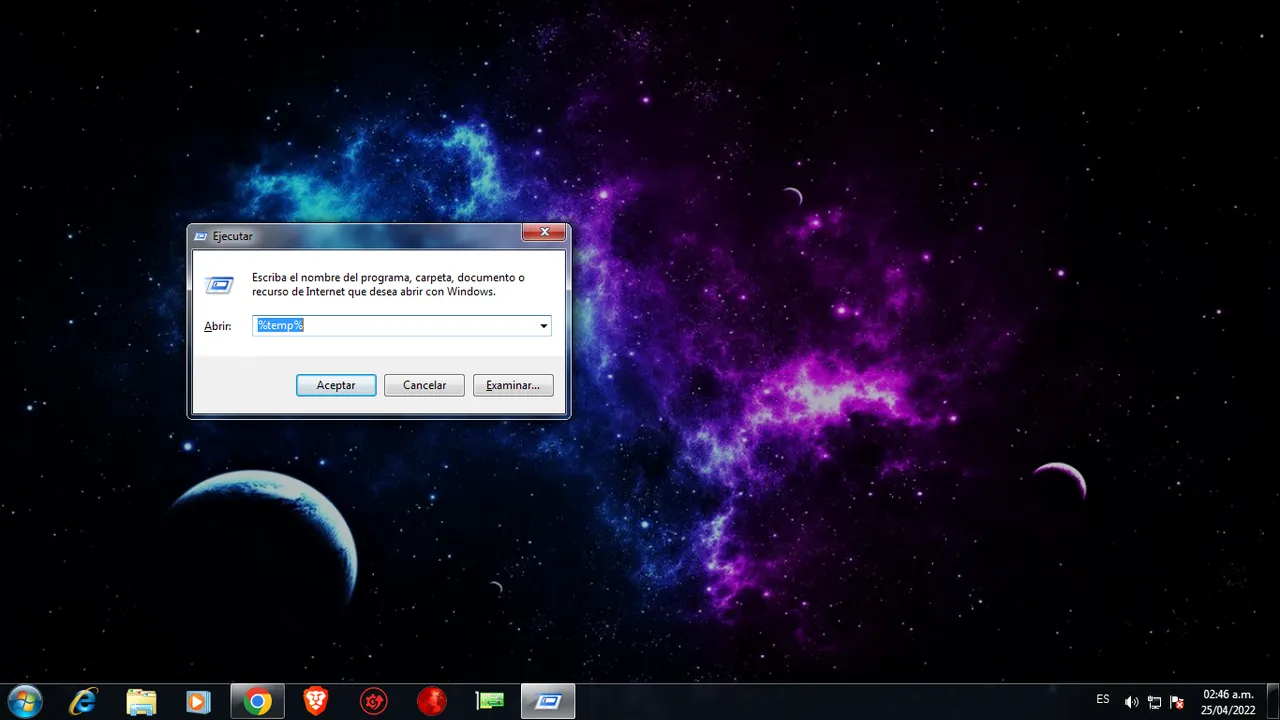
Al ejecutar este comando se nos mostrará unas carpetas y archivos provenientes de aplicaciones y/o programas de terceros, es decir, que son carpetas con archivos obsoletos que pueden ser eliminados. Solo debemos seleccionarlo todo haciendo uso de la combinación de teclas “Ctrl+E” y seguidamente eliminarlos.
When executing this command we will be shown some folders and files coming from applications and/or third party programs, that is to say, that they are folders with obsolete files that can be eliminated. We only have to select all of them using the key combination "Ctrl+E" and then delete them.
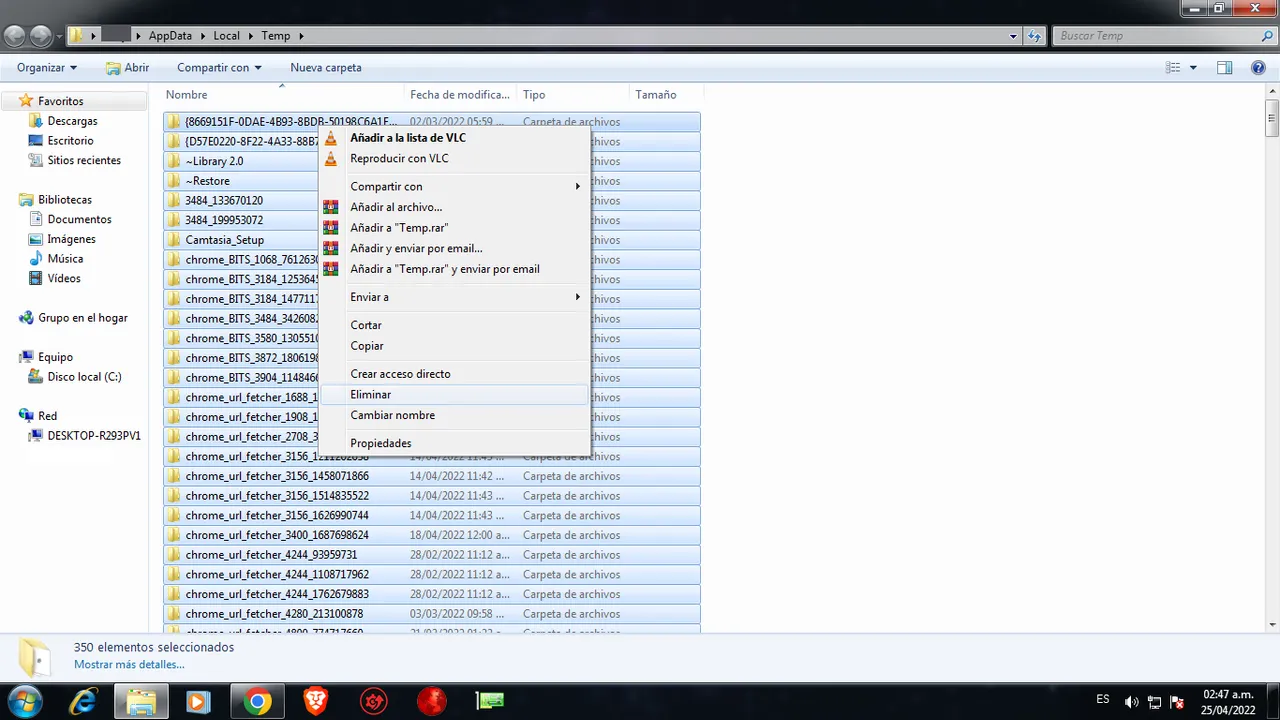
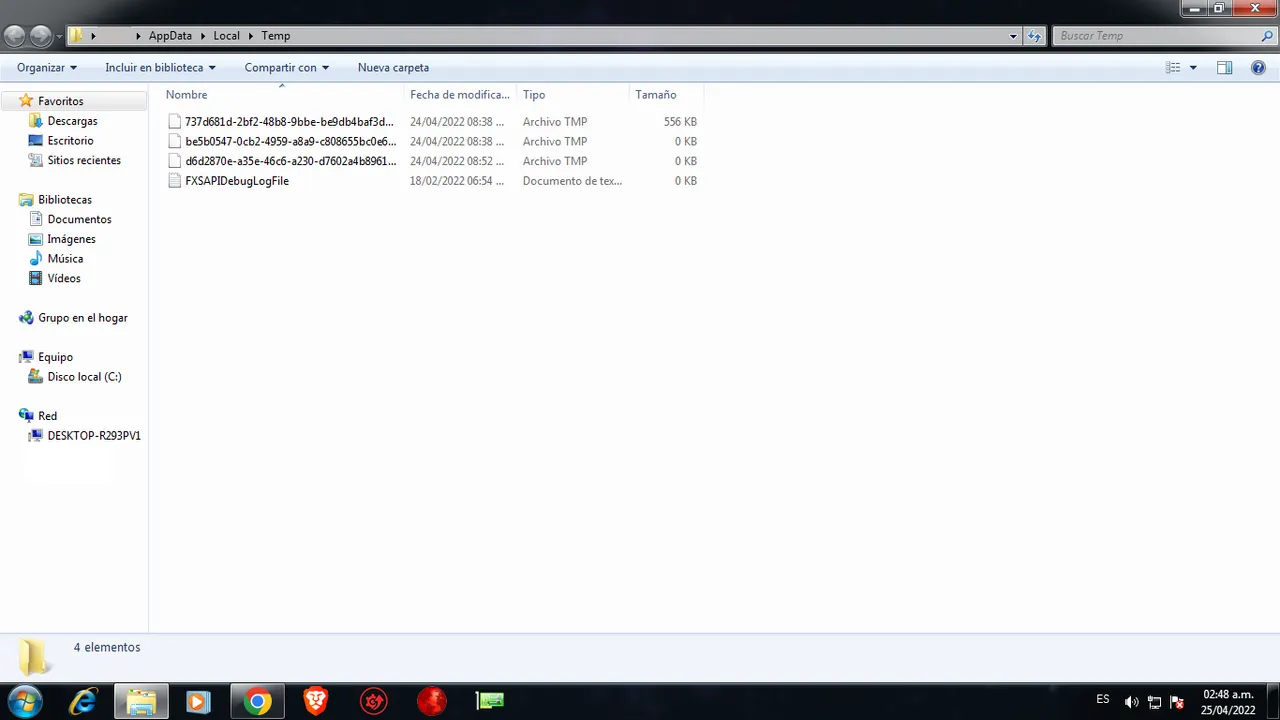

Temp
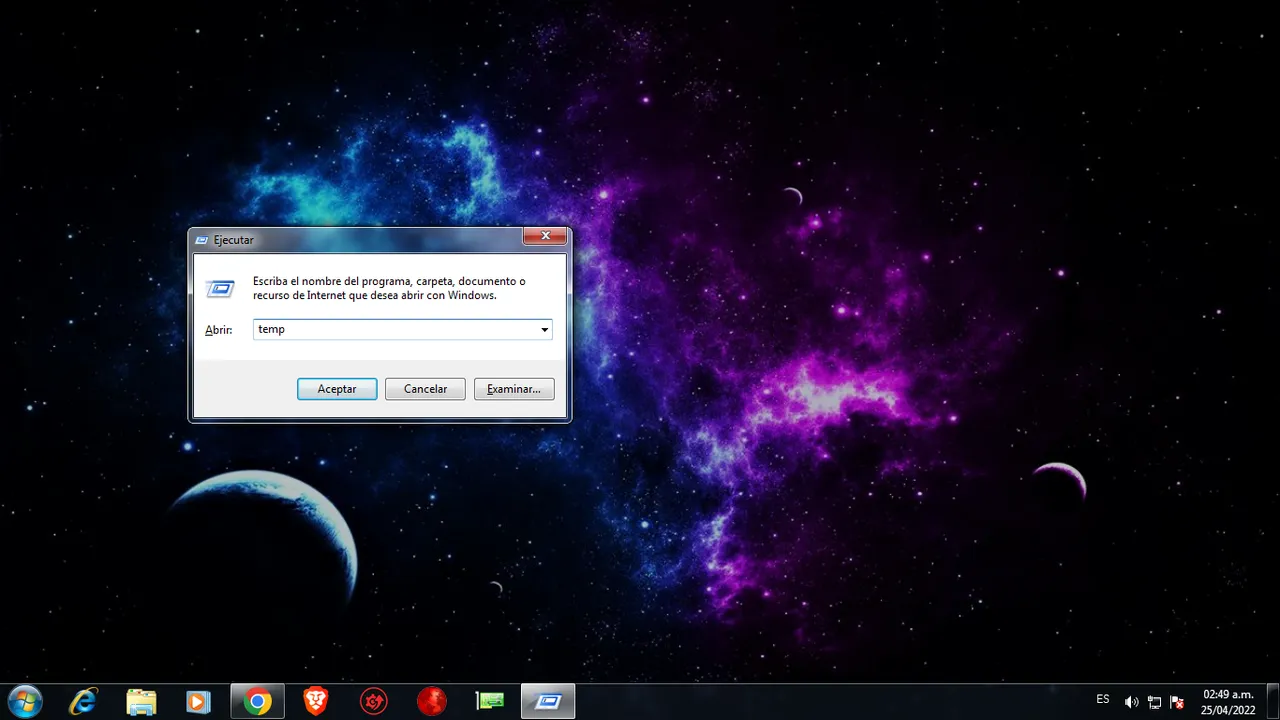
Al ejecutar este comando se nos mostrara carpetas y archivos basuras que son generado por el mismo sistema operativo y los mismos pueden ser eliminados. Solo debemos seleccionar todas las carpetas y archivos usando la combinación de teclas “Ctrl+E” y seguidamente eliminarlos.
When executing this command we will be shown folders and garbage files that are generated by the same operating system and they can be eliminated. We only have to select all the folders and files using the key combination "Ctrl+E" and then delete them.
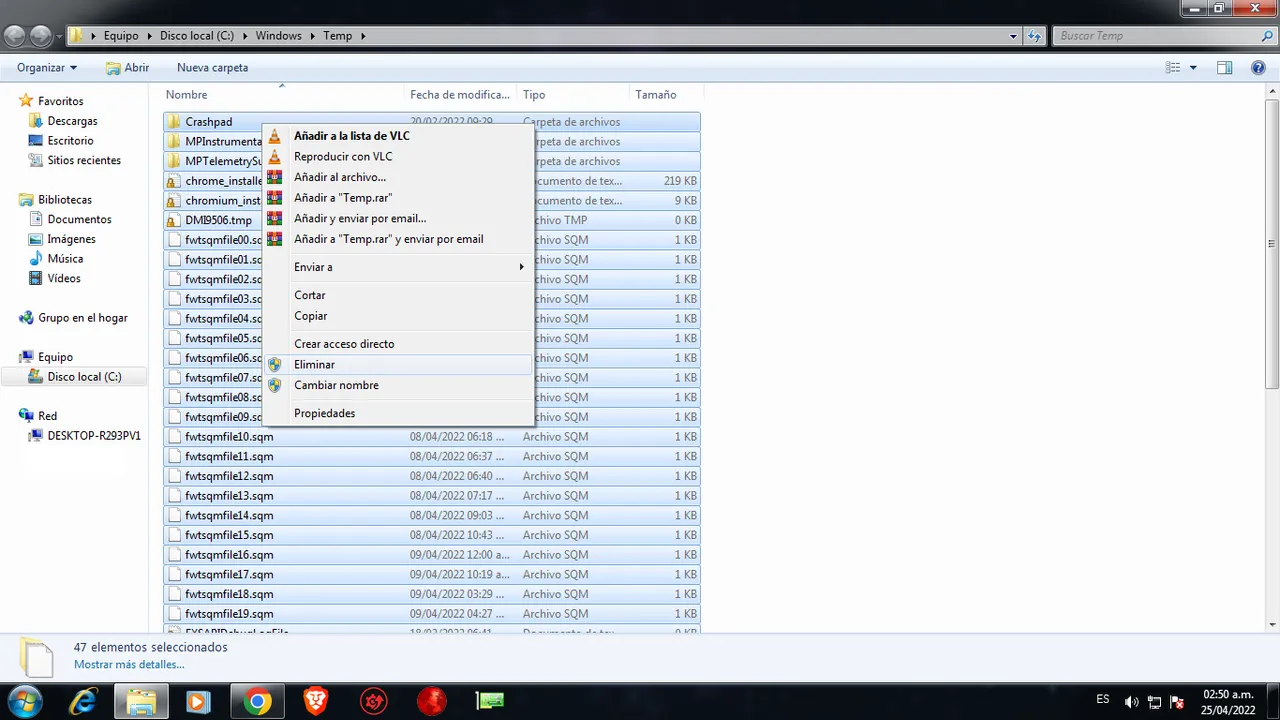
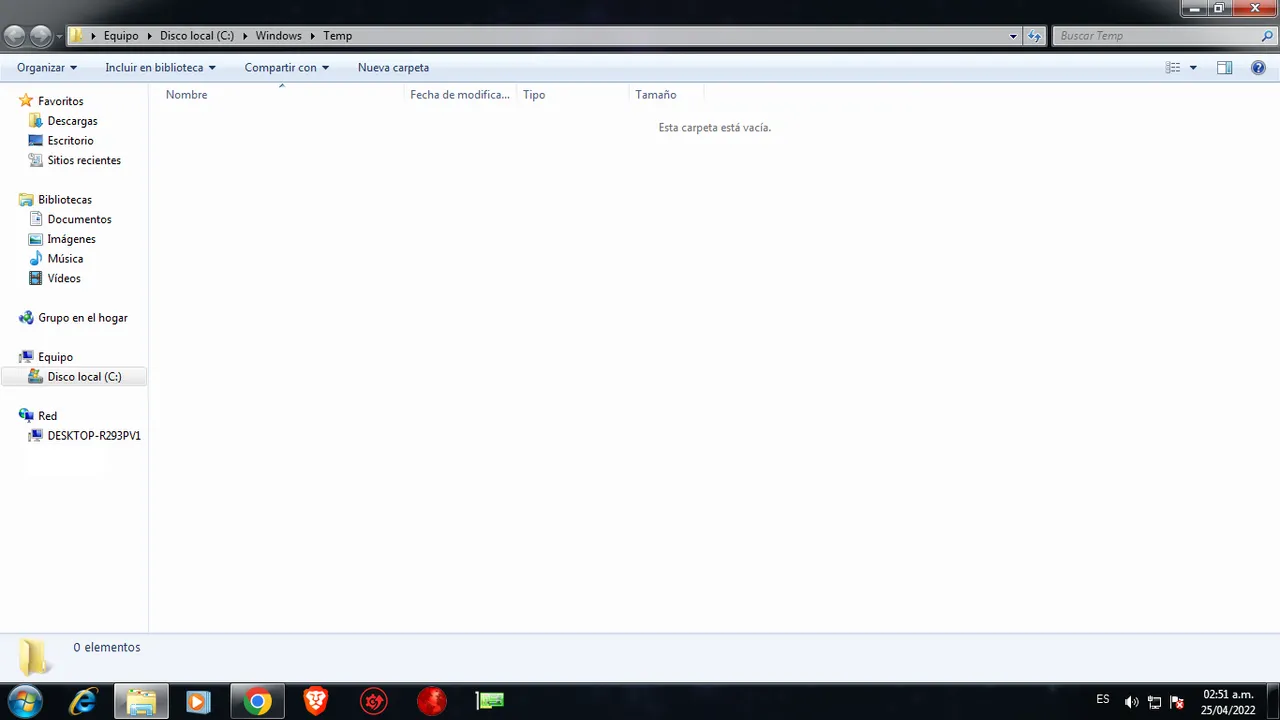

Prefetch
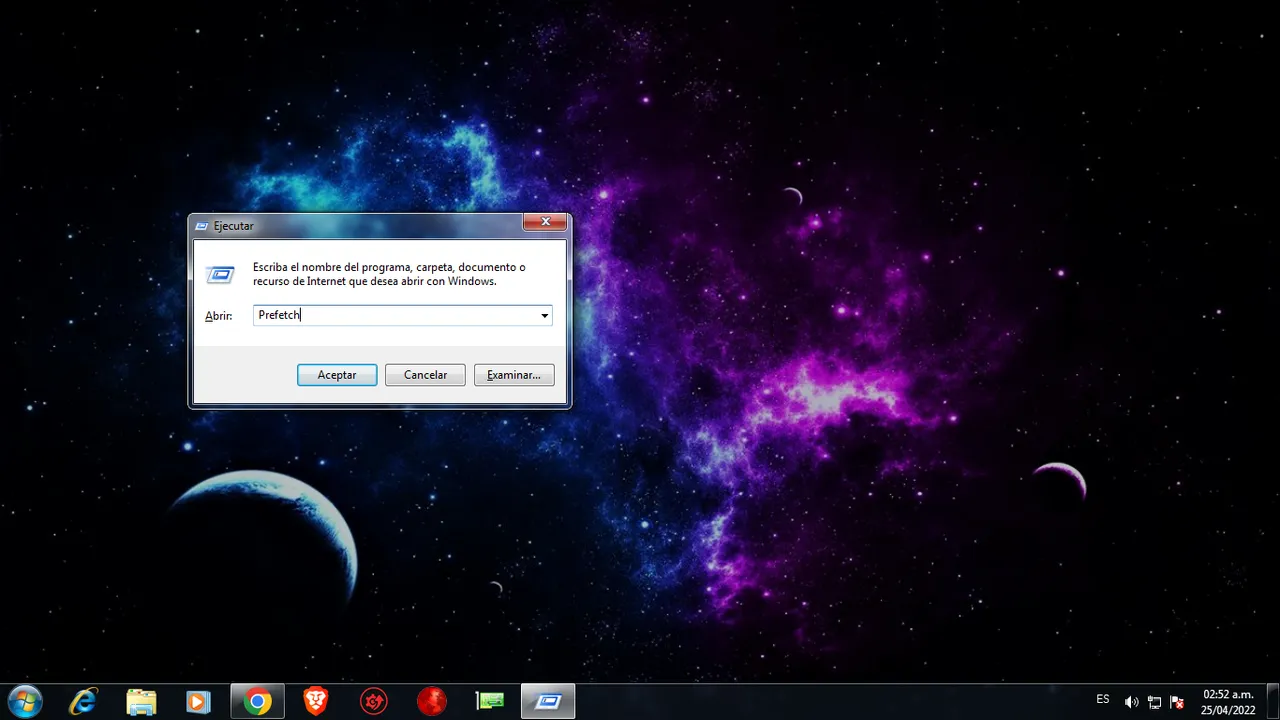
Al ejecutar este comando se nos mostrara unos archivos los cuales son creados por el mismo sistema operativo cuando algún programa o aplicación se abre o ejecuta por primera vez. Estos archivos ayudan a que dichos programas o aplicaciones abran de una forma más rápida, pero aun así es recomendable eliminarlos cada cierto tiempo para evitar la alta acumulación de estos archivos. Para hacerlo solo debemos seleccionar todo con la combinación de teclas “Ctrl+R” y luego eliminarlos.
When executing this command we will be shown some files which are created by the operating system itself when a program or application is opened or executed for the first time. These files help these programs or applications to open faster, but it is still advisable to delete them from time to time to avoid the high accumulation of these files. To do it we only must select all with the combination of keys "Ctrl+R" and then eliminate them.
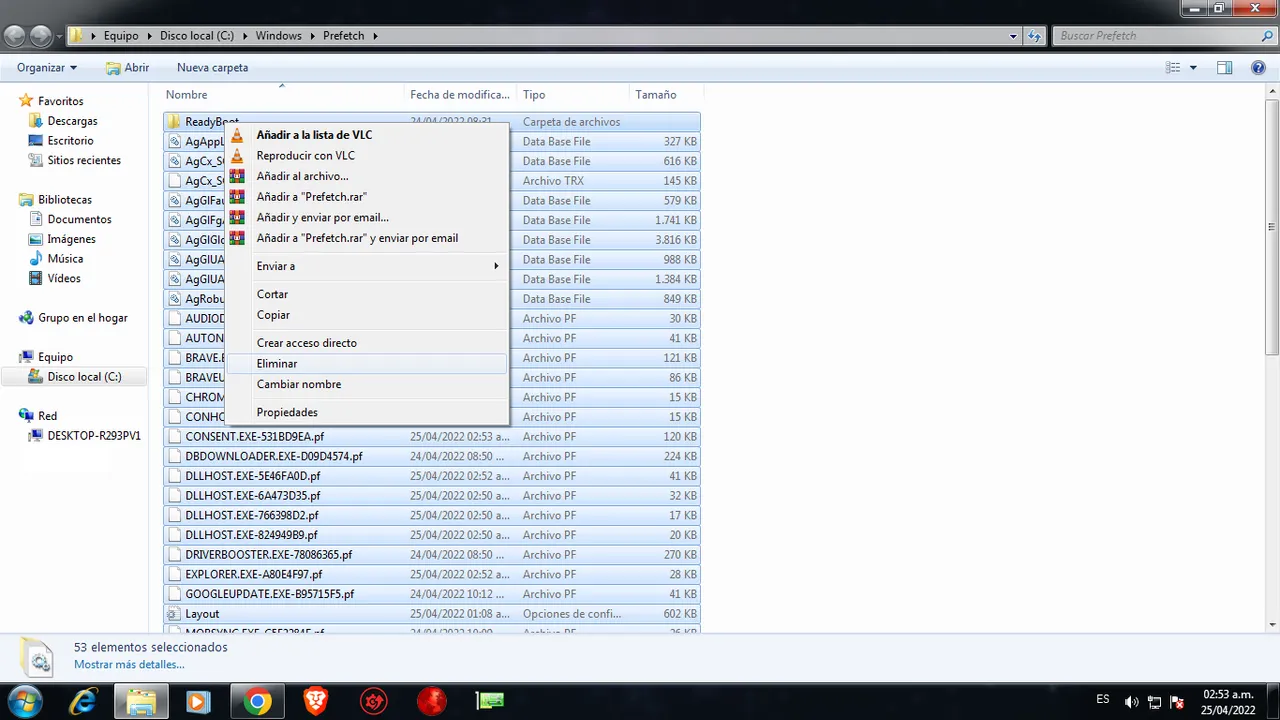
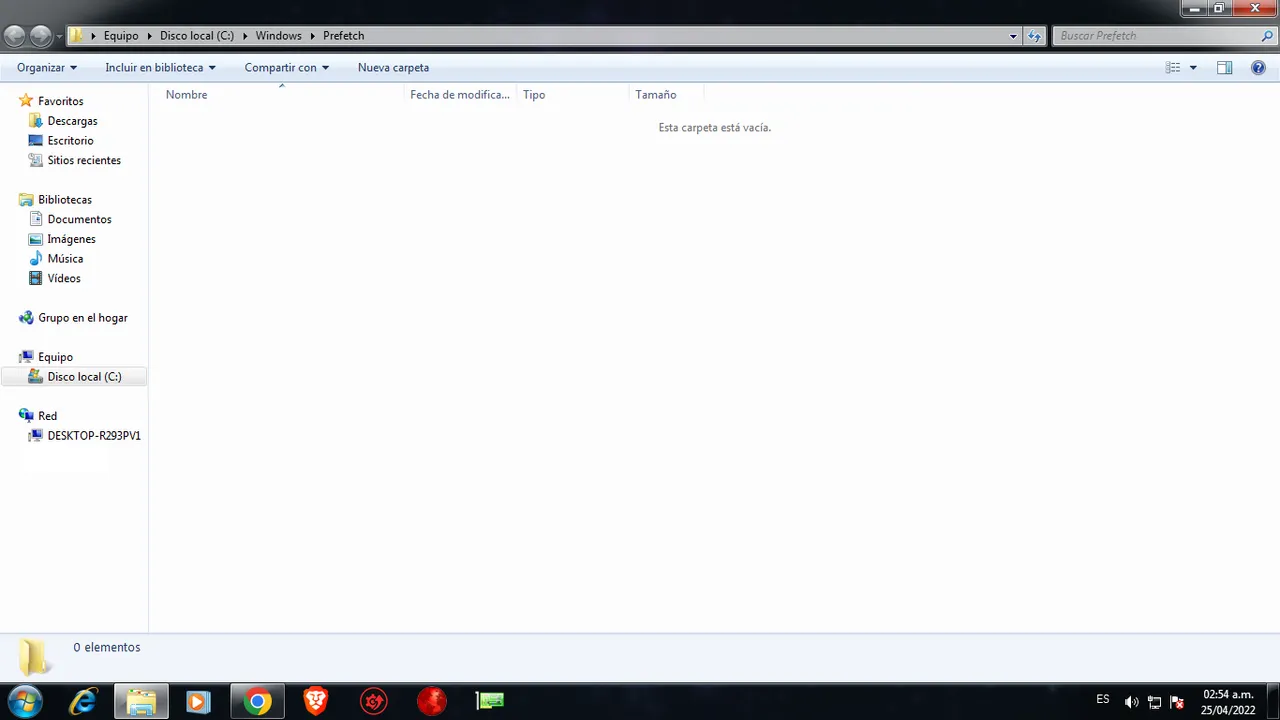

Nota (Para todos los Comandos): Abra ocasiones en las cuales algunos archivos o carpetas no permitirán ser eliminados, esto se debe al hecho de que puedan estar siendo usados por algún servicio que se esté ejecutando en segundo plano. Por lo menos yo en este caso recomiendo omitir estos archivos sin más.
Y por último nos vamos a dirigir a la “Papelera” para borrar totalmente todos aquellos archivos y carpetas que hemos eliminados por medio de los comandos antes mencionados. De esta forma se lograra liberar espacio en el sistema y ayudará también a que el mismo este más rápido.
De esta manera doy por concluida la primera parte de esta sesión. Me gustaría mucho saber que opinan al respecto, si han usado esta posible solución, que les ha parecido y si le funciono =) Estoy ansioso por ver sus comentarios.
Note (For all Commands): Open occasions in which some files or folders will not allow to be deleted, this is due to the fact that they can be being used by some service that is running in the background. At least in this case I recommend omitting these files without further ado.
And finally we are going to go to the "Trash" to completely delete all those files and folders that we have eliminated by means of the commands mentioned above. This will free up space on the system and will also help the system to be faster.
This concludes the first part of this session. I would really like to know what you think about it, if you have used this possible solution, what did you think and if it worked =) I look forward to your comments.

Los siguientes links pertenecen a las imágenes que use como herramientas para la elaboración de la portada, todas las demás imágenes son de mi autoría. Gracias por Visitar y leer mi contenido, hasta pronto!
The following links belong to the images that I used as tools for the elaboration of the cover, all the other images are of my authorship. Thanks for visiting and reading my content, see you soon!


 |  |  |
