Good morning fellow sports fans! After our upgrade to the outpost site last night I've seen a few people having issues logging into the new site. I've relayed those issues to the Hive Engine team but wanted to share some tips that might help fix some of the issues people have been seeing.
If you're on a mobile device then you'll want to use the steps for SmartLock below. Hive Keychain isn't yet available for signing outside the app on mobile so this will allow you to still sign in and keep your keys securely stored in your browser.
Before I get started I wanted to remind everyone that the old site styling is still available at SportsTalk.Social. If for any reason the new site isn't working this one should still be functioning with the same workflows that you're used to from the main .com domain.
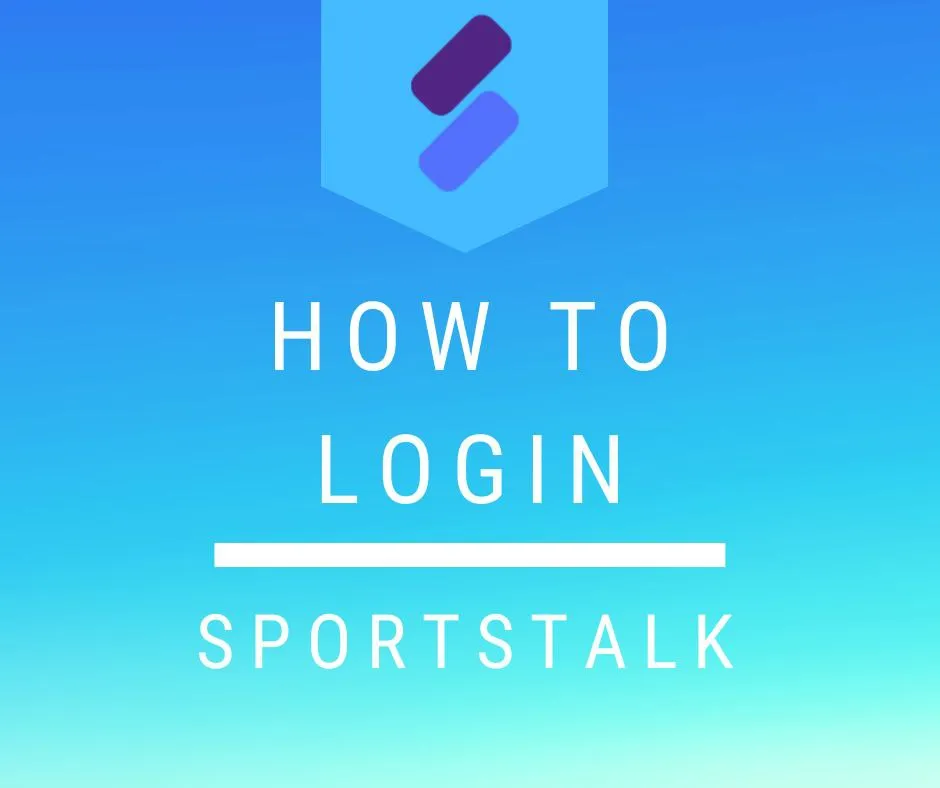
How to login using Keychain
I'll start by saying the best experience is using an extension called Hive Keychain to manage your keys and login information on desktop (not yet available for sign on via mobile.) It will allow you to store all different kinds of keys for Hive (posting, active and memo) and will handle sign ins for you like a breeze. If you need help with setting up your Keychain for use with Hive be sure to stop by their Discord. If you don't want to use Keychain then we still have you covered with a second solution below called SmartLock but if you do have it installed and your keys stored in it follow these steps to sign on:
1.) Start by visiting SportsTalkSocial.com and clicking on 'Login' in the upper right hand screen
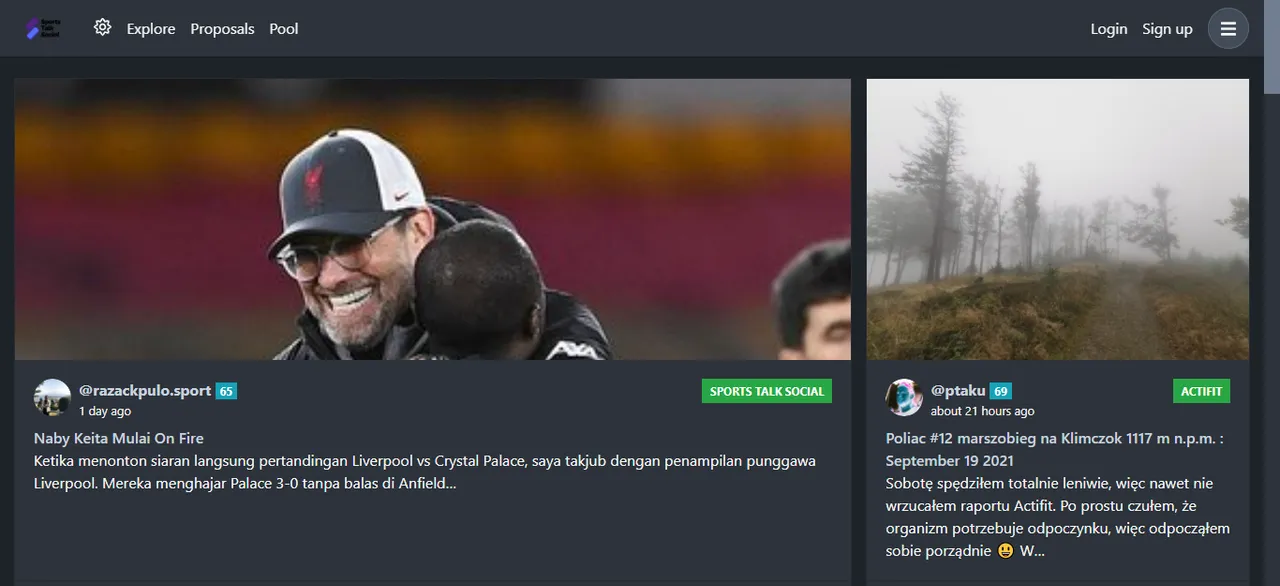
2.) After selecting login a popup will appear. Type in your Hive username and then click 'Login with Keychain'
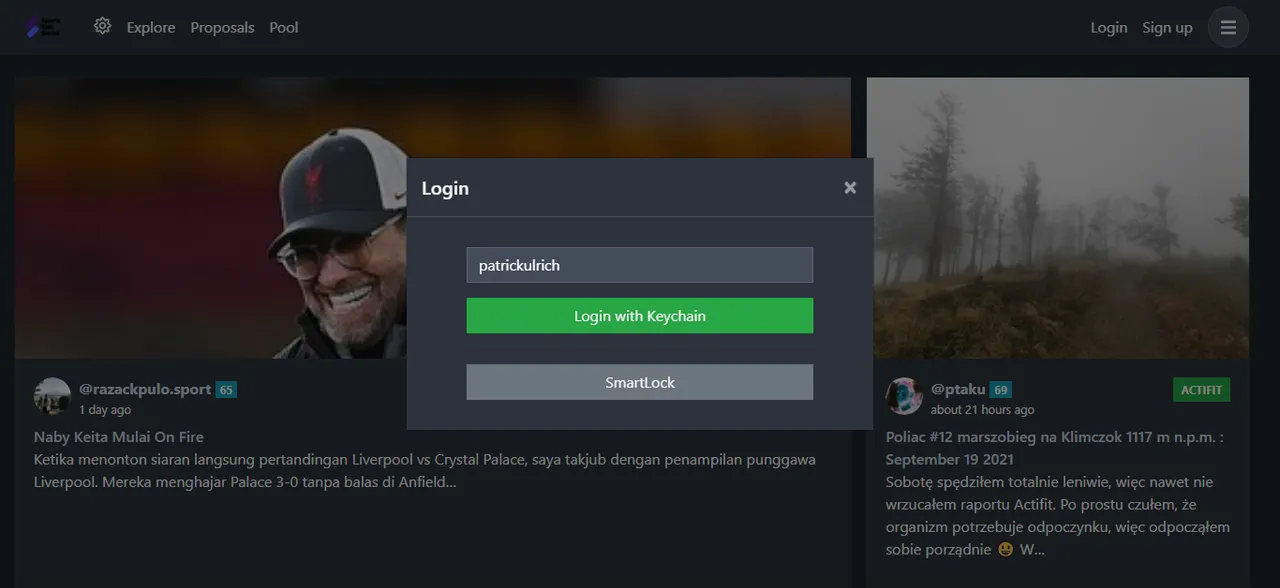
3.) A totally new pop up from the Hive Keychain extension will pop up after you click 'Login with Keychain'. Just click 'Confirm' in that pop up to approve your sign in.
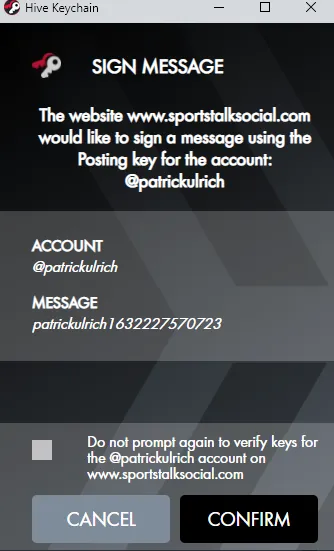
Optional: Before clicking 'Confirm' on the popup you can click the checkmark for 'Do not prompt again to verify keys for @YourUsername account on www.sportstalksocial.com' and have it not require a confirmation on future logins.
4.) You're all set and logged in! If you've not used Hive Keychain before then you'll start getting pop ups whenever you want to do things that require signing from your keys (voting, posting, transfers, etc) and you can confirm each individual action.
How to login via SmartLock
SmartLock is our tool to handle your keys in your browser. This replaces our use of keys directly on the site and moves us to something more akin to Peakd's PeakLock functionality. This is also the primary way anyone on mobile will be able to interact with the site until Hive Keychain is available for mobile.
1.) Start by visiting SportsTalkSocial.com and clicking on 'Login' in the upper right hand screen
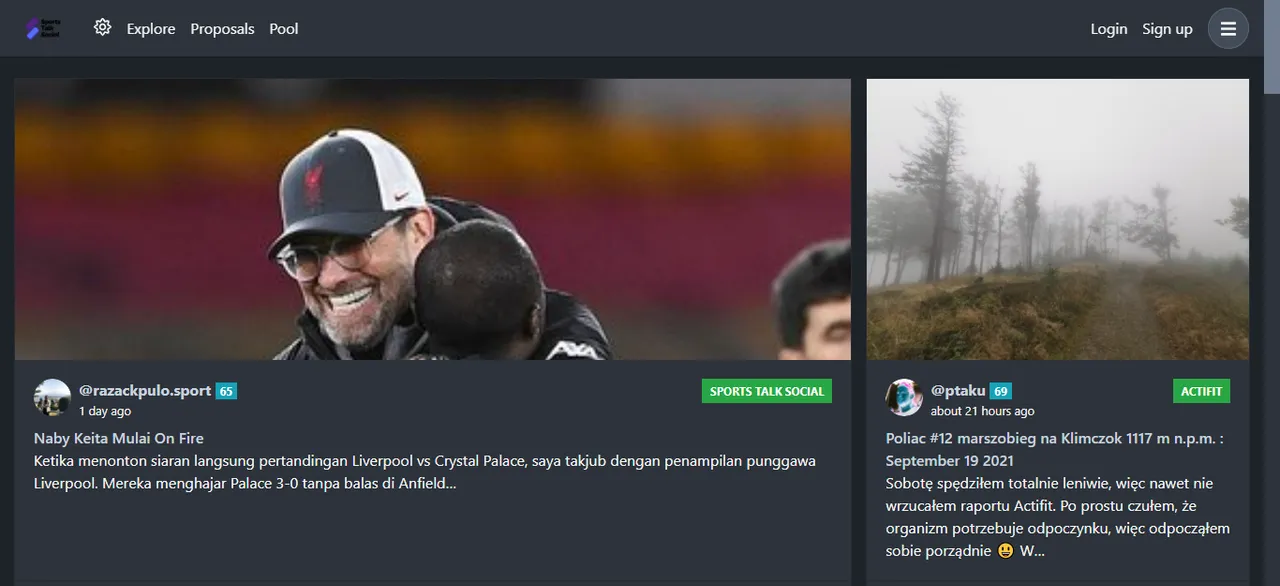
2.) After selecting login a popup will appear. Below the Keychain button is a second button called 'SmartLock', click that button.
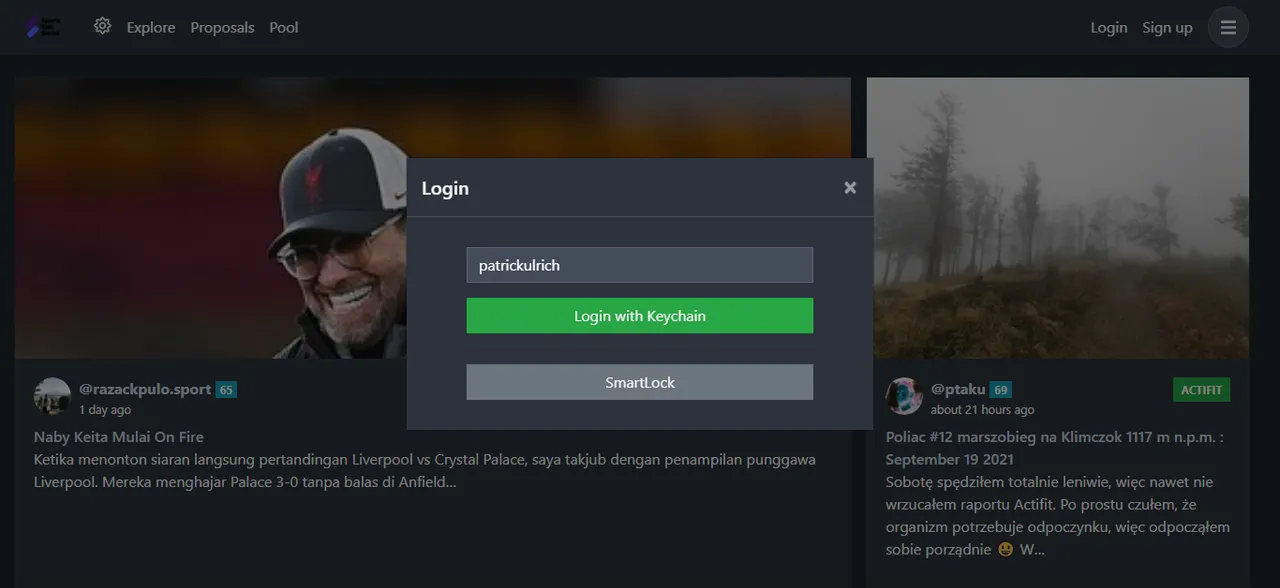
3.) A new popup will come up telling you a bit about SmartLock and how your keys are stored. Review those details and then click 'Add Account'
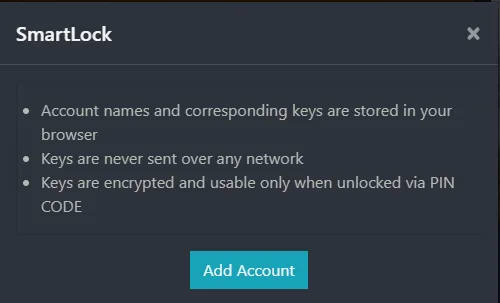
4.) This new pop up is going to help you store your keys for use on our site. You'll want to fill out Hive username, Hive posting key, a 5 digit pin code and then confirm the 5 digit pin code again.
Note: You can also store your active key in this system but it is not required to use the site for posting and curating. Active keys are used for higher level permissions like account transfers and should be treated with care!
Once you're finished with adding keys just click 'Add Account' to store the keys in your browser. These keys will be stored encrypted in your browser using the pin you defined to unlock them. Be sure to not share that pin with anyone!
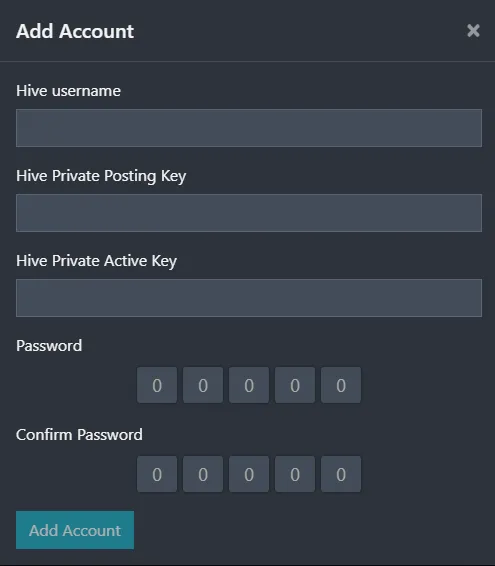
5.) A final pop will appear that has you verify your pin number you used to store you keys. Simply type in the pin code you set up in Step 4 and you're ready to start using the site!
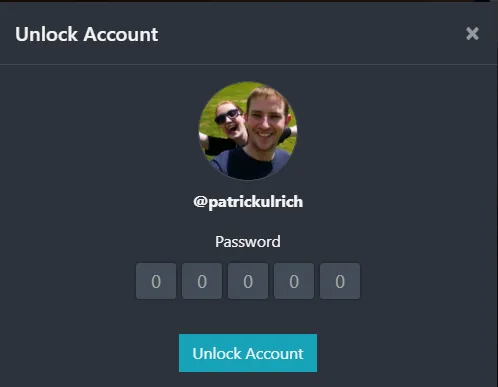
Once you've set up SmartLock in your browser you will follow the same steps above to log in again. The only difference will be when you get on Step 3 your account will be listed below as shown below.
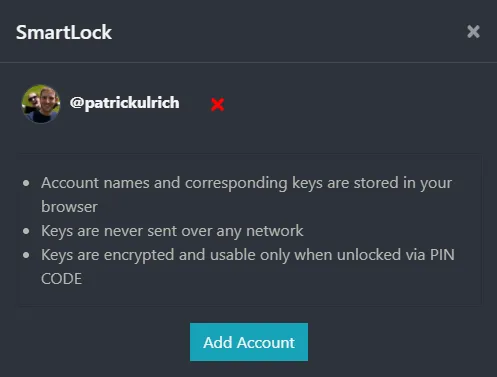
Now just click click your username and type the pin code you set up before and you are logged in again. No need to keep typing in your long posting keys!
Still Need Help?
If you're still having issues don't hesitate to come by our Discord and ask for help! There's lot of users there, like myself, that will happily help you get logged in. If you don't want to use Discord feel free to drop a comment below and I'll be sure to help guide you here. Finally as I said earlier if all else fails and you just want to access #sportstalk the way you have been then the old site is still available at https://sportstalk.social!
