Then this morning it happened. Also the notification tool GINAbot from @buildteam / @ginabot changed their server and now notifies you if something happens to your hive account - instead of your steem account. In this post I will show you how to activate your notifications and how to setup these messages.

Here we go:
Step 1: Get Discord App
Since GINAbot is a tool for notifications in Discord, you must have a Discord account. Discord for your browser or computer to download can be found here: https://discordapp.com/
Just start / download the app and create a user account.
Step 2: Registration on the Minnow-Power Discord server
After you have successfully created a discord account, you will join the Minnow-Power discord server. You can do this via this link: https://discord.gg/TRqBy3V
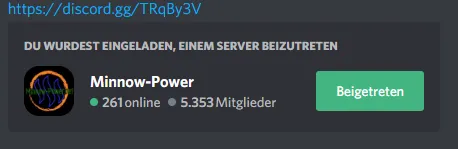
Once you have joined the Discord Server you switch to the Channel: #registration, where you enter the command in the chat line:
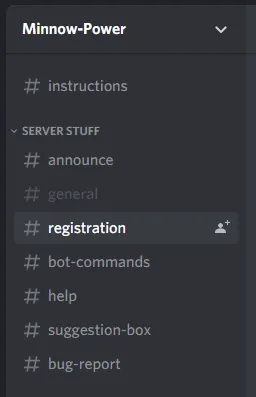
In the chat line you type for the registration:
..reg HIVENAME
- ..reg = Is the command to register
- HIVENAME = Your username, which you have on Hive.
In this example I added my second account "loupics" and the command looked like this:
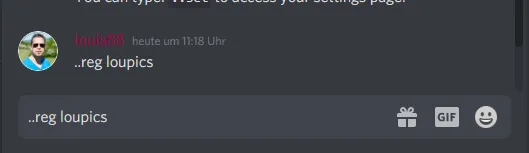
Step 3: Verify the account
In the next step we have to confirm that the hive account also belongs to the Discord account. This can be done very easily by sending a minimal amount of HIVE to the bot on hive. For this purpose you will get a message in the discord directly after the ..reg command, which contains a certain memo.
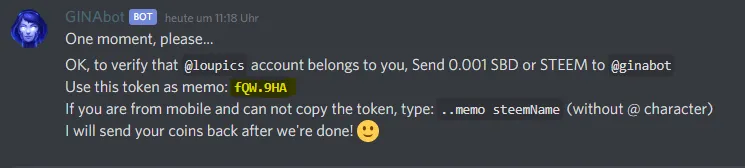
The screenshot still shows SBD / STEEM - but also works with HIVE / HBD
Now you make a transfer to the hive user account @ginabot and send the user 0.001 HIVE or HBD. In the memo field - very important - you write your personal code, which was displayed on the discord server.
Very important:
- Send the transfer from the account you entered at ..reg
- Make sure that the memo is correct and the value of the transfer is 0.001.
- You will automatically get the 0.001 back after confirmation.
This is what a transfer can look like: Left Wallet Hive.blog - Right Keychain
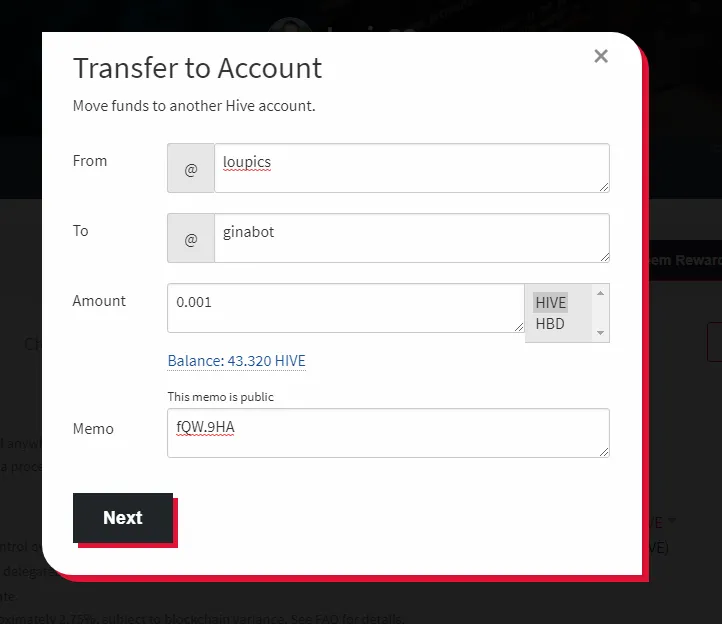
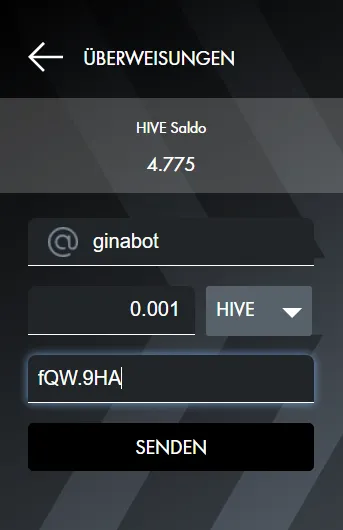
Step 4: Success message and the settings
When GINAbot has received your transfer, there will be a private message in the discord of her with the following success message

Link was adjusted by me and does not work ;)
With the command ..set you can always recall your personal address for the settings.
Important: You should not make this link visible with other parts and only visible for you.
Step 5: The settings for your notifications
Clicking on your Settings link will take you to the configuration page for your notifications:
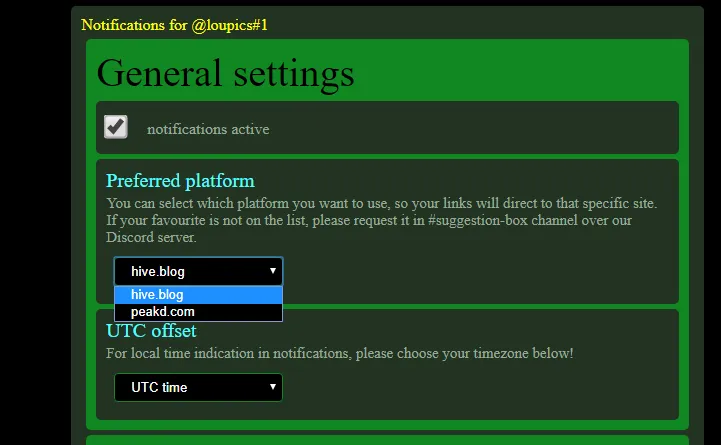
- Activate the notifications
- Select your preferred platform where the links should be opened.
- Time zone etc.
- The following settings are almost self-explanatory. If you have any questions - feel free to write them in the comments.
I hope this guide helped you set up GINAbot! If you have any questions or problems, feel free to write them in the comments!
~louis
