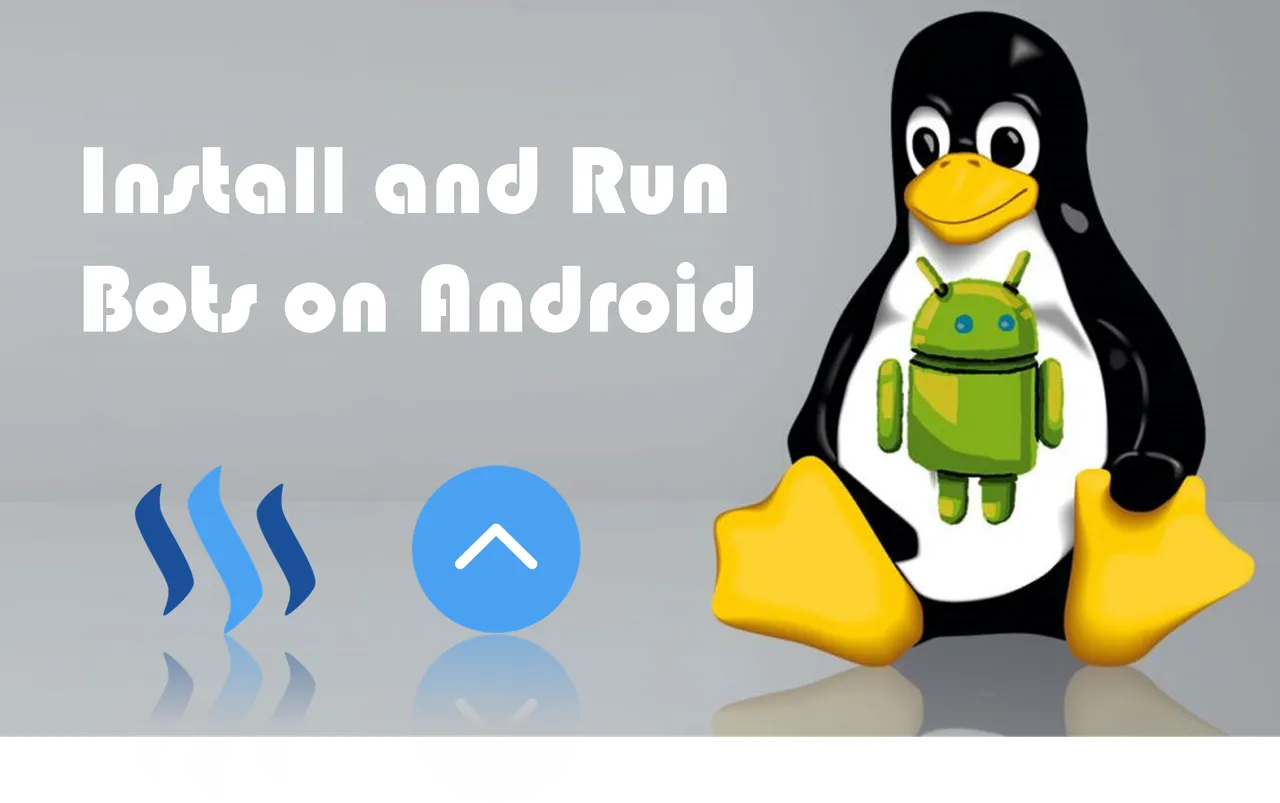
In order for this to work, you need to have a rooted Android smartphone. It is fairly easy to root an Android phone and it varies from device to device so you'll have to a quick search.
I used an old Android phone I had laying around and figured I would put it to use and try it just for fun. You can always use a VPS or even a Raspberry Pi but here is another alternative you could try without having to use a lot of power.
Once you're rooted, you'll need 3 apps:
- Linux Deploy
- BusyBox
- VNC Viewer
First, you'll need to install BusyBox. This is usually required for many rooted apps to work.
Once you installed BusyBox, install Linux Deploy and launch the app and select the download button.

This will bring up the options menu and you can leave most of these settings default except to select which Linux distribution you would like. You can choose from Ubuntu to Kali Linux and more.
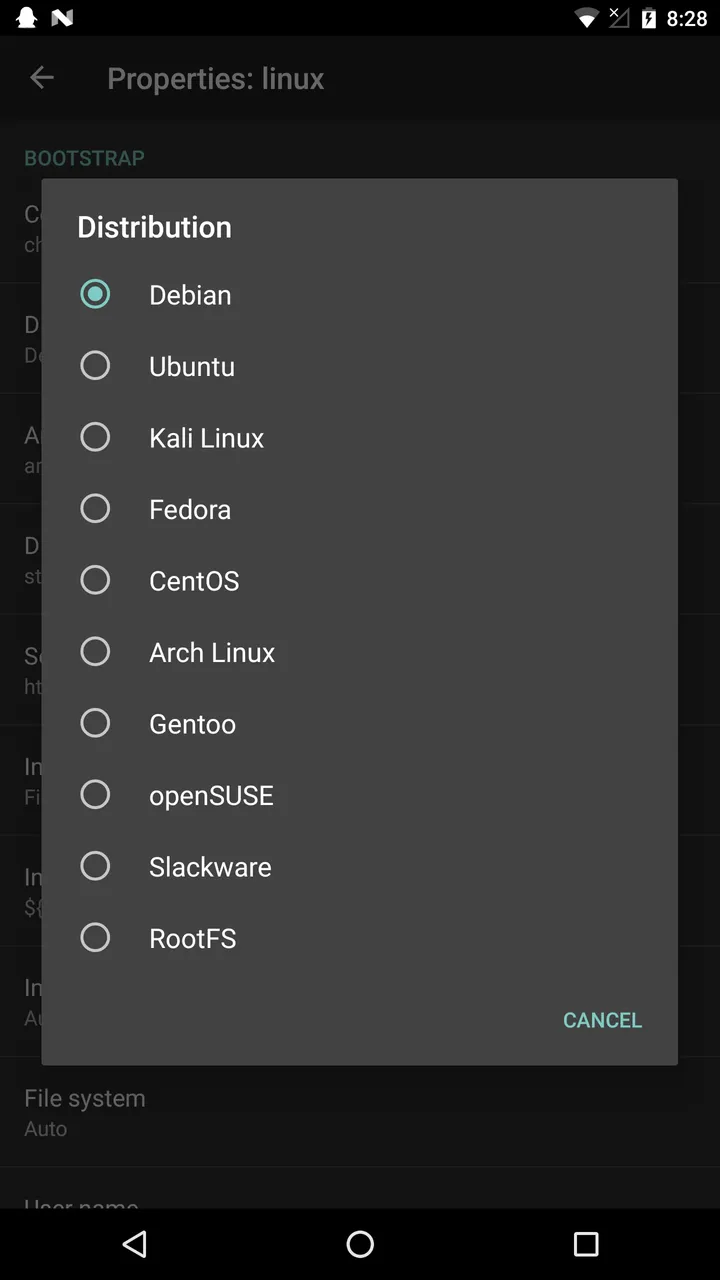
At the bottom, you can choose which Desktop environment you like. Make sure the "Enable" is checked to use the GUI and you can change the GUI resolution under "GUI Settings" and figure out what resolution works best for your phone.
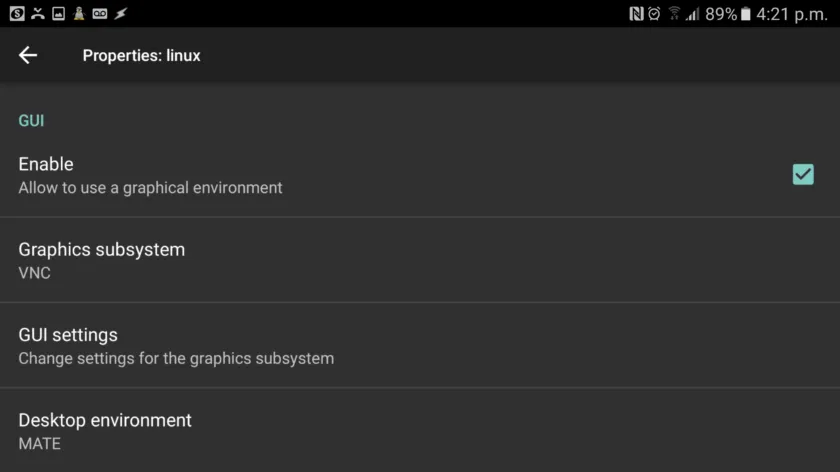
Set your username to "root" and change the password to what you would like it to be.
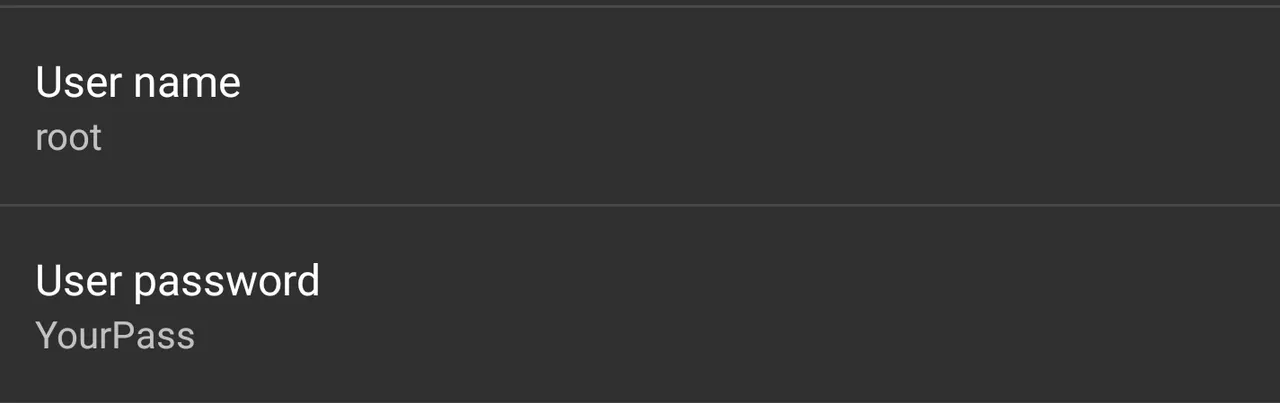
Now click the menu with the three dots and choose "install". This will take some time to install since it will be installing the entire Linux distro on your device. After the installation is complete, hit the "start" button to start up your Linux distro.

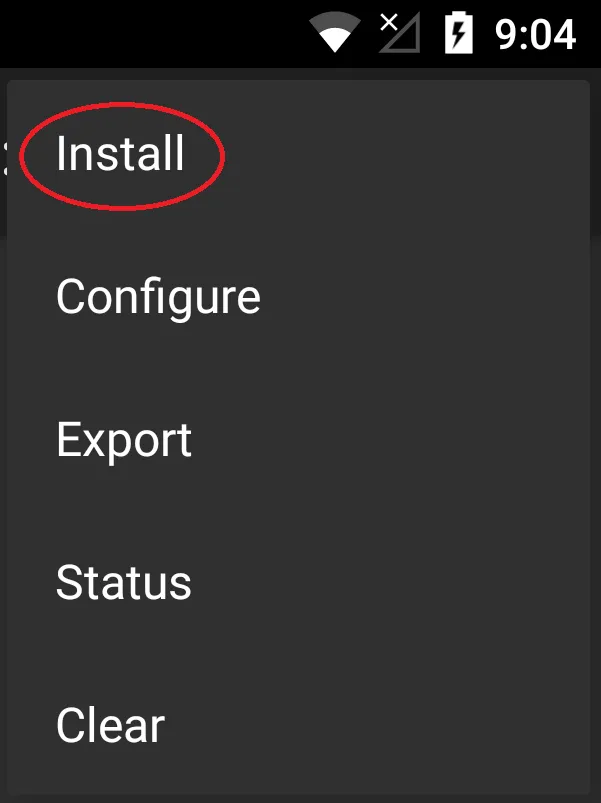
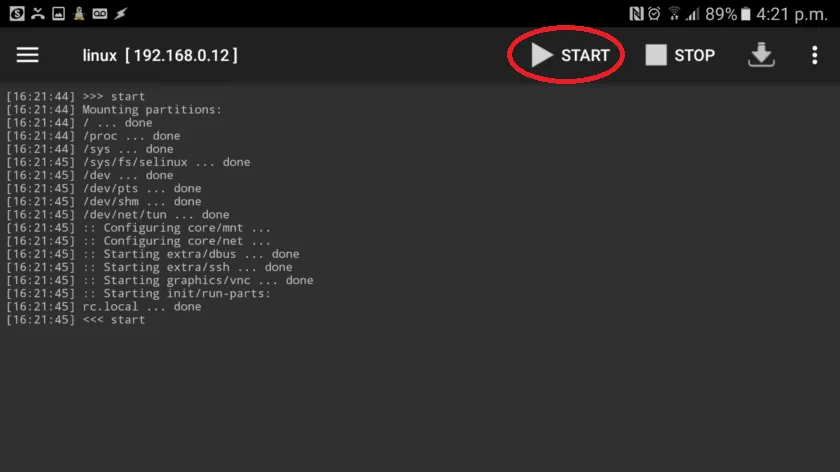
Now you want to launch VNC Viewer in order to actually view the GUI. Setup a connection and set the address to localhost:5900. Connect and enter your password you set it to earlier.
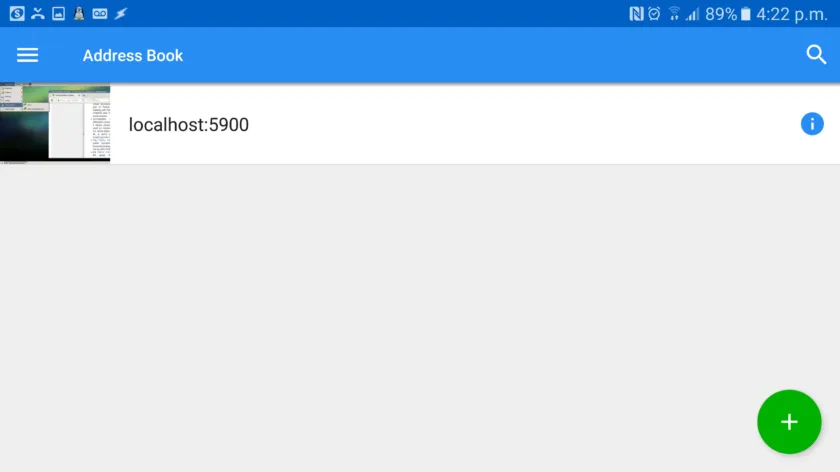
Now you're running Linux on Android! From here, go to "Applications" at the top left and under "System Apps", you can launch a terminal window and from here, you can install whatever apps you normally use on Linux but the main one you want to make sure to install is Firefox browser and nano.
apt-get install iceweasel- For Firefoxapt-get install nano- For nano command line text editor
Here are some other apps you can install if you would like.(Optional)
apt-get install libreoffice– For LibreOfficeapt-get install iceweasel– For Firefoxapt-get install idle– For Python Idleapt-get install gimp– For GIMPapt-get install nautilus-dropbox– For DropBox
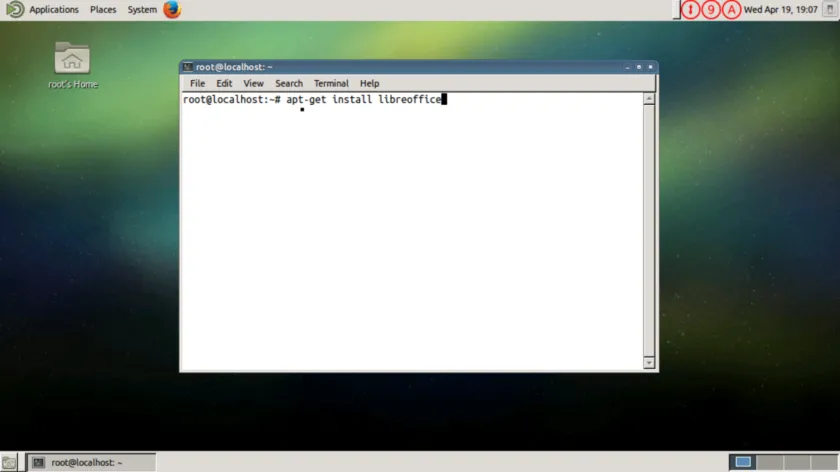
After you installed Firefox, visit @inertia's dr.phil bot:
https://steemit.com/radiator/@inertia/drphil-rb-voting-bot-the-micromanagement-update or on of his many other bots he developed. I haven't tried any other bot's with this setup but it should work with any of his bots.
This is the same instructions on the drphil post. In the terminal, type:
sudo apt-get install ruby-full git openssl libssl1.0.0 libssl-dev
gem install bundler
git clone https://gist.github.com/61bcc2b821aa5acb24f7fc88921950c7.git drphil
cd drphil
bundle install
Edit the config file:
sudo nano drphil.yml
voting_rules:
# mode: drphil - picks one random voter for each post
# mode: winfrey - cycles all voters on each post
mode: drphil
vote_weight: 100.00 %
favorites_vote_weight: 100.00 %
following_vote_weight: 100.00 %
followers_vote_weight: 100.00 %
enable_comments: false
only_first_posts: false
only_fully_powered_up: false
min_wait: 18
max_wait: 30
min_rep: 25.0
max_rep: 99.9
min_voting_power: 25.00 %
# unique_author: 1440
# max_votes_per_post: 10
voters:
- social 5JrvPrQeBBvCRdjv29iDvkwn3EQYZ9jqfAHzrCyUvfbEbRkrYFC
- bad.account 5XXXBadWifXXXdjv29iDvkwn3EQYZ9jqfAHzrCyUvfbEbRkrYFC
- YourSteemAccout YourPrivatePostingKey
favorite_accounts: inertia banjo
skip_accounts: leeroy.jenkins the.masses danlarimer ned-reddit-login
skip_tags: nsfw test
# only_tags: steemit
flag_signals: cheetah steemcleaners
vote_signals:
chain_options:
chain: steem
url: https://steemd.steemit.com
Don't forget to adjust your voting percentages and add your favorite accounts. The default is set to vote at 100% until you're down to 25% and it will begin to recharge your voting power.
After you're done editing the config file:
ctrl + x
y
enter
You can start the drphil bot.
ruby drphil.rb
You should see "Success" when processing a vote transaction and you know you have everything configured correctly and the bot is running as it should.
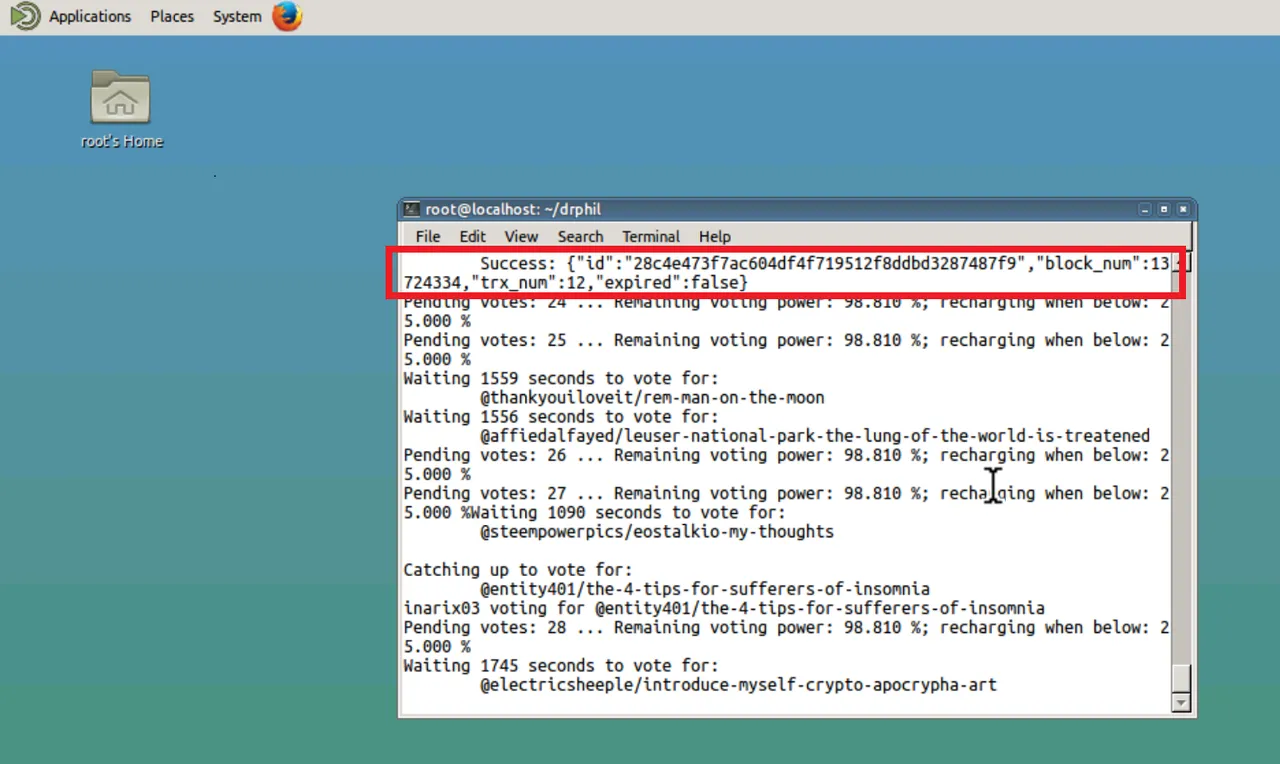
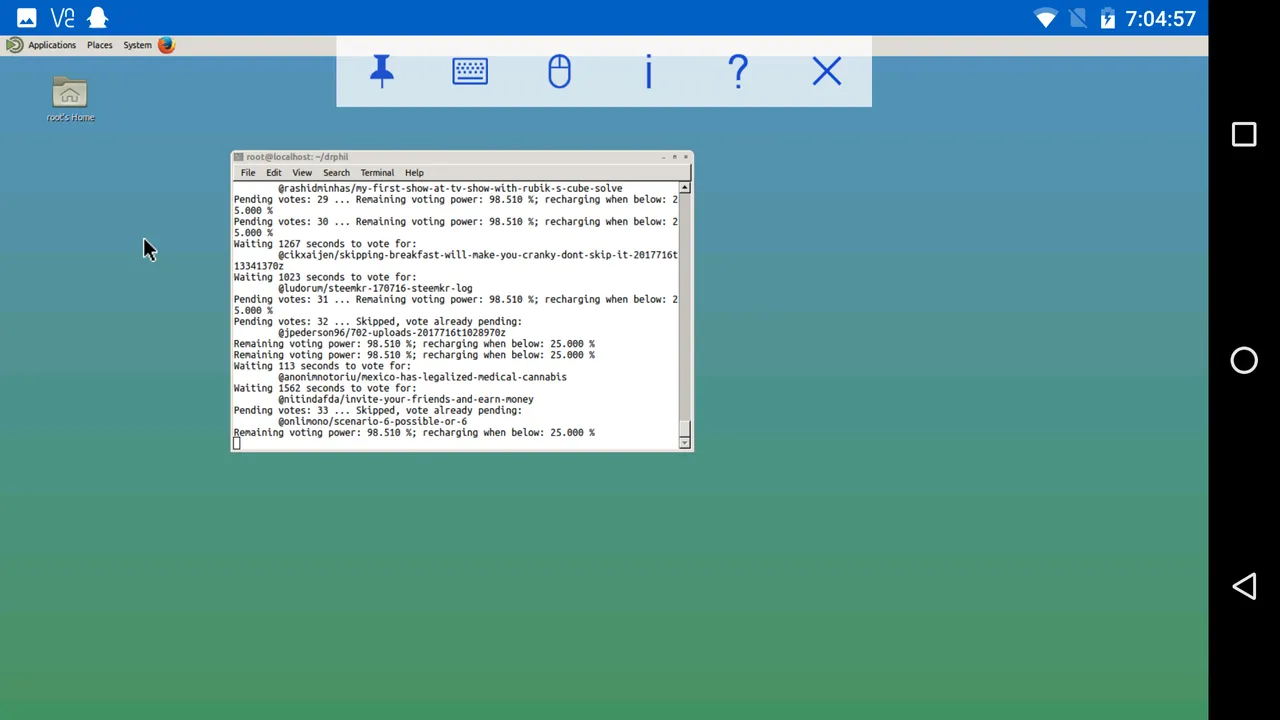
Now you're running a bot on Android!
Image Sources: 1,2
Installation Source
Feel free to follow and find me in Smart Media Group on Discord.

 Facebook: @thesmartmediaproject
Facebook: @thesmartmediaproject Twitter: @the_smartmedia
Twitter: @the_smartmedia
 Instagram: @the_smartmedia
Instagram: @the_smartmedia

